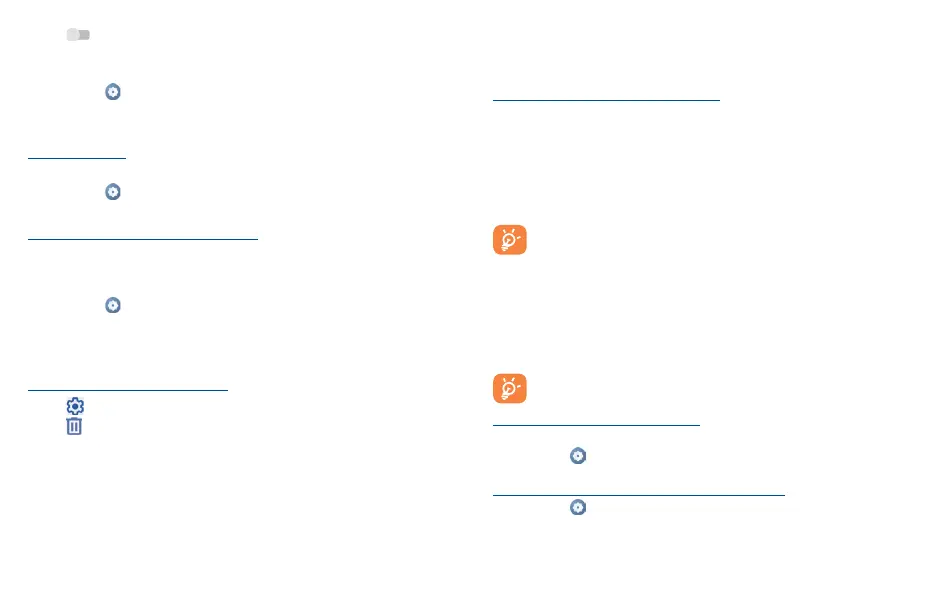45 46
• Touch to activate/deactivate this function.
To make your phone more recognizable, you can change your phone name which is visible to others.
• Swipe up on the Home screen.
• Touch Settings > Bluetooth.
• Touch Device name and Rename this device.
• Enter a name, and touch RENAME to confirm.
To show received files
• Swipe up on the Home screen.
• Touch Settings > Bluetooth.
• Touch Received files to view your transfer history.
To pair/connect your phone with a Bluetooth device
To exchange data with another device, you need to turn Bluetooth on and pair your phone with the
Bluetooth device with which you want to exchange data.
• Swipe up on the Home screen.
• Touch Settings > Bluetooth > + Pair new device.
• Touch a Bluetooth device you want to be paired with on the list.
• A dialog will pop up, touch PAIR to confirm.
• If the pairing is successful, your phone will connect to the device.
To disconnect/unpair from a Bluetooth device
• Touch next to the device name
• Touch and FORGET DEVICE to confirm
8�3 Connecting to a computer
With the USB cable, you can transfer media files and other files between your microSD card/internal
storage and the computer.
To connect/disconnect your phone to the computer:
To connect:
• Use the USB cable to connect the phone to a USB port on your computer. You will receive a
notification that the USB is connected.
• Open the Notification panel and choose the way in which you want to transfer files. By default,
Charge this device is selected.
• To disconnect your phone from the computer, unplug the USB cable from your computer's USB
port.
Before using MTP, make sure that the driver (Windows Media Player 11 or higher version)
has been installed.
To locate the data you have transferred or downloaded to internal storage, touch Files. All data you
have downloaded is stored in Files, where you can view media files (videos, photos, music and
others), rename files, install applications into your phone, etc.
8�4 Sharing your phone's mobile data connection
You can share your phone's mobile data connection with a single computer via USB cable (USB
tethering) or with up to ten devices at once by turning your phone into a portable Wi-Fi hotspot.
The functions below may incur additional network charges from your network carrier.
Extra fees may also be charged in roaming areas.
To share your phone's data connection via USB
Use a USB cable to connect the phone to a USB port on your computer.
• Touch Settings > Connections > Hotspot & tethering�
• Touch the switch next to USB tethering to activate/deactivate this function.
To share your phone's data connection as a portable Wi-Fi hotspot
• Touch Settings > Connections > Hotspot & tethering�
• Touch Mobile hotspot to activate/deactivate this function.
