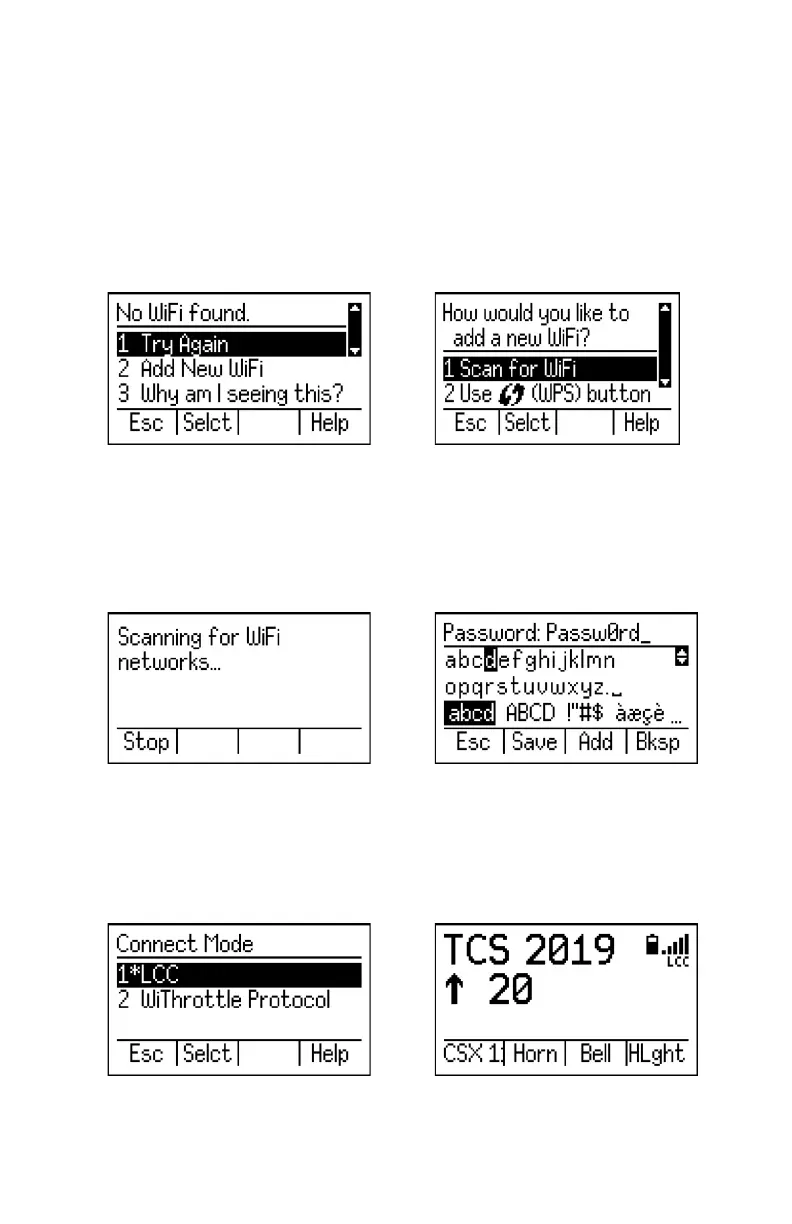Adding a WiFi Network
Once you have successfully connected to a WiFi network, the UWT-100
will attempt to connect to it’s last known WiFi network on startup. If you
are in a new location or no known WiFi networks are present in your
location, the throttle will display a “No WiFi Found” screen (A). In order to
connect to a new WiFi network, select option 2 “Add New WiFi” which will
call up a list of methods for adding a new WiFi connection (B).
It is recommended that you use Option 1 “Scan for WiFi” to nd your
WiFi network - this may be a WiFi router connected to your JMRI, an
LNWI, or other device (C). Once the scan is complete, the throttle will
display a list of available WiFi networks. Select your desired network
from the list and enter the password if necessary (D).
If multiple connection modes are available on your network, you will be
prompted choose your desired connection mode from a list (E). You may
change your connection mode at any time from the “Network Options”
menu.
Once a successful WiFi connection is made, the main Drive Window will
appear and you may continue to operate with your UWT-100 (F).
A. B.
4
C. D.
E. F.
