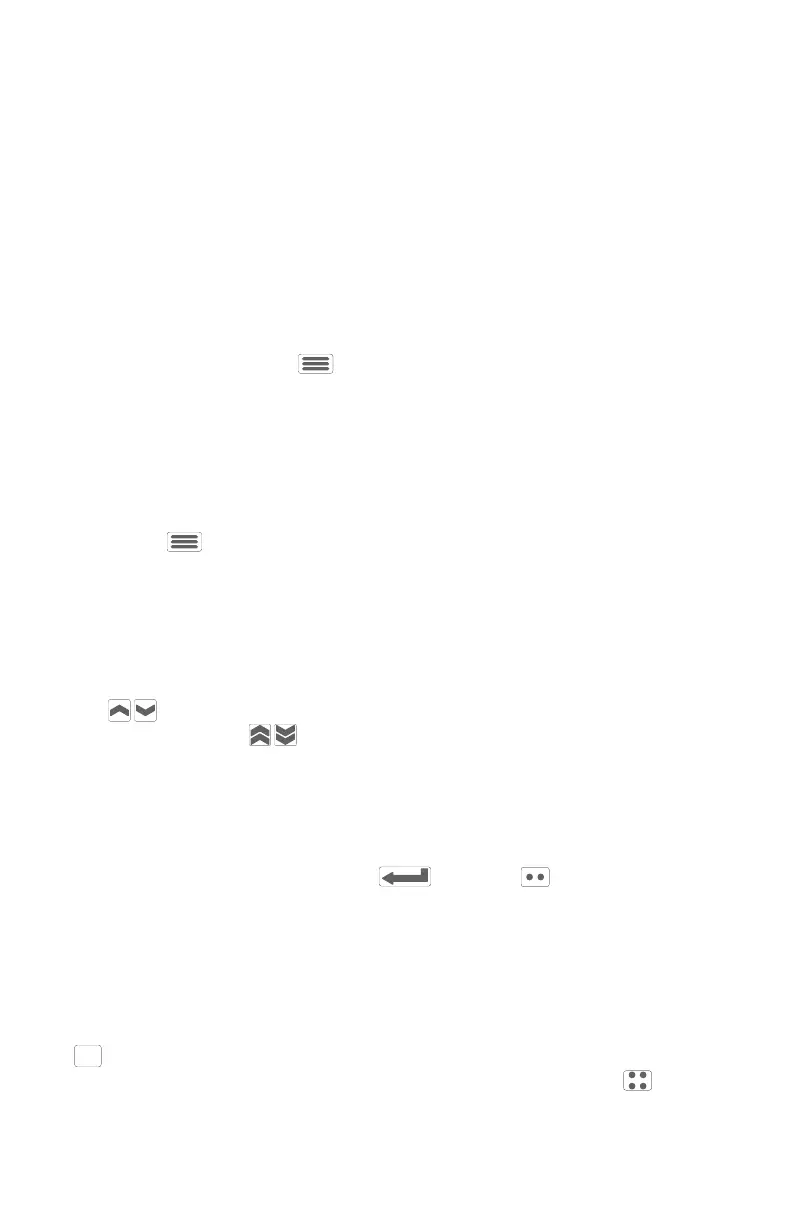Using the UWT-100
Power On/Off
To turn on the UWT-100, press and hold any button on the keypad for 3
seconds, followed by button 2 to power up the throttle. If you would like
to access the bootloader mode for rmware updating, press button 7
instead of 2. When powered up, the throttle will display the main Drive
Window - your dashboard for locomotive operations.
You may choose to shut down the throttle at any time via the Main Menu.
To do so, enter the Menu and select option 9 “Power Off.” Left idle,
the throttle will shutdown on its own after a user-congurable amount of
time. Visit the “Power Settings” menu to congure the auto-shutoff time in
minutes.
Menu Navigation
The Menu button will open the UWT-100 Main Menu. There are
functions and options in the menu that can customize your user experi-
ence and are helpful for throttle operations.
Navigating the Main Menu can be performed a variety of ways. Rotating
the scroll wheel will navigate up or down through menu items one at a
time. The current menu item will be highlighted. Use of the single chev-
ron buttons will also shift the cursor one item at a time, and use of
the double chevron buttons will move the page up or down one full
screen at a time.
Each menu option corresponds to a numeric keypad button. Pressing the
corresponding button will immediately select that numbered menu option,
even if that menu option is not visible onscreen. If you choose to scroll
for a menu option, press the Enter or Select button. If you
would like to know what a menu option does, rst consult the Help Text.
The “Help” Button
The Universal WiFi Throttle contains information that explains most
menu options and operations. To access these tips, you may press the
button at any time to access the help text for the currently highlighted
menu option. Help text is also available in menus by using the button
and which is labeled “Help” on-screen.
7
