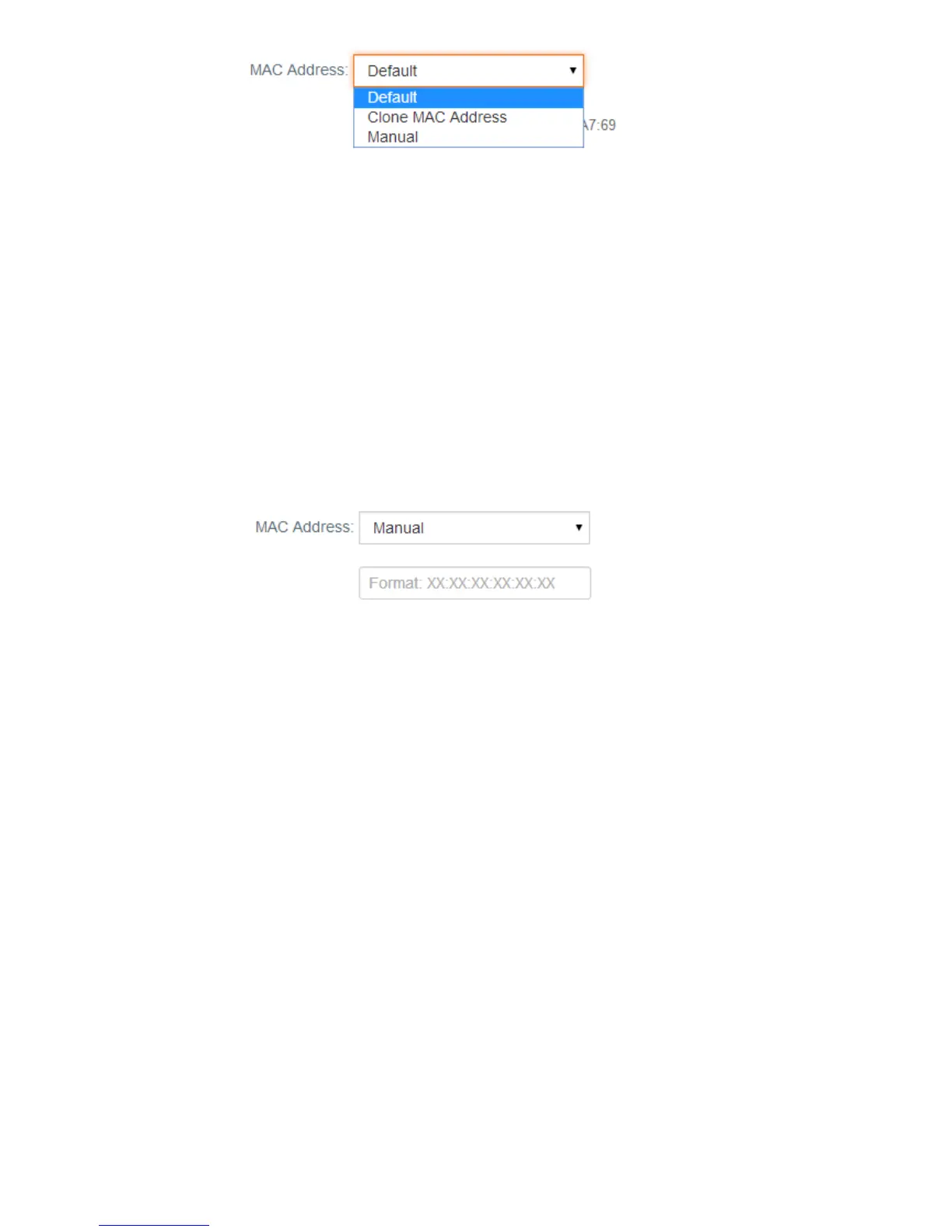- 98 -
---End
Method 2:
Step 1 Connect another device (such as a smart phone or tablet) to the router
Step 2 Log in to the router web UI.
Step 3 Choose System Settings > WAN Settings.
Step 4 Set MAC Address to Manual.
Step 5 Enter the MAC address of the computer that can access the internet in the format of
xx:xx:xx:xx:xx:xx.
Step 6 Click Save.
---End
3.9.4 Time Settings
If the system time of the router is incorrect, all the router functions depending on the system
time are affected, including the WiFi schedule, parental control, LED control, sleeping mode,
and automatic system maintenance functions. Upon completion of configuration with the
Qucik Setup Wizard, the router synchronizes its system time with the computer used to
configure the router. You can change the setting manually.
Configuration
Step 1 Choose System Settings > Time Settings.
Step 2 Select your time zone from the Select Time Zone drop-down list box.
Step 3 Click Save.
