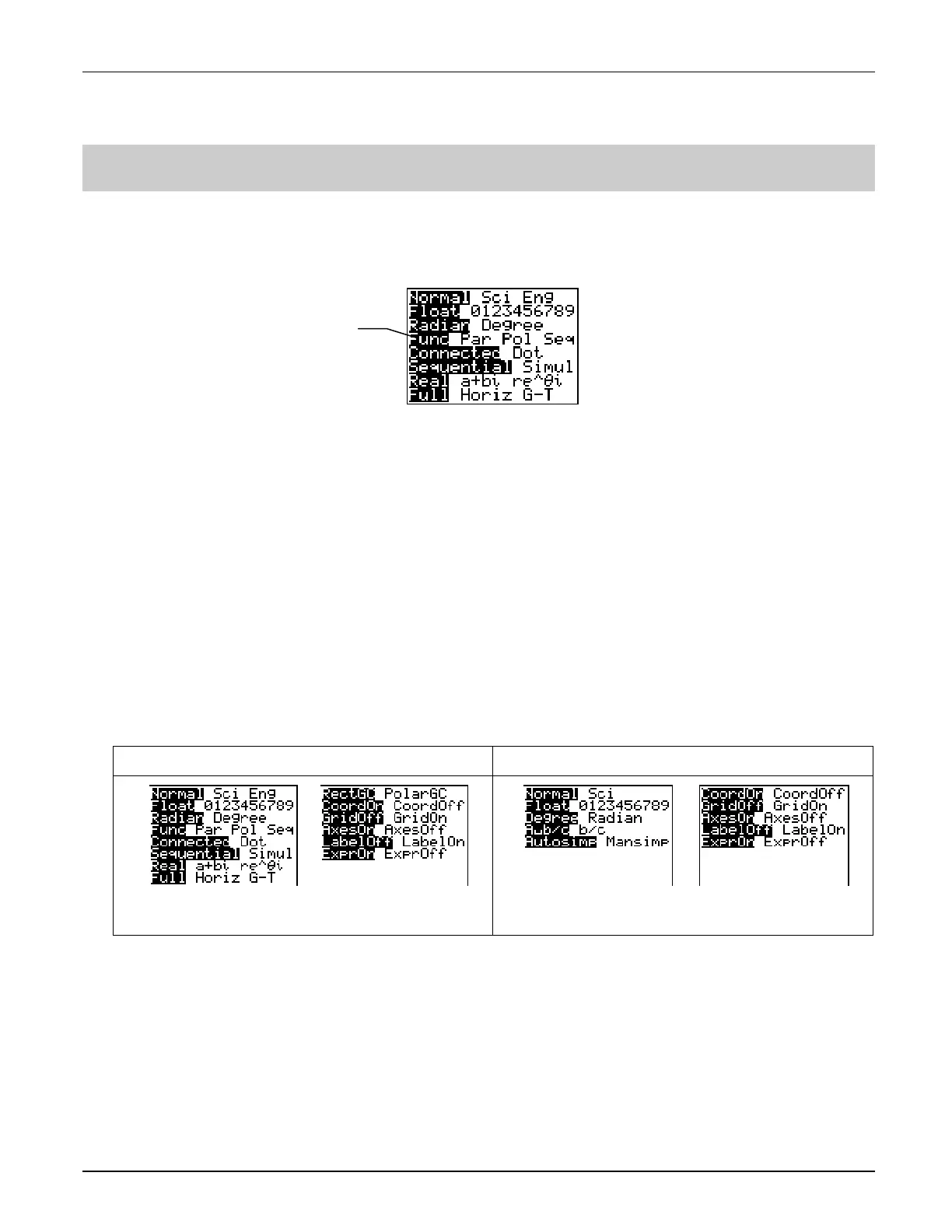³
TIp 2: Adjusting Your Calculator Settings
Topics in Algebra 1 © 2001 Texas Instruments
³
TIp 2-1
³
TIp
é
2: Adjusting Your Calculator Settings
You can control how the calculator displays results and graphs by changing settings. For
example, the mode settings screen is displayed below (varies slightly for the TI
-
73). The
highlighted settings are the ones that are selected.
Calculator Keys Used in This
³
TIp
é
•
.
•
y .
³
TIp
é
Highlights
This
³
TIp shows how to change settings on two frequently-used screens—the mode screen and
the window format screen. For more information about settings, see the calculator guidebook.
•
Mode (
.
) settings determine how the calculator interprets and/or displays numbers and
results.
•
Window format (y .) settings determine how the calculator interprets and/or
displays graphs.
Note:
The TI
-
83 Plus and the TI
-
73 mode and window format screens are slightly different.
TI
-
83 Plus TI
-
73
In the
³
Try-It! example, you will select new calculator settings following these main steps.
1. Display the setting screen.
2. Press
#
,
$
,
!
, or
"
, as necessary, to highlight the setting you want to select.
3. Press
b
to select it.
Note:
The examples in the next section assume that the calculator has been reset to the default settings as described in
³
TIp 1:
Resetting Your Calculator.
ll highlighted
settings are selected.
Mode screen
Window Format Screen
Window Format Screen
Mode screen
