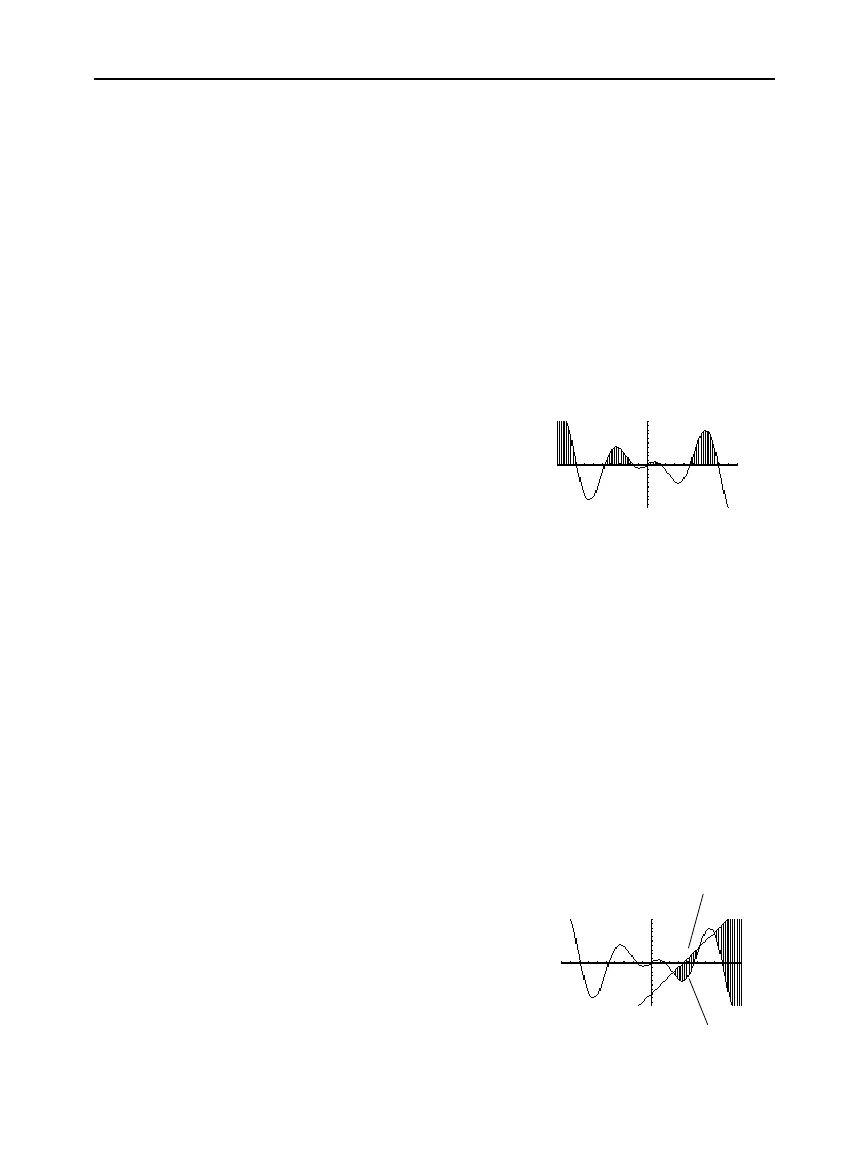126 Chapter 6: Basic Function Graphing
06BASFUN.DOC TI-89/TI-92 Plus: Basic Function Graphing (English) Susan Gullord Revised: 02/23/01 4:09 PM Printed: 02/23/01 4:18 PM Page 126 of 22
You must have only one function graphed. If you graph two or more
functions, the
Shade
tool shades the area between two functions.
1. From the Graph screen, press
‡
and select
C:Shade
. The screen
prompts for
Above X axis?
2. Select one of the following. To shade the function’s area:
¦
Above the x axis, press
¸
.
¦ Below the x axis, press:
TI
.
89:
j
[
N]
TI
.
92 Plus:
N
3. Set the lower bound for
x
. Either use
A
and
B
to move the cursor
to the lower bound or type its
x
value.
4. Press
¸
. A
4
at the top of the screen marks the lower bound.
5. Set the upper bound, and
press
¸
.
The bounded area is shaded.
You must have at least two functions graphed. If you graph only one
function, the
Shade
tool shades the area between the function and
the x axis.
1. From the Graph screen, press
‡
and select
C:Shade
. The screen
prompts for
Above?
2. As necessary, use
D
or
C
to select a function. (Shading will be
above
this function.)
3. Press
¸
. The cursor moves to the next graphed function, and
the screen prompts for
Below?
4. As necessary, use
D
or
C
to select another function. (Shading
will be
below
this function.)
5. Press
¸
.
6. Set the lower bound for
x
. Either use
A
and
B
to move the cursor
to the lower bound or type its
x
value.
7. Press
¸
. A
4
at the top of the screen marks the lower bound.
8. Set the upper bound, and
press
¸
.
The bounded area is shaded.
Shading the Area
between a Function
and the X Axis
Note: If you do not press
or
B
, or type an x value
when setting the lower and
upper bound, xmin and
xmax will be used as the
lower and upper bound,
respectively.
Tip: To erase the shaded
area, press
†
(ReGraph).
Shading the Area
between Two
Functions within an
Interval
Note: If you do not press
or
B
, or type an x value
when setting the lower and
upper bound, xmin and
xmax will be used as the
lower and upper bound,
respectively.
Tip: To erase the shaded
area, press
†
(ReGraph).
Above
function
Below
function
