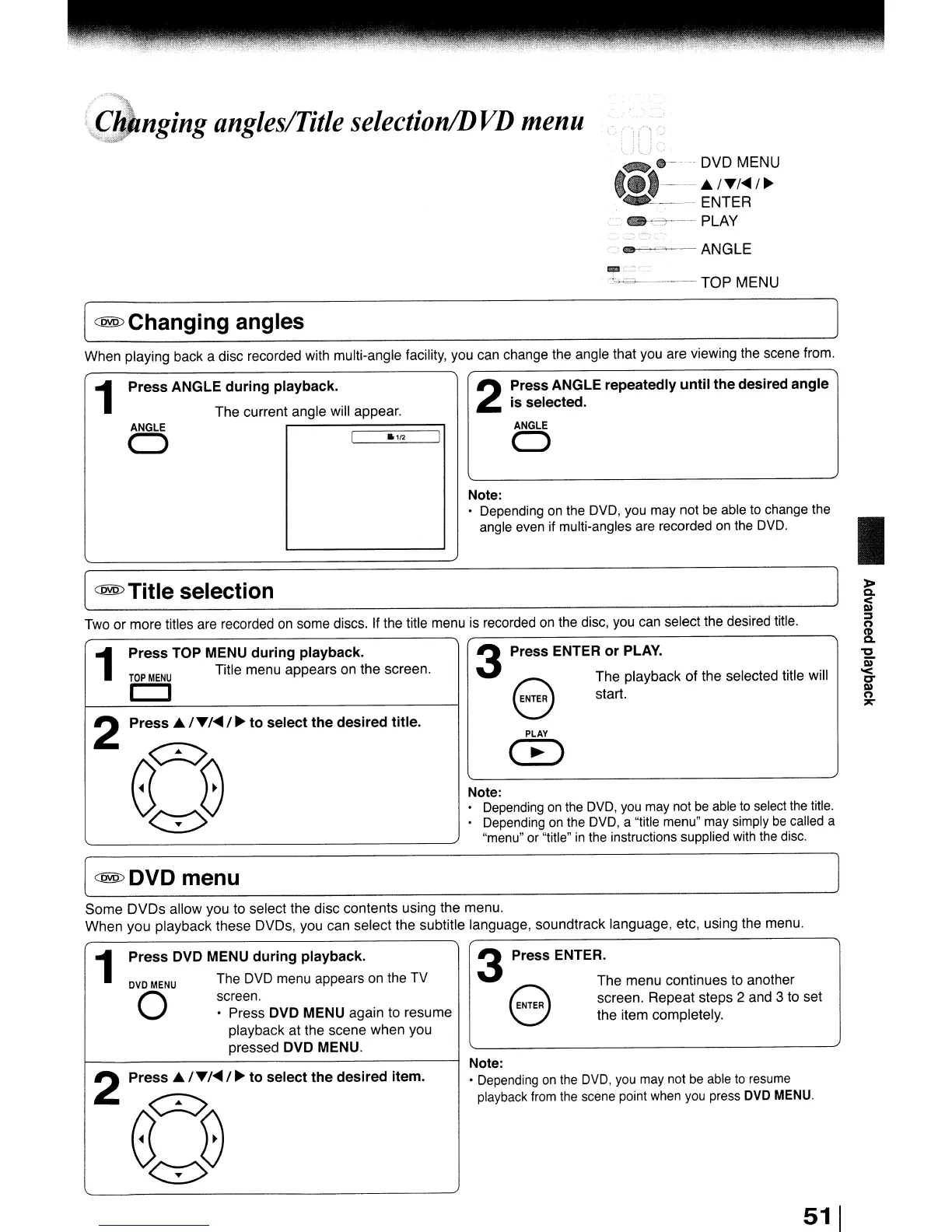,""",
I~nging
angles/Title selectionlD
VD
menu
-.
.-
0-----
DVD
MENU
.)--.A.
/,Y/"4 /
~
W
~
ENTER
..
.... PLAY
,-,
e-F-r~
ANGLE
~--TOPMENU
[
@@
Changing
angles
When playing back a disc recorded with multi-angle facility, you can change the angle that you are viewing the scene from.
[
@@
Title
selection
•
PLAY
CB
Note:
Depending
on
the
DVD,
you
may
not
be
able
to
select
the
title.
Depending
on
the
DVD,
a "title menu"
may
simply
be
called a
"menu" or "title"
in
the instructions supplied
with
the
disc.
Press
.A.
/T/"4
/
~
to
select
the
desired
title.
2
1
Press
TOP MENU
during
playback.
TOP
MENU
Title menu appears on the screen.
CJ
1
Press
ANGLE
during
playback.
2
Press
ANGLE
repeatedly
until
the
desired
angle
The current angle will appear.
is
selected.
ANGLE
ANGLE
C)
I
..
,,,
I
C)
Note:
• Depending
on
the
DVD,
you may not
be
able
to
change the
angle
even
if
multi-angles are recorded
on
the
DVD.
Two or more titles are recorded
on
some discs. If the title menu is recorded
on
the disc, you can select the desired title.
3
Press
ENTER
or
PLAY.
S
The playback of the selected title will
ENTER
start.
[ @@DVDmenu
Some
DVDs
allow you to select the disc contents using the menu.
When you playback these DVDs, you can select the subtitle language, soundtrack language, etc, using the menu.
1
Press
DVD MENU
during
playback.
DVD
MENU
The DVD menu appears on the TV
O
screen.
• Press DVD MENU again to resume
playback at the scene when you
pressed DVD MENU.
2
Press
.A.
/T/"4
/
~
to
select
the
desired
item.
3
Press
ENTER.
The menu continues to another
S
NTER
screen. Repeat steps 2 and 3 to set
the item completely.
Note:
•
Depending
on
the
DVD,
you
may
not
be
able
to
resume
playback
from
the
scene
point
when
you
press
DVD
MENU.
51
1
