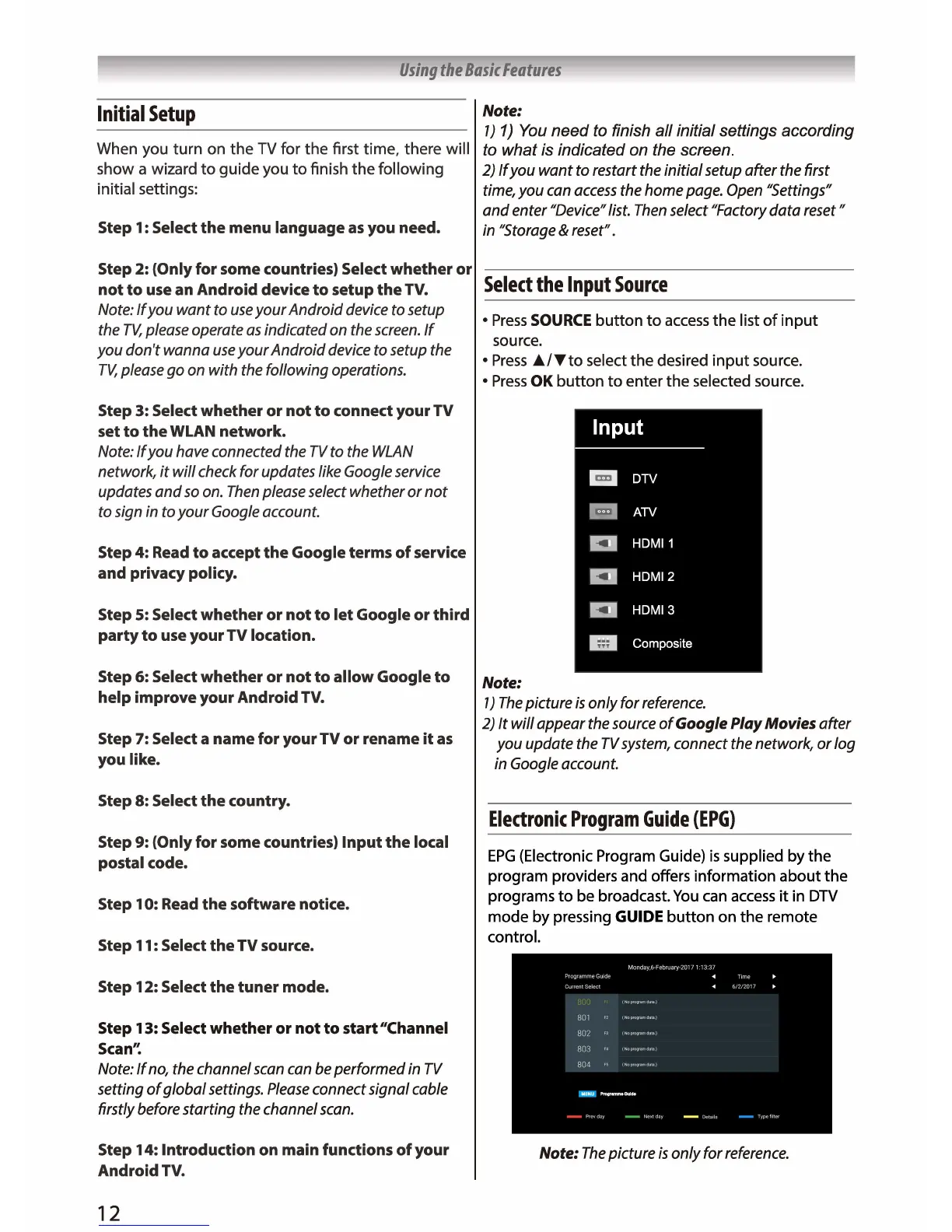Using
the
Basic
Features
Note:
Initial
Setup
1 J
1)
You need
to
finish all initial settings according
When you
turn
on
the
TV for
the
first time, there will to what is indicated on the screen.
show a wizard
to
guide
you
to
finish
the
following
2)
If
you want to restart the initial setup after the first
initial settings:
time,
you
can
access
the home
page.
Open
"Settings"
Step 1: Select
the
menu language
as
you need.
Step 2: (Only for some countries) Select
whether
or
not
to
use an Android device
to
setup
the
TV.
Note:
If
you want to
use
your Android
device
to setup
the
TV,
please
operate
as
indicated
on
the
screen.
If
you don't wanna
use
your Android
device
to setup
the
TV,
please
go
on
with the following operations.
Step 3: Select whether
or
not
to
connect your
TV
set
to
the
WLAN network.
Note:
If
you have connected the
TV
to
the
WLAN
network,
it
will
check
for updates like
Google
service
updates and
so
on.
Then
please
select whether
or
not
to sign
in
to your
Google
account.
Step 4: Read
to
accept
the
Google terms
of
service
and privacy policy.
Step
S:
Select
whether
or
not
to
let Google
or
third
party
to
use your
TV
location.
Step 6: Select
whether
or
not
to
allow Google
to
help improve your Android TV.
Step 7: Select a name for your
TV
or
rename
it
as
you like.
Step 8: Select
the
country.
Step 9: (Only for some countries) Input
the
local
postal code.
Step 10: Read
the
software notice.
Step 11: Select
the
TV
source.
Step 12: Select
the
tuner
mode.
Step 13: Select
whether
or
not
to
start "Channel
Scan'~
Note:
If
no,
the
channel
scan
can
be
performed
in
TV
setting
of
global settings.
Please
connect signal cable
firstly before starting
the
channel
scan.
Step 14: Introduction on main functions
of
your
Android TV.
12
and enter "Device"
list.
Then
select "Factory data reset"
in
"Storage
& reset".
Select
the
Input
Source
•
Press
SOURCE
button
to
access
the
list
of
input
source.
•
Press
J,,J'fto select
the
desired
input
source.
•
Press
OK
button
to
enter
the
selected source.
Input
El
DTV
El
ATV
IC!]
HDMI
1
IC!] HDMl2
IC!]
HDMl3
m
Composite
Note:
1 J
The
picture
is
only for
reference.
2)
It will appear the
source
of
Google
Play
Movies
after
you update
the
TV
system,
connect the network, or log
in
Google
account.
Electronic
Program
Guide
(EPG)
EPG
(Electronic Program Guide)
is
supplied
by
the
program providers and offers information
about
the
programs
to
be broadcast.
You
can
access
it
in
DTV
mode
by
pressing GUIDE
button
on the remote
control.
Note:
The
picture
is
only for
reference.
