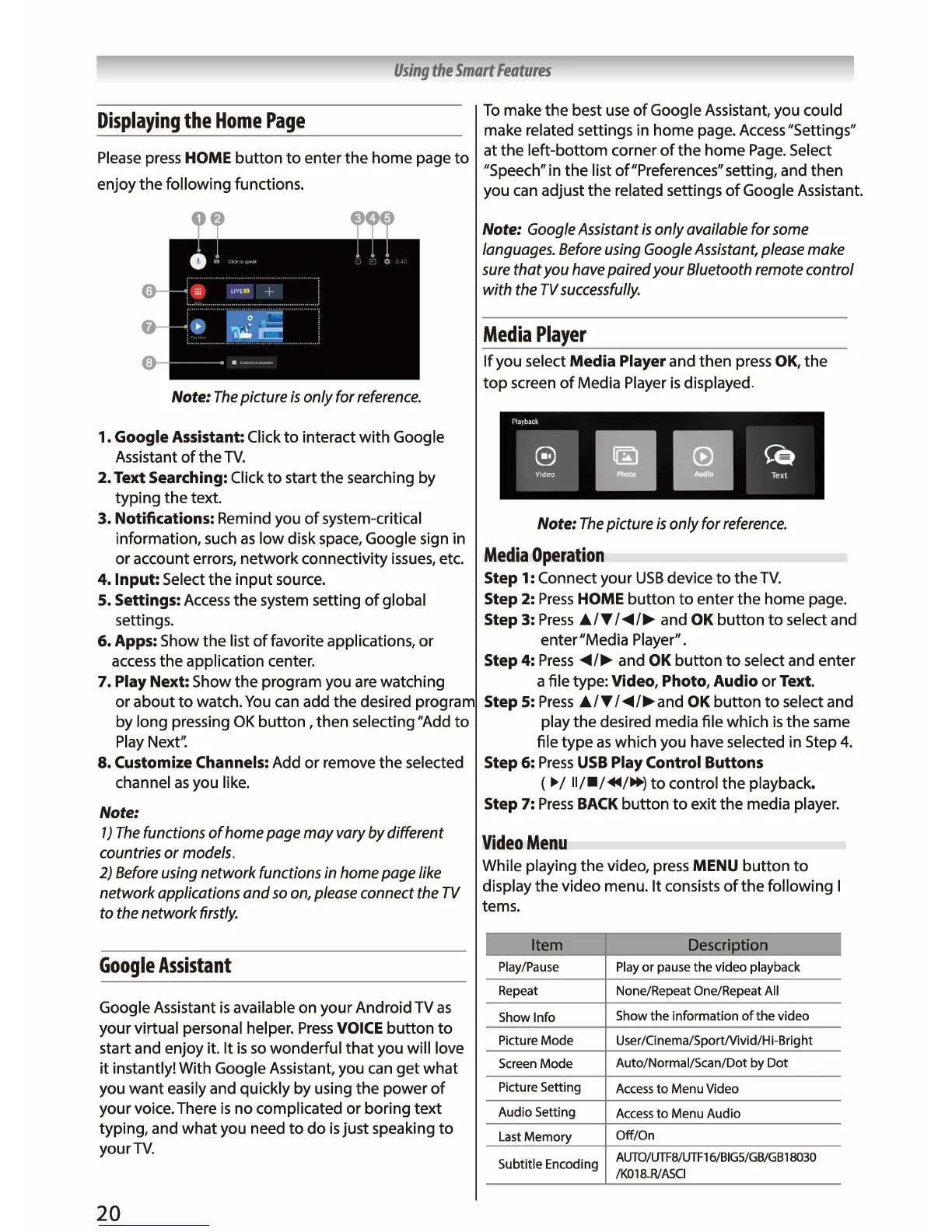Using
the
Smart
Features
Displaying
the
Home
Page
Please
press HOME
button
to
enter
the
home page
to
enjoy
the
following
functions.
''
Note:
The
picture
is
only for
reference.
1.
Google Assistant: Click
to
interact
with
Google
Assistant
of
the
TV.
2. Text Searching: Click
to
start
the
searching by
typing
the
text.
3. Notifications: Remind you
of
system-critical
information, such
as
low
disk space, Google sign in
or
account errors,
network
connectivity issues, etc.
4.
Input: Select
the
input
source.
S.
Settings:
Access
the
system setting
of
global
settings.
6.
Apps: Show
the
list
of
favorite applications,
or
access
the
application center.
7. Play Next: Show
the
program you are watching
or
about
to
watch.
You
can add
the
desired program
by long pressing
OK
button
, then selecting "Add
to
Play Next''.
8.
Customize Channels: Add
or
remove
the
selected
channel
as
you like.
Note:
1)
The
functions
of
home page may vary by different
countries or models.
2)
Before
using network functions
in
home page like
network applications and
so
on,
please
connect
the
TV
to
the
network firstly.
Google
Assistant
Google Assistant
is
available on
your
Android TV
as
your
virtual personal helper.
Press
VOICE
button
to
start and enjoy it. It
is
so
wonderful
that
you will love
it
instantly! With Google Assistant, you can
get
what
you
want
easily and quickly by using
the
power
of
your
voice. There
is
no
complicated
or
boring
text
typing, and
what
you need
to
do
is
just
speaking
to
yourTV.
20
To
make
the
best
use
of
Google Assistant, you could
make related settings in home page.
Access
"Settings"
at
the
left-bottom
corner
of
the
home
Page.
Select
"Speech" in
the
list of"Preferences" setting, and then
you can adjust
the
related settings
of
Google Assistant.
Note: Google Assistant
is
only available for
some
languages.
Before
using Google Assistant,
please
make
sure
that you have paired your Bluetooth remote control
with the
TV
successfully.
Media
Player
If
you select
Media
Player and then press OK,
the
top
screen
of
Media Player
is
displayed.
Playback
~
lilll
~
Note:
The
picture
is
only for
reference.
Media
Operation
Step 1: Connect
your
USB
device
to
the
TV.
Step 2:
Press
HOME
button
to
enter
the
home page.
Step 3:
Press
JJ..IT
!
◄
!
►
and OK
button
to
select and
enter"Media Player".
Step 4:
Press
◄/►
and OK
button
to
select and enter
a file type: Video, Photo, Audio or Text.
Step
S:
Press
JJ../T
/
◄/
►
and
OK
button
to
select and
play
the
desired media file which
is
the
same
file
type
as
which you have selected in Step
4.
Step 6:
Press
USB
Play Control Buttons
(
►/
II/
■/.-/
►►}
to
control
the
playback.
Step 7:
Press
BACK
button
to
exit
the
media player.
Video
Menu
While playing
the
video, press MENU
button
to
display
the
video menu. It consists
of
the
following I
terns.
I
Item
Description
I
Play/Pause Play
or
pause
the
video playback
Repeat
None/Repeat One/Repeat All
Show Info
Show
the
information
of
the
video
Picture
Mode
User/Cinema/Sport/Vivid/Hi-Bright
Screen
Mode
Auto/Normal/Scan/Dot
by
Dot
Picture Setting
Access
to
Menu Video
Audio
Setting
Access
to
Menu Audio
Last
Memory
Off/On
Subtitle Encoding
AlJTO/UTFB/UTFl
6/BIGS/GB/GBl 8030
/KOl
B_R/
ASCI
