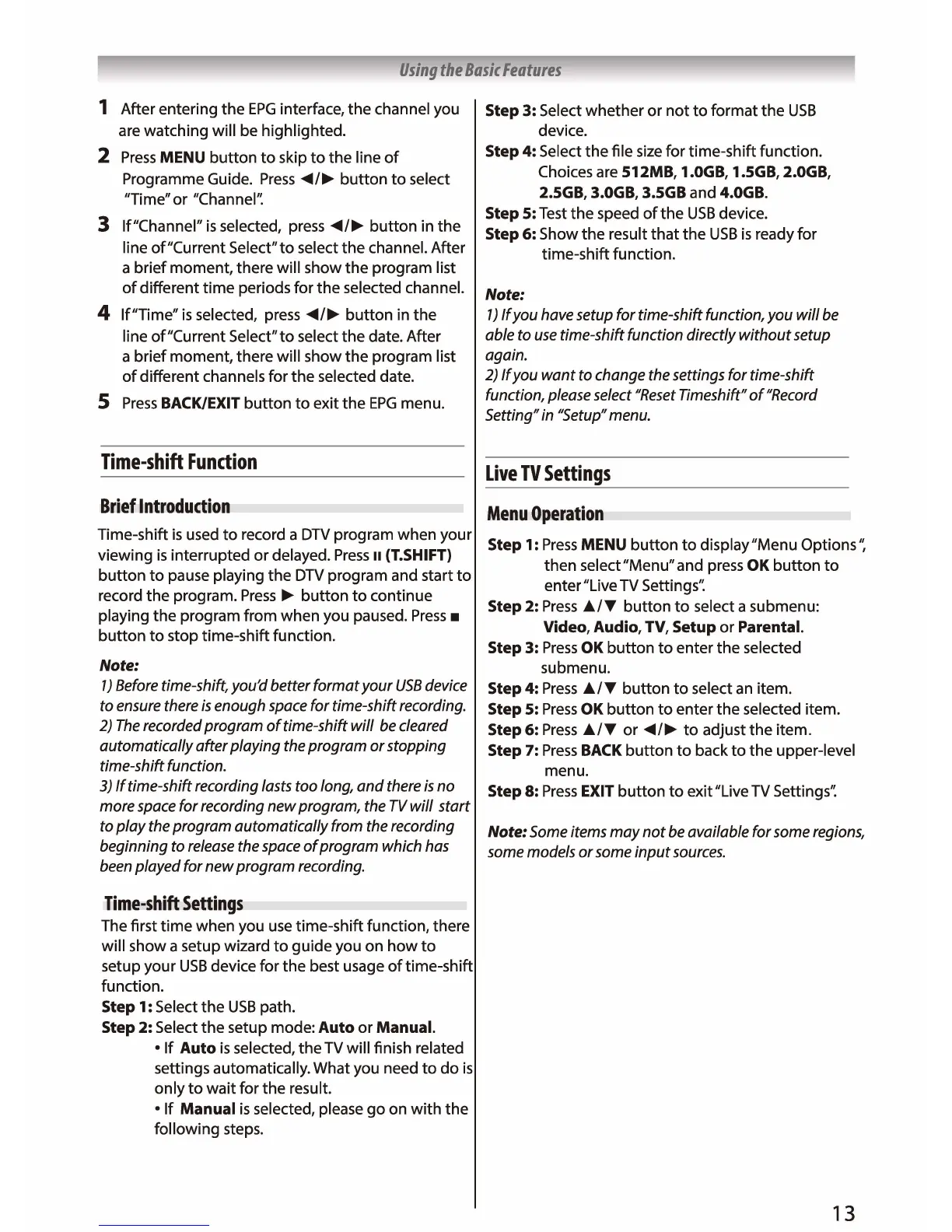Using
the
Basic
Features
1 After entering the
EPG
interface, the channel you
are watching will be highlighted.
2
Press
MENU
button
to
skip
to
the line
of
Programme Guide.
Press
◄/
►
button
to
select
"Time"
or
"Channel''.
3 lf"Channel"
is
selected, press
◄/►
button
in the
line of"Current Select"to select the channel. After
a brief moment, there will show the program list
of
different
time
periods for the selected channel.
4 lf"Time"
is
selected,
press
◄/►
button
in the
line of"Current Select"to select the date. After
a brief moment, there will show the program list
of
different channels for the selected date.
5
Press
BACK/EXIT
button
to
exit the
EPG
menu.
Time-shift
Function
Brief
Introduction
Time-shift
is
used
to
record a
DTV
program when your
viewing
is
interrupted
or
delayed.
Press
II
CT.SHIFT)
button
to
pause playing the
DTV
program and start
to
record the program.
Press
►
button
to
continue
playing the program from when you paused.
Press
■
button
to
stop time-shift function.
Note:
1)
Before time-shift, you'd better
format
your
USB
device
to ensure there
is
enough space
for
time-shift recording.
2)
The
recorded
program
of
time-shift
will
be cleared
automatically
after
playing
the
program
or
stopping
time-shift function.
3)
If
time-shift recording lasts
too
long,
and
there
is
no
more space for recording
new
program, the TV
will
start
to
play
the
program
automatically
from the recording
beginning
to
release the space
of
program
which has
been played for
new
program
recording.
Time-shift
Settings
The first
time
when you use time-shift function, there
will show a setup wizard
to
guide you on
how
to
setup your
USB
device for the best usage
of
time-shift
function.
Step 1: Select the
USB
path.
Step 2: Select the setup mode: Auto or Manual.
•
If
Auto
is
selected, the
TV
will finish related
settings automatically. What you need
to
do
is
only
to
wait for the result.
•
If
Manual
is
selected, please
go
on
with
the
following steps.
Step 3: Select whether
or
not
to
format the
USB
device.
Step 4: Select the file
size
for time-shift function.
Choices
are
512MB, 1.0GB, 1.5GB, 2.0GB,
2.5GB, 3.0GB, 3.5GB and 4.0GB.
Step 5:
Test
the speed
of
the
USB
device.
Step 6: Show the result
that
the
USB
is
ready for
time-shift function.
Note:
1)
If
you
have setup
for
time-shift function,
you
will
be
able
to
use
time-shift function directly
without
setup
again.
2)
If
you
want
to change the settings
for
time-shift
function, please select "Reset Timeshift"
of
"Record
Setting" in "Setup" menu.
Live
TV
Settings
Menu
Operation
Step 1:
Press
MENU
button
to
display"Menu Options''.
then select "Menu" and press OK
button
to
enter "Live
TV
Settings''.
Step 2:
Press
Ji../'f
button
to
select a submenu:
Video, Audio, TV, Setup or Parental.
Step 3:
Press
OK
button
to
enter the selected
submenu.
Step 4:
Press
Ji../'f
button
to
select
an
item.
Step 5:
Press
OK
button
to
enter the selected item.
Step 6:
Press
Ji../'f
or
◄/
►
to
adjust the item.
Step 7:
Press
BACK
button
to
back
to
the upper-level
menu.
Step 8:
Press
EXIT
button
to
exit"Live
TV
Settings''.
Note: Some items
may
not
be available for some regions,
some models
or
some
input
sources.
13
