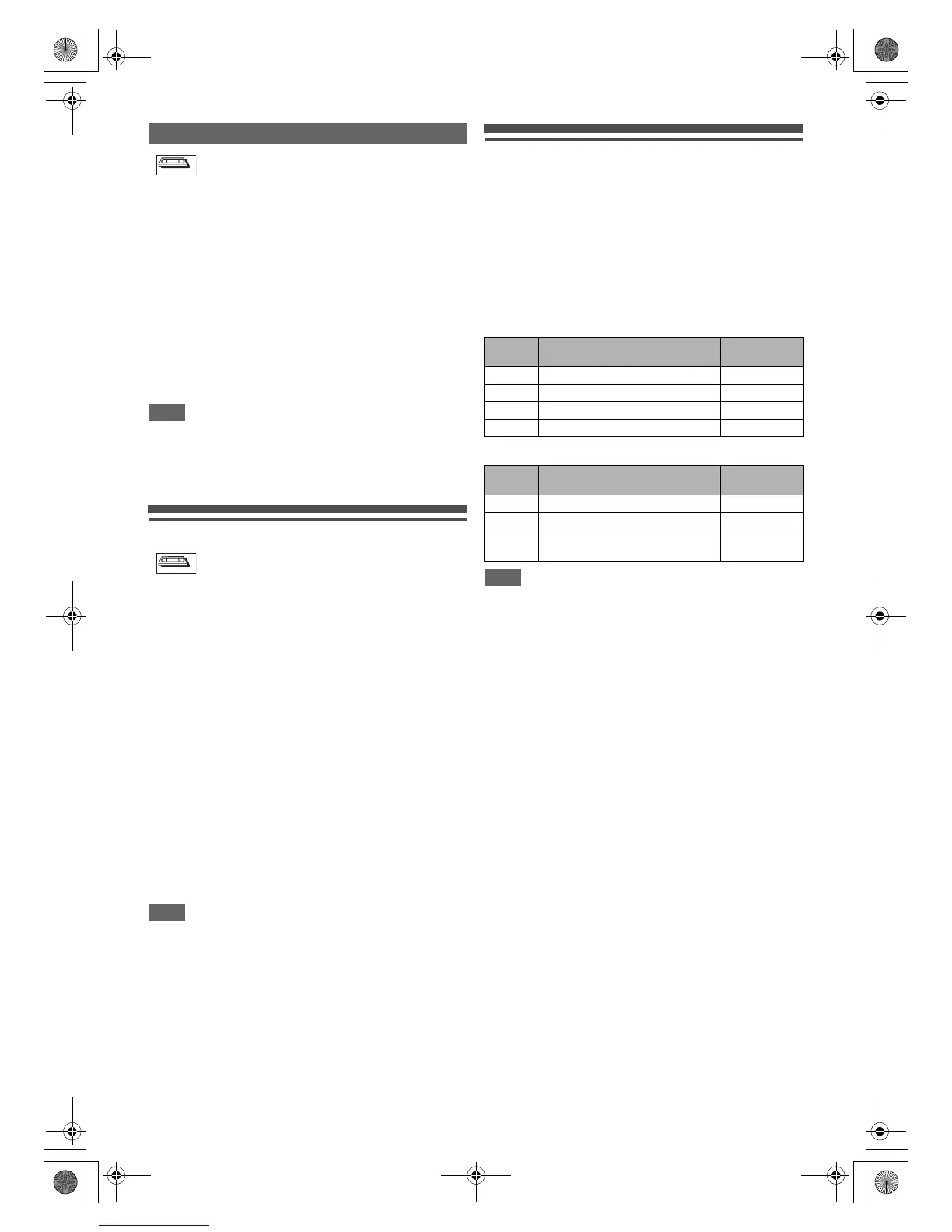72
EN
This feature allows you to go to a specific point on a tape by
entering the exact amount of time you want to skip in order to
reach the point.
1 Press [SEARCH] repeatedly until the time
search menu appears.
2 Enter your desired time to skip using
[the Number buttons] within 30 seconds.
3 Press [FWD D] or [REV E] to start time
search.
If you want to go in the forward direction, press
[FWD D].
If you want to go in the reverse direction, press [REV E].
After index search, the unit will play back the tape
automatically.
Note
• This function is not available during recording.
•Press [STOP C] to stop the search.
• If the tape reaches the end during the search, this unit will
cancel it and rewind the tape.
• You can set the time up to 9:59 (9h. 59min.).
Other Operations
To cue or review picture during playback
(Picture Search):
Press [FWD D] or [REV E] during playback.
Press it again and the unit will search in super high speed (in
the LP mode only).
To freeze the picture on TV screen during playback
(Still mode):
Press [PAUSE F]. Each time you press the button, the picture
will be forwarded frame by frame.
If the picture begins to vibrate vertically during the still mode,
stabilise the picture by pressing the [PROG. G\H]. If the
picture is distorted or rolling vertically, adjust the vertical hold
control on your TV, if equipped.
To reset the tape counter:
Press [CLEAR].
To play back in slow forward motion:
During playback, press [PAUSE F], then press [FWD D].
If the noise bars appear on the TV screen, you can reduce it
by pressing [PROG. G\H]. Slow reverse is not available in
VCR mode.
Note
• Still / Slow / Pause mode will be automatically cancelled
after 5 minutes to prevent damage to the tape and the video
head.
• To return to normal play back from the Picture Search / Still /
Slow mode, press [PLAY B].
Hi-Fi Stereo Sound System
This unit will record and playback Hi-Fi stereo sound.
In addition, it has an A2 and NICAM stereo sound decoder.
This unit will receive stereo and bilingual broadcasts and it is
possible to record in several ways and to play back the sound.
Selecting the Audio Mode
You can select each mode by pressing [AUDIO D] on the
remote control. Each mode is indicated on the TV screen as
following.
Audio mode during playback of the recorded tape in Hi-Fi
mode:
Audio mode during reception of bilingual broadcasts:
Note
• If you play back non-Hi-Fi tapes, the unit will play back
automatically in monaural even if you select any mode.
• If the stereo signal becomes weak, the broadcast is
automatically recorded in monaural.
Time Search
VCR
