
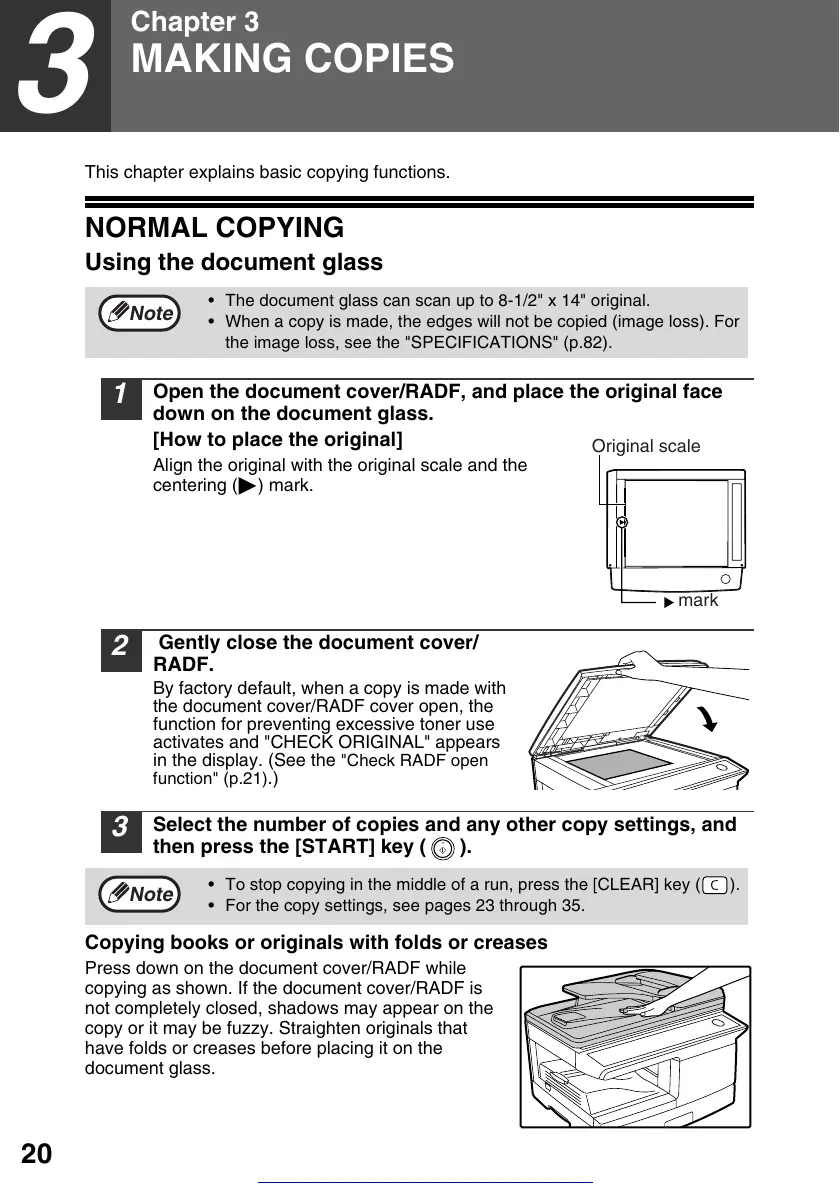 Loading...
Loading...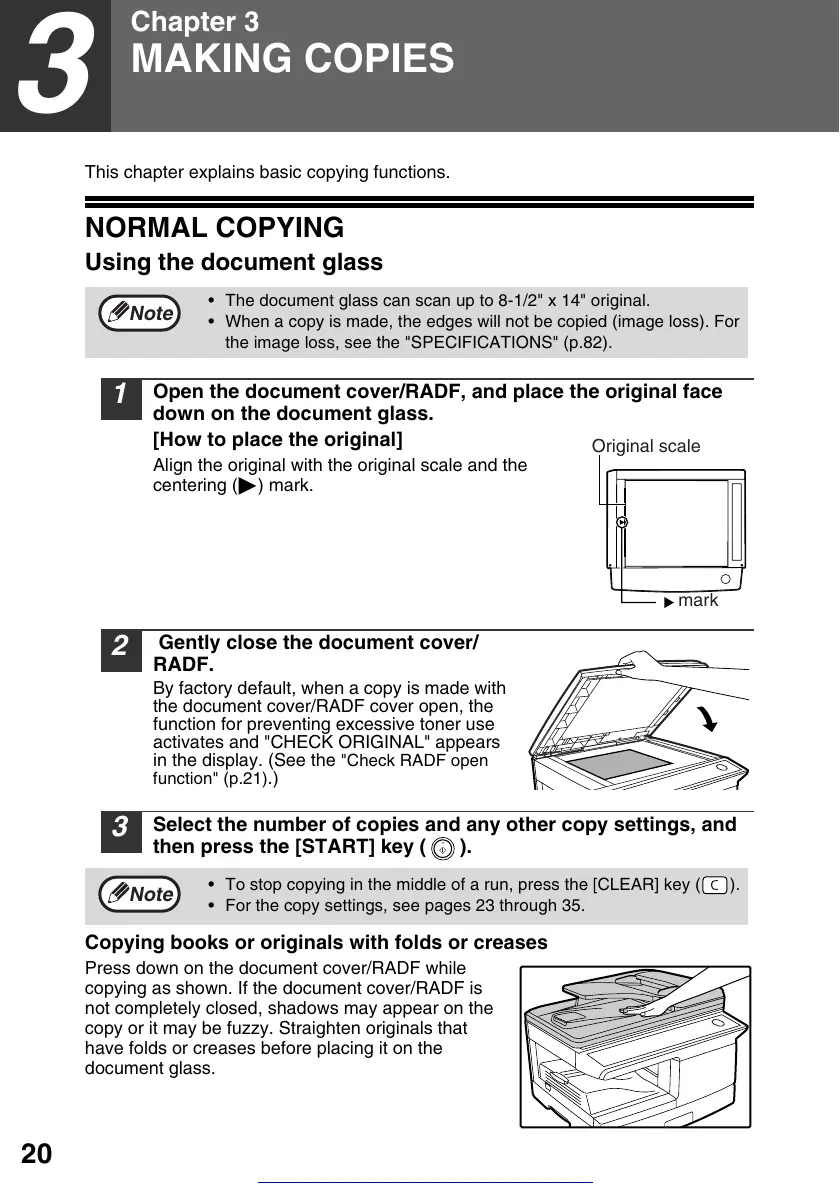
Do you have a question about the Toshiba e-STUDIO 203S and is the answer not in the manual?
Details on caution labels, safe usage practices, and installation site considerations.
Specific safety measures related to the laser product and radiation exposure.
Instructions for powering the machine on and off, including safety warnings.
Step-by-step guide for basic copying using the document glass and RADF.
Instructions for adjusting copy darkness, reduction, and enlargement.
Guide to creating two-sided copies from originals using document glass or RADF.
Step-by-step guide for installing the machine's software on a computer.
Instructions for configuring Button Manager to link with scanner events.
Procedure for printing, including basic steps and job cancellation.
Guide to using the scanner mode, including panel operations and computer scanning.
Explanation of error indicators and display messages with causes and remedies.
Common operational problems and their solutions for the machine.
Detailed instructions for removing paper misfeeds in various locations.
Procedure for replacing the toner cartridge when it is empty or near empty.











