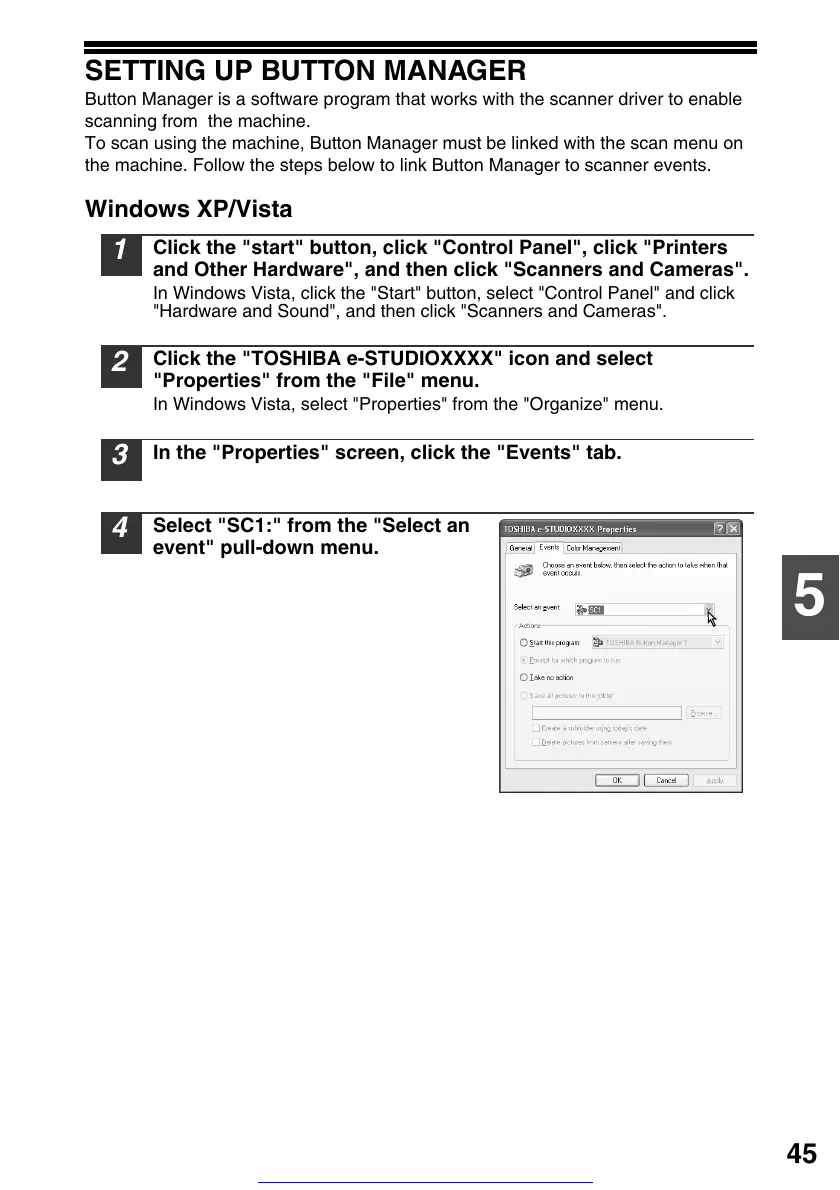45
5
SETTING UP BUTTON MANAGER
Button Manager is a software program that works with the scanner driver to enable
scanning from the machine.
To scan using the machine, Button Manager must be linked with the scan menu on
the machine. Follow the steps below to link Button Manager to scanner events.
Windows XP/Vista
1
Click the "start" button, click "Control Panel", click "Printers
and Other Hardware", and then click "Scanners and Cameras".
In Windows Vista, click the "Start" button, select "Control Panel" and click
"Hardware and Sound", and then click "Scanners and Cameras".
2
Click the "TOSHIBA e-STUDIOXXXX" icon and select
"Properties" from the "File" menu.
In Windows Vista, select "Properties" from the "Organize" menu.
3
In the "Properties" screen, click the "Events" tab.
4
Select "SC1:" from the "Select an
event" pull-down menu.
Get other manuals https://www.bkmanuals.com
