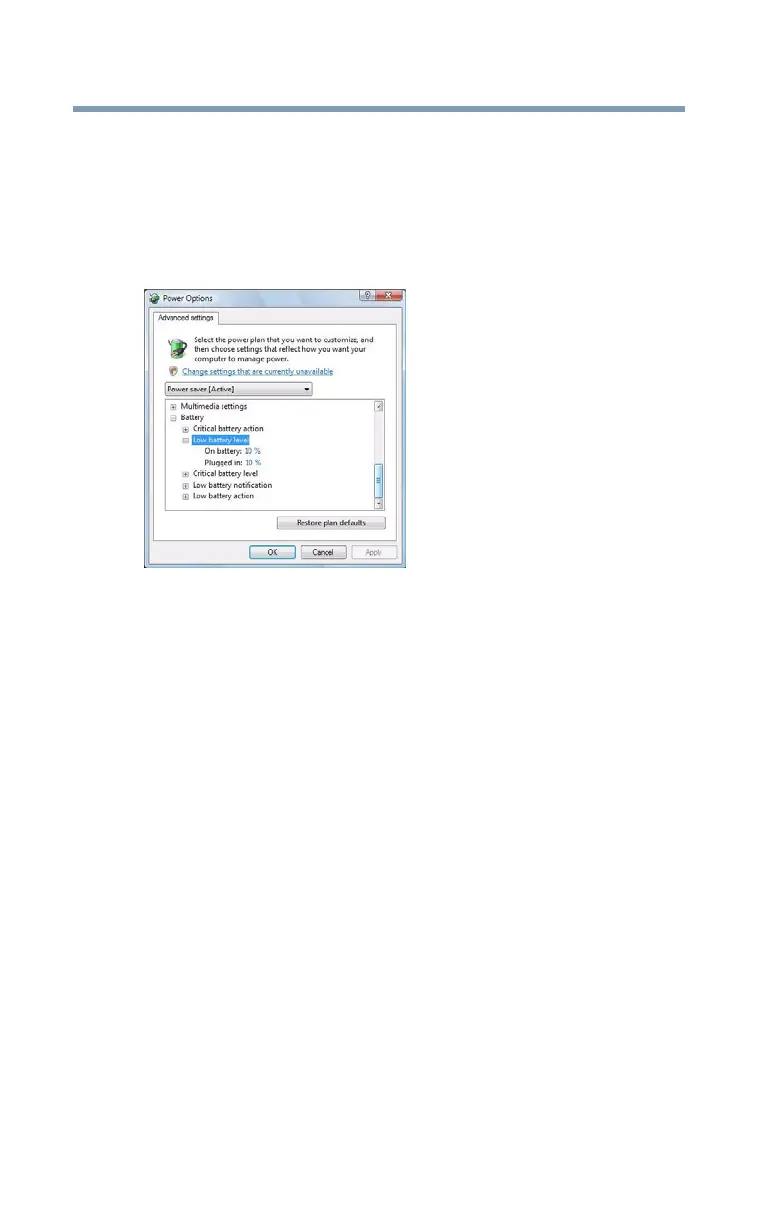108
Mobile Computing
Monitoring main battery power
2 Click Change plan settings under the power plan to be
customized.
The Edit Plan Settings window appears.
3 Click Change advanced power settings.
The Advanced settings tab of the Power Options window
appears.
(Sample Image) Advanced settings tab of Power Options screen
4 Click Battery to display the battery options.
5 Configure the alarm settings to suit your needs.
Conserving battery power
How long a fully charged battery pack lasts when you are using the
computer depends on a number of factors, such as:
❖ How the computer is configured
❖ How much you use the hard disk, optical drive, diskette drives,
or other optional devices
❖ Where you are working, since operating time decreases at low
temperatures
There are various ways in which you can conserve power and
extend the operating time of your battery:
❖ Enable Sleep or Hibernation, which saves power when you turn
off the computer and turn it back on again
❖ Use the Windows
®
power-saving option Plans
These power-saving options control the way in which the computer
is configured. By using them, you can increase the length of time
you can use the computer before you need to recharge the battery.