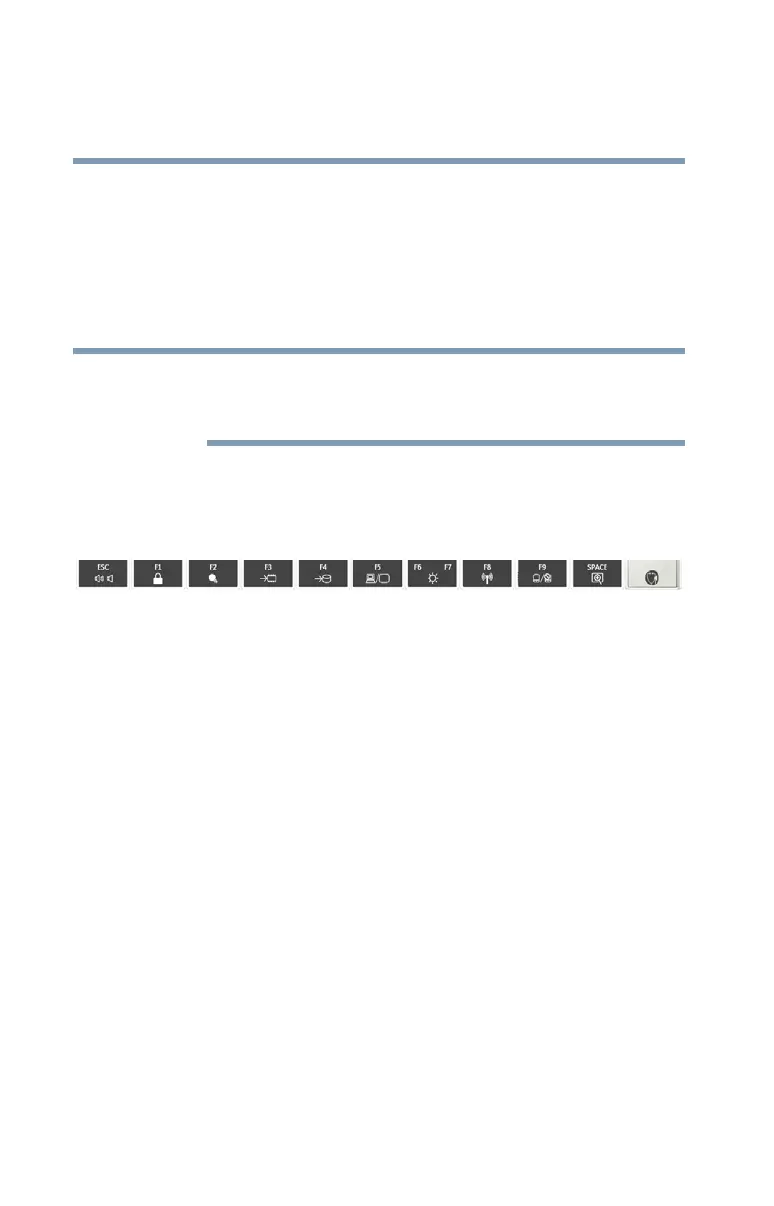204
Hot Keys
Hot Key Cards
5.375 x 8.375 ver 2.3
Using the Hot Key Cards
The Hot Key Cards are normally hidden from view. The Cards
appear only when the pointing device is moved to the top center
edge of the screen.
In addition, a Hot Key Card can be displayed by pressing the
associated hot key.
Hot keys are keys that, when pressed in combination with the Fn key,
turn system functions on and off. Hot keys have a legend on the key
indicating the option or feature the key controls.
To use the Hot Key Cards using the pointing device:
1 Move the cursor to the top center edge of the screen.
The TOSHIBA Cards appear along the top of the screen.
(Sample Image) Hot Key Card display
2 Double-click the Card for the system function to be modified.
The selected Card is displayed full-size with its available
options below it. All other Cards are again hidden from view.
3 Click the desired option.
To use a Hot Key Card using a hot key:
1 Press the hot key associated with the desired function.
The associated hot key card appears at the top of the screen
with its available options below it.
2 To cycle through the displayed options, hold down
Fn and press
the hot key repeatedly. Release the
Fn key when the desired
option is selected.