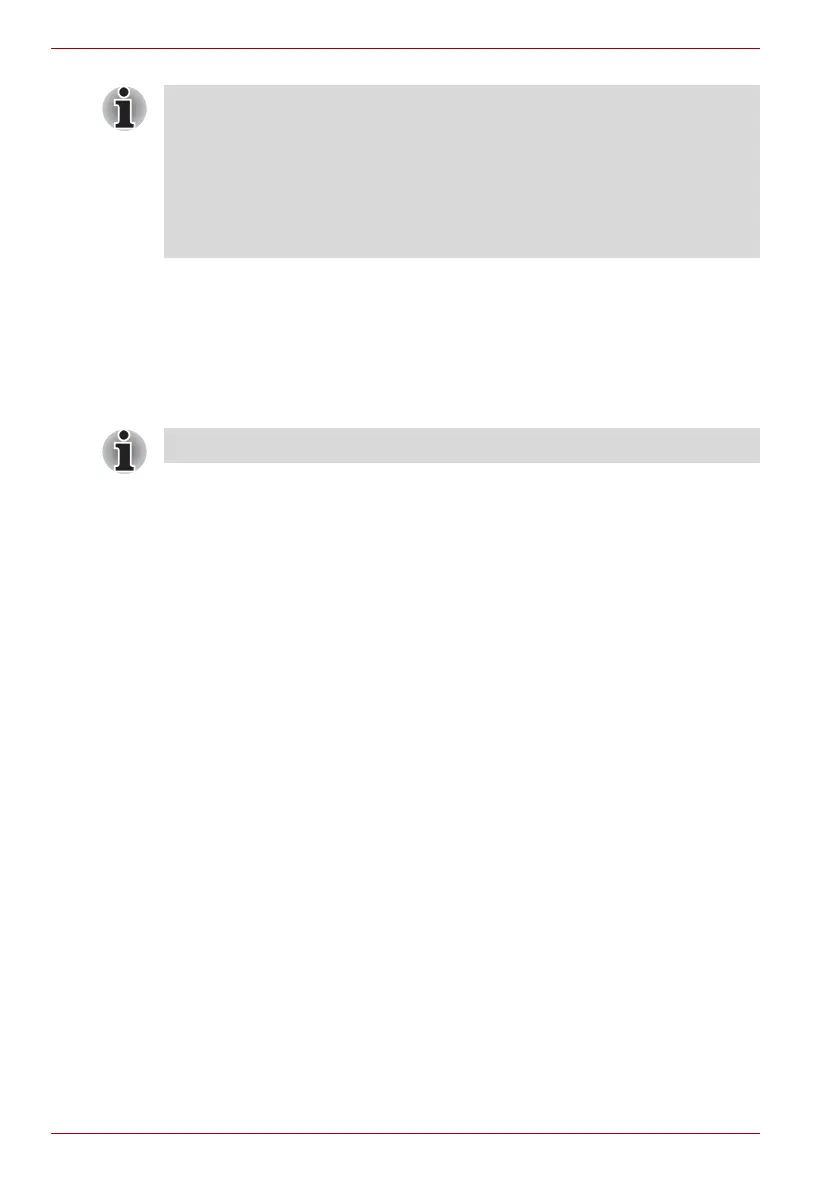4-2 User’s Manual
TECRA A9, TECRA S5, Satellite Pro S200, Satellite Pro A150
Using the AccuPoint
To use the AccuPoint, simply push it with your finger tip in the direction you
want to move the on-screen pointer.
Two buttons above the Touch Pad work in the same way with the AccuPoint
as they do with the Touch Pad. Refer to the Using the Touch Pad section
for details.
AccuPoint precautions
Certain conditions can affect the on-screen pointer when using AccuPoint.
For example, the pointer may travel contrary to AccuPoint operation or an
error message may appear, if
■ You touch the AccuPoint during power-up.
■ You apply constant, soft pressure during power-up.
■ There is a sudden temperature change.
■ Strong stress is applied to the AccuPoint.
If an error message appears, reboot the computer. If an error message
does not appear, wait a moment for the pointer to stop, then continue
operation.
You can also tap the Touch Pad to perform functions similar to those of the
left button on a standard mouse.
Click: Tap once
Double-click: Tap twice
Drag and drop: Tap twice to select the item(s) you want to move.
Move the item(s) to the new desitination and then leave your finger on
the Touch Pad.
Only some models are equipped with the AccuPoint.