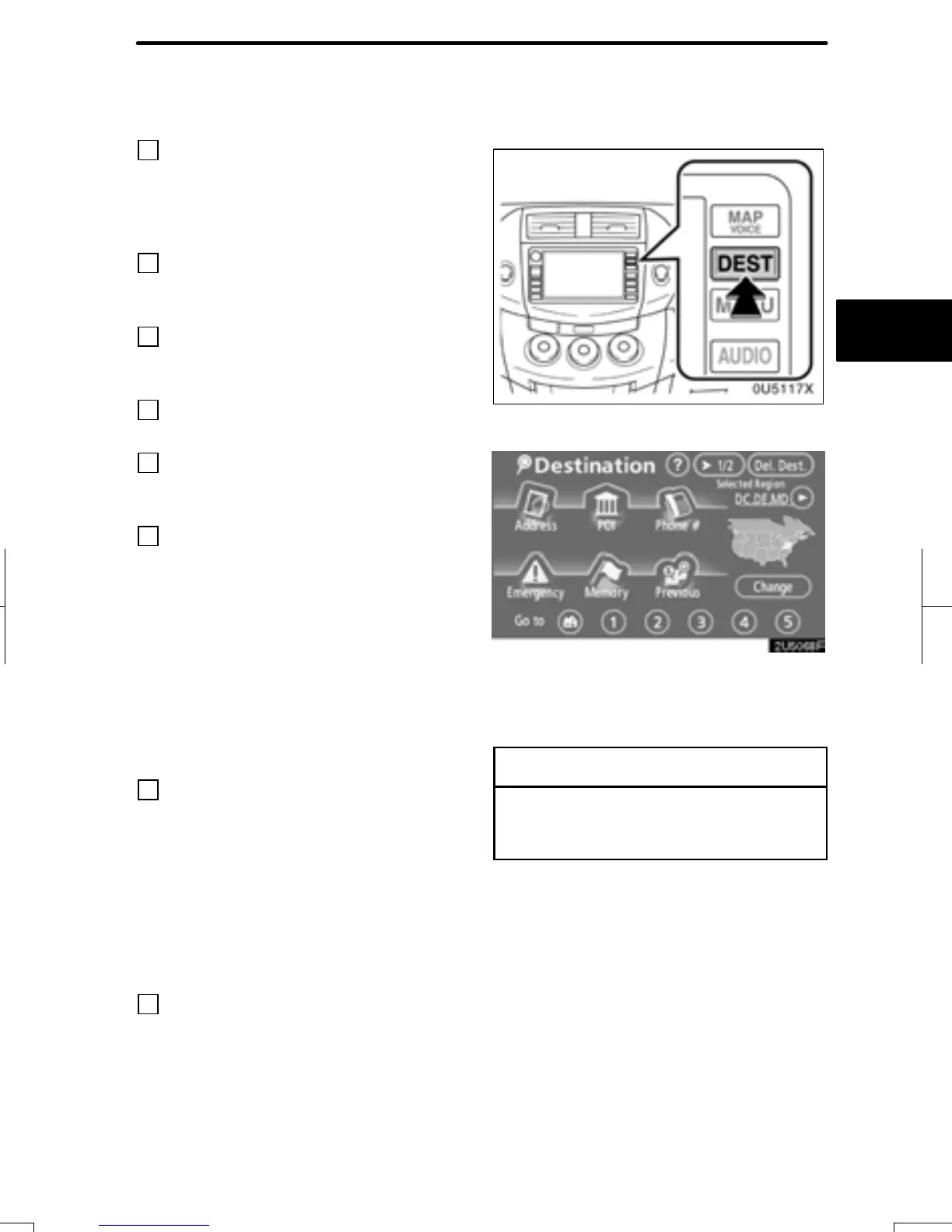DESTINATION SEARCH
43
8
“Intersection”
The names of two intersecting streets can
be entered. This is helpful if only the gen-
eral vicinity, not the specific address, is
known. 61..........................
9
“Freeway Ent./Exit”
The name of a freeway (interstate) en-
trance or exit can be entered. 62......
10
“?”
Function help for the “Destination” screen
can be viewed on this screen. 29......
11
“Del. Dest.”
Set destinations can be deleted. 64....
12
“Change”
To change the selected region to search,
touch this button. 44.................
13
Quick access touch screen but-
tons
One of 5 preset memory points can be se-
lected by touching the screen directly. If a
quick access point has not been regis-
tered, a message will be displayed and will
automatically switch to the setting screen.
To use this function, it is necessary to set
the “Quick Access” for each memory point.
(To register a “Quick Access”, see “ —
Editing memory points” on page 98.)
46.................................
14
Home touch screen button
A personal home address can be selected
without entering the address each time. If
home has not been registered, a message
will be displayed and will automatically
switch to the setting screen. To use this
function, it is necessary to set “Home” for
the memory point. (To register “Home”,
see “ — Registering home” on page 104.)
46.................................
15
“Coordinates”
A destination can be set by using latitude
and longitude as coordinates. 63......
Push the “DEST” button.
You can use one of 12 different methods to
search your destination. (See pages 46
through 63.)
INFORMATION
When searching the destination, the
response to the touch screen button
may be slow.
RAV4_Navi_U
Finish
Destination search —
