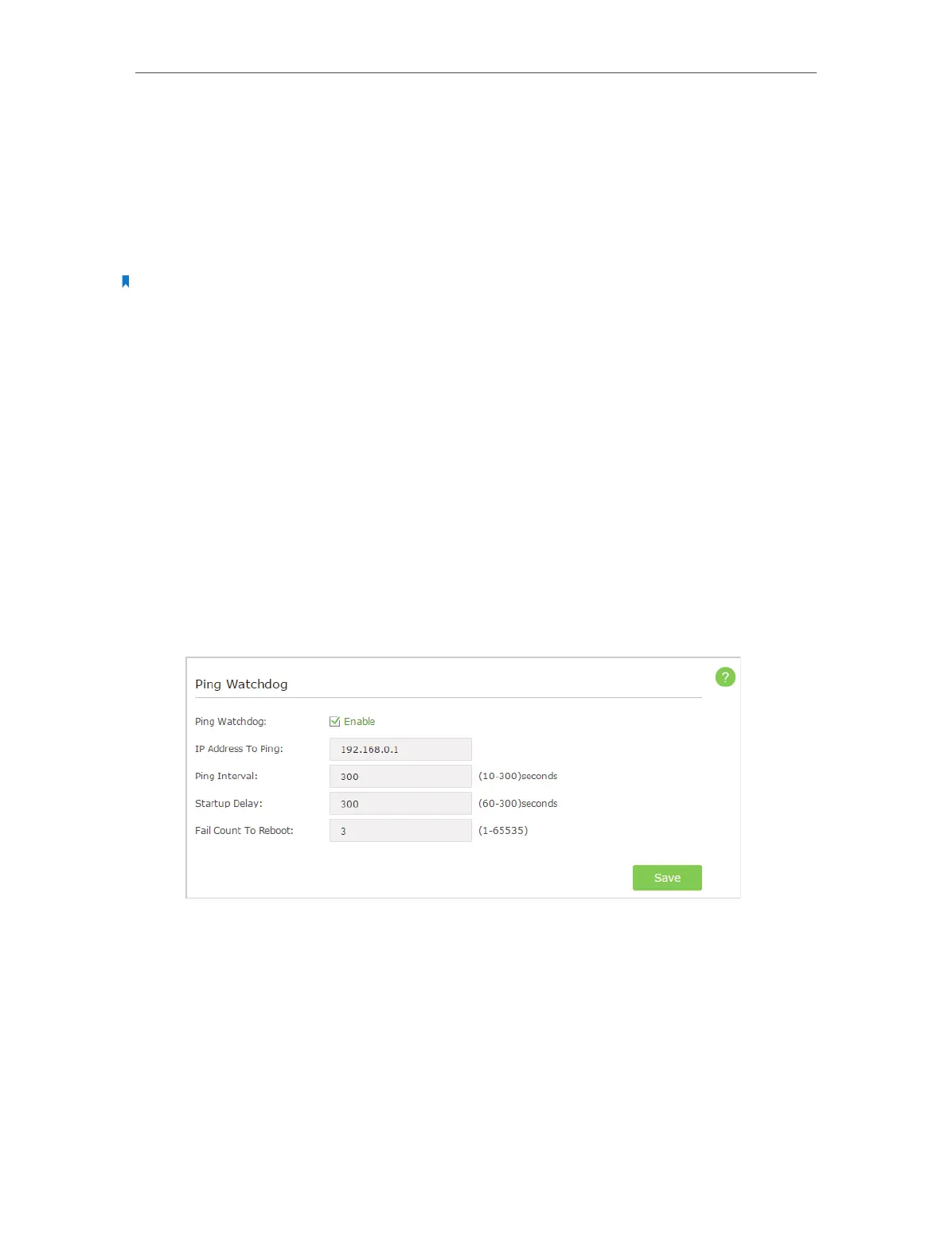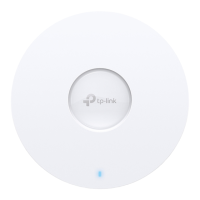41
Chapter 6
7. Enter the community name in Set Community field that allows read/write access to
the device’s SNMP information. The community name can be considered as a group
password. The default setting is private.
8. Enter the IP address or subnet in Set Source field that management systems can read
and write to this ‘set’ community.
9. Click Save.
Note:
A restricted source can be a specific IP address (e.g. 10.10.10.1), or a subnet - represented as IP/BITS (e.g. 10.10.10.0/24).
If 0.0.0.0 is specified as the IP address, the agent will accept all requests under the corresponding community name.
6. 9. Ping Watchdog
The Ping Watchdog feature allows you to continuously ping a specific remote host
for connection status using a user-defined IP address (or an Internet gateway). If it is
unable to ping the target IP address under the user-defined constraints, this device will
automatically reboot.
1. Visit http://tplinkap.net, and log in with the username and password you set for the
AP device.
2. Go to Settings > System Tools > Ping Watchdog and complete the settings according
to your needs.
3. Select the Ping Watchdog checkbox to enable the function.
4. Enter the IP address of the target host in IP Address To Ping field that you want to
send ping packets to.
5. Enter the time interval (in seconds) between two continuous ping packets in Ping
Interval field.
6. Enter the time delay (in seconds) before the first ping packet is sent out when the
device is restarted in Startup Delay field.
7. Enter a number of ping count(s) that the device can send continously in Fail Count To
Reboot field. If the value is exceeded, the device will restart automatically.
