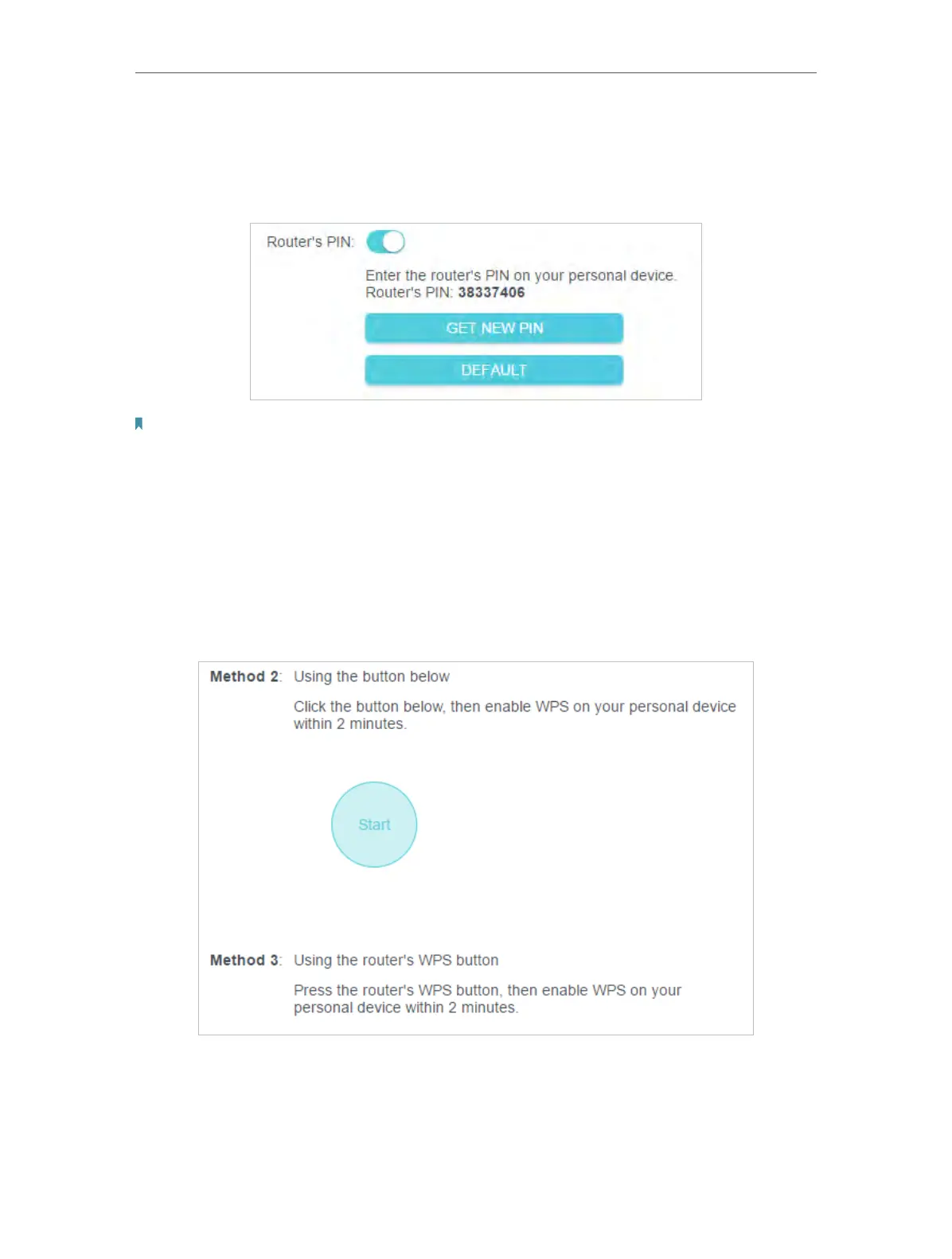37
Chapter 7
Wireless Settings
7. 3. 2. Connect via the Router’s PIN
Select Router’s PIN in Method 1 to enable Router’s PIN. You can use the default PIN or
generate a new one.
Note:
PIN (Personal Identification Number) is an eight-character identification number preset to each router. WPS supported
devices can connect to your router with the PIN. The default PIN is printed on the label of the router.
7. 3. 3. Push the WPS Button
Click Start on the screen or directly press the router’s WPS button. Within two
minutes, enable WPS on your personal device. Success will appear on the screen
and the WPS LED of the router should change from flashing to solid on, indicating
successful WPS connection.
7. 4. Advanced Wireless Settings
Check advanced wireless settings for your device.
