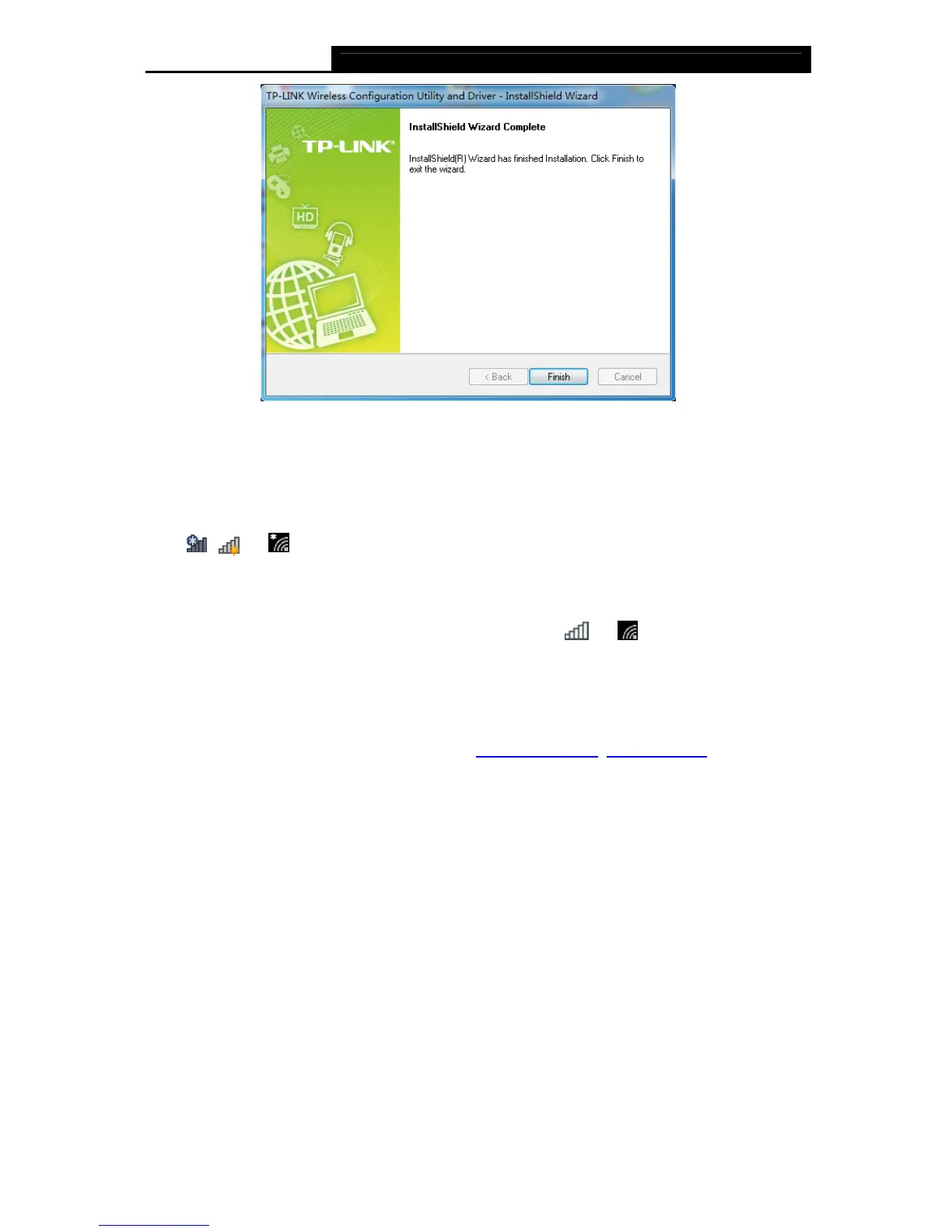Archer T9UH AC1900 High Gain Wireless Dual Band USB Adapter User Guide
5
3.2 Join a Wireless Network
You can use the Windows WLAN Autoconfig service (for Windows 10/8.1/8/7) and the Wireless
Zero Configuration service (for Windows XP) to join a Wi-Fi network.
Click
,
or
(Network icon) on the taskbar. Select the Wi-Fi network you want to join,
and click Connect. Enter your Wi-Fi password when prompted.
That’s it, you are connected! The network icon will change to
or .
3.3 Uninstall Driver
The software uninstallation steps vary a bit in different systems, please follow the appropriate
instructions for your Windows operating system: Windows 8/8.1/10
, Windows XP/7.
Windows 8/8.1/10
Go to Start > Apps or All apps, and find the TP-LINK application. Click Uninstall - TP-LINK
Archer T9UH Driver, then follow the on-screen instructions to complete the uninstallation.
Windows XP/7
Go to Start > All Programs > TP-LINK > Uninstall - TP-LINK Archer T9UH Driver. Follow the
on-screen instructions to complete the uninstallation.
