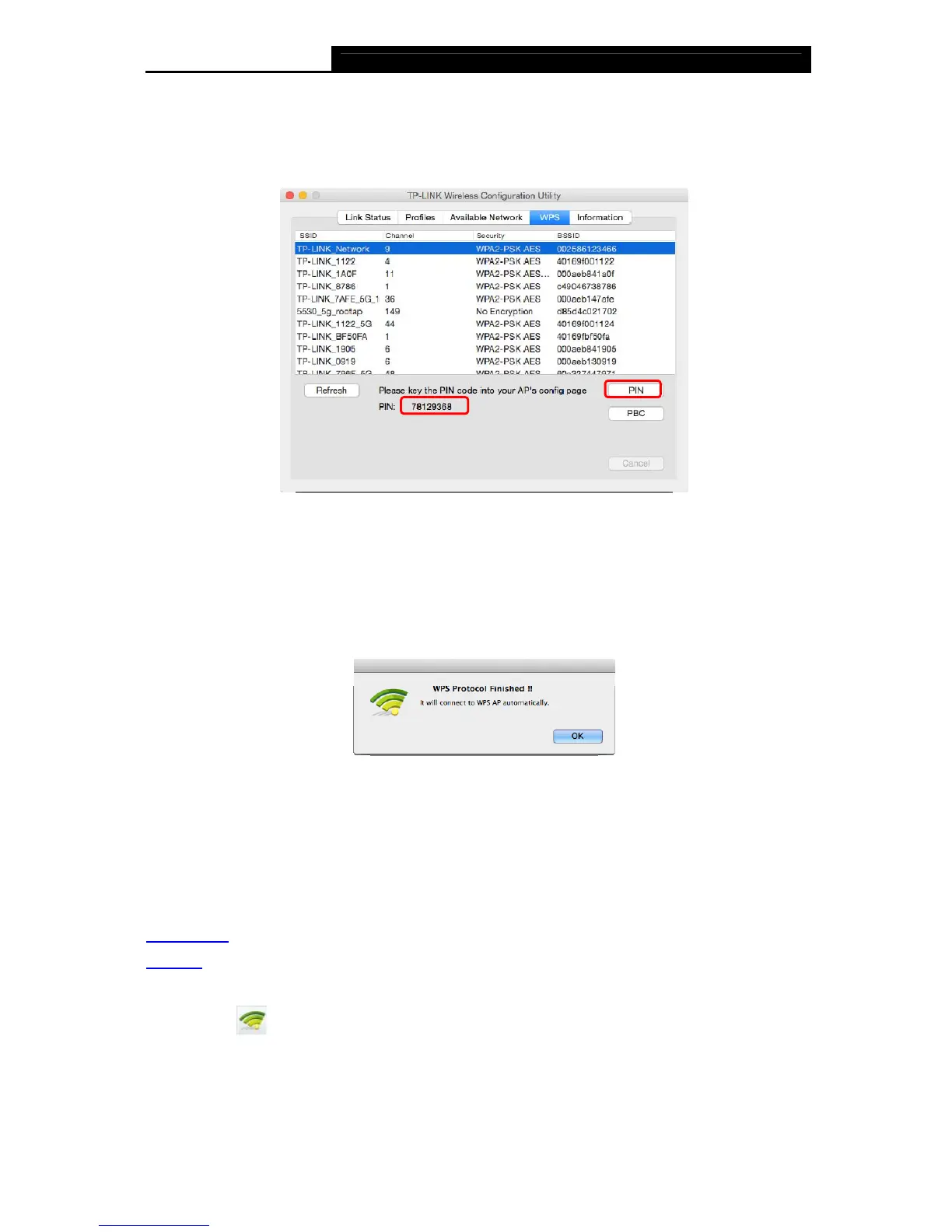Archer T9UH AC1900 High Gain Wireless Dual Band USB Adapter User Guide
15
PIN
1. Open TP-LINK Utility and click WPS tab. Mark down the PIN displayed on the screen, and
click PIN.
2. Within 2 minutes, log in to the Web Management page of your router or AP. Go to its WPS
page, enter the PIN of the adapter in the corresponding field and click Connect.
3. The following screen indicates a successful connection by WPS. Click OK.
4.3 Management
TP-LINK Utility provides you with an easy way to manage your adapter. It includes the following
sections:
Link Status
- View the information of the current Wi-Fi network connection and of the adapter.
Profiles
- Save or manage various Wi-Fi network connection settings.
Information - View the utility version and the driver version of your adapter.
Double-click
(TP-LINK Utility icon) and click the Link Status, Profiles or Information tab
to manage the corresponding section of your adapter.
