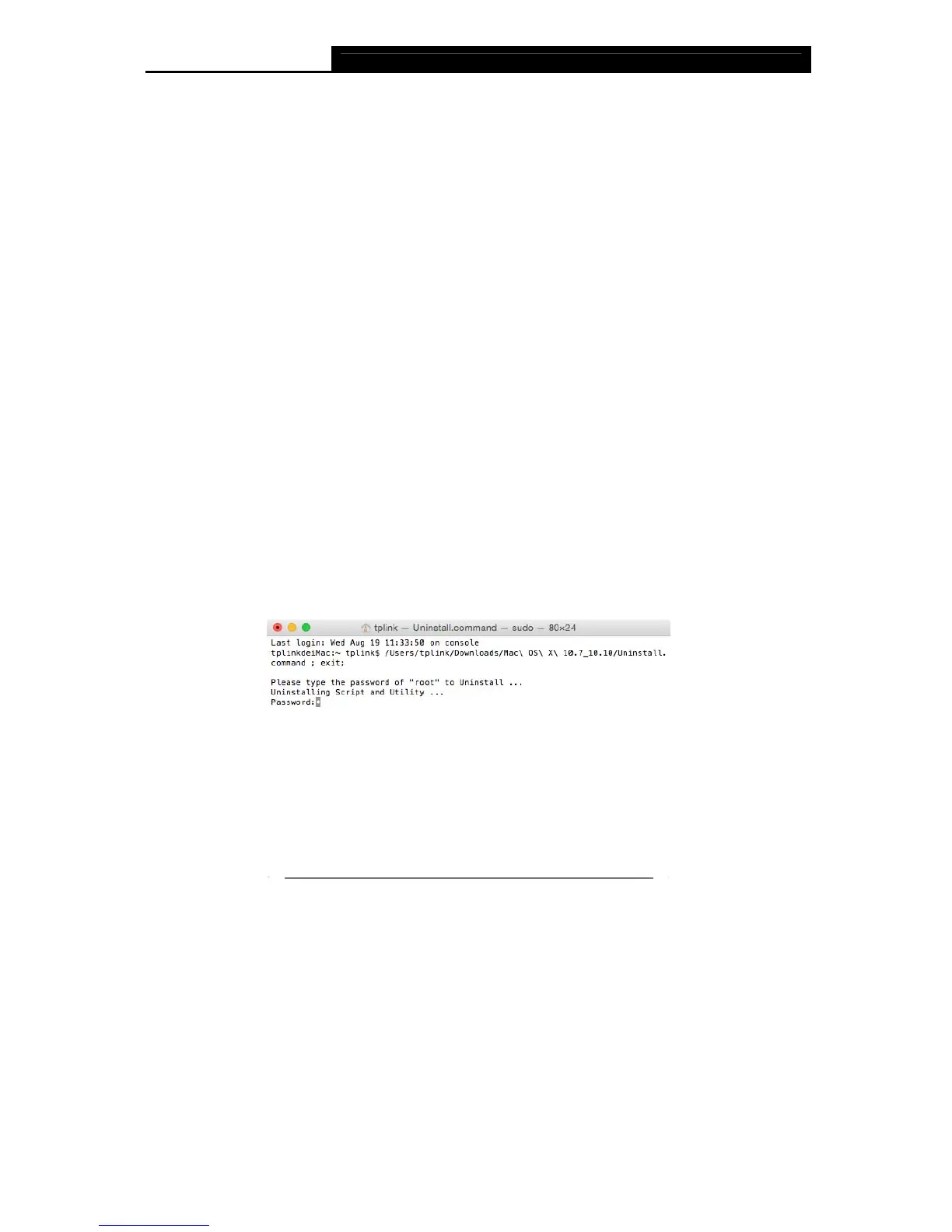Archer T9UH AC1900 High Gain Wireless Dual Band USB Adapter User Guide
18
Wireless Network Security Properties:
Select or enter the corresponding wireless settings, including Network Authentication, Data
Encryption and Network key, which should be the same as those of your Wi-Fi network. Then
click OK.
To join a Wi-Fi network
If you want to join a Wi-Fi network that listed in the profile screen, select the profile and click
Apply button in the bottom right corner.
To manage an existing profile
If you want to change the name or the wireless settings of an existing profile, select it and click
the Edit button in the Profile screen, then you can edit the settings of this profile. If you want to
delete a profile that you no longer use, select it and click the Remove button.
4.4 Uninstall Driver and Utility
1. Insert the CD and run it manually.
2. Go to Archer T9UH > Mac OS X Driver > Mac OS X 10.7_10.10.zip >
Uninstall.command.
3. As shown in the figure below, a command window will pop up. Type the password of the
root user to uninstall the software.
4. Wait till the “Process completed” shows up, then restart your computer to finish the
uninstallation.
