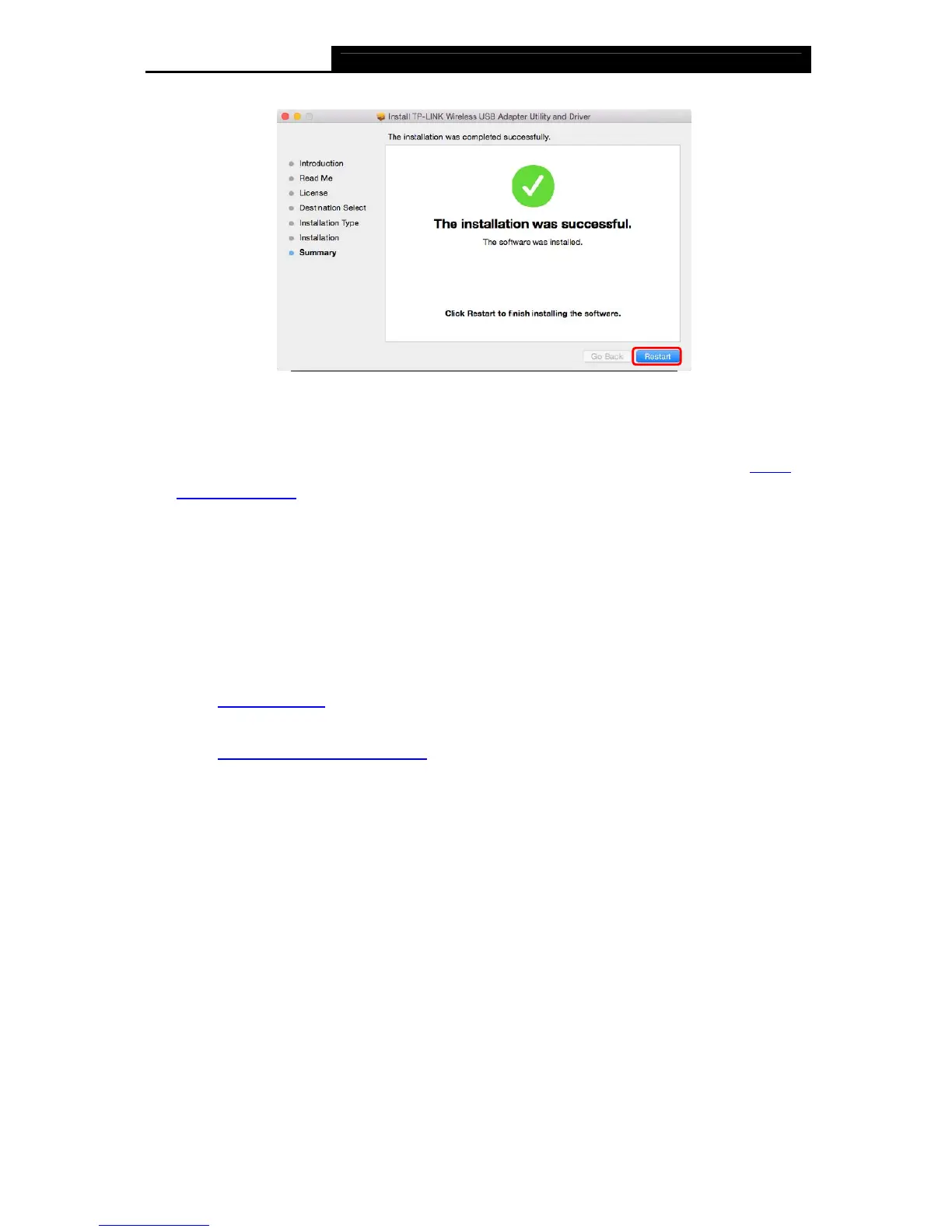Archer T9UH AC1900 High Gain Wireless Dual Band USB Adapter User Guide
10
6. After restarting the computer, the TP-LINK utility will pop up automatically. You can use the
utility to join a Wi-Fi network with your adapter. For more guidance, please refer to Join a
Wireless Network.
Note:
If the TP-LINK Utility does not pop up automatically, make sure the USB wireless network
adapter is connected properly and the LED is on.
4.2 Join a Wireless Network
There are two options of using the adapter to join a Wi-Fi network.
Option 1: TP-LINK Utility
TP-LINK Utility lets you easily connect the adapter to a Wi-Fi network and manage the adapter.
Option 2: WPS (Wi-Fi Protected Setup)
WPS (Wi-Fi Protected Setup) is a network security standard for easily adding computers and
other devices to a home network. Use this method if your wireless router or access point
supports WPS.
