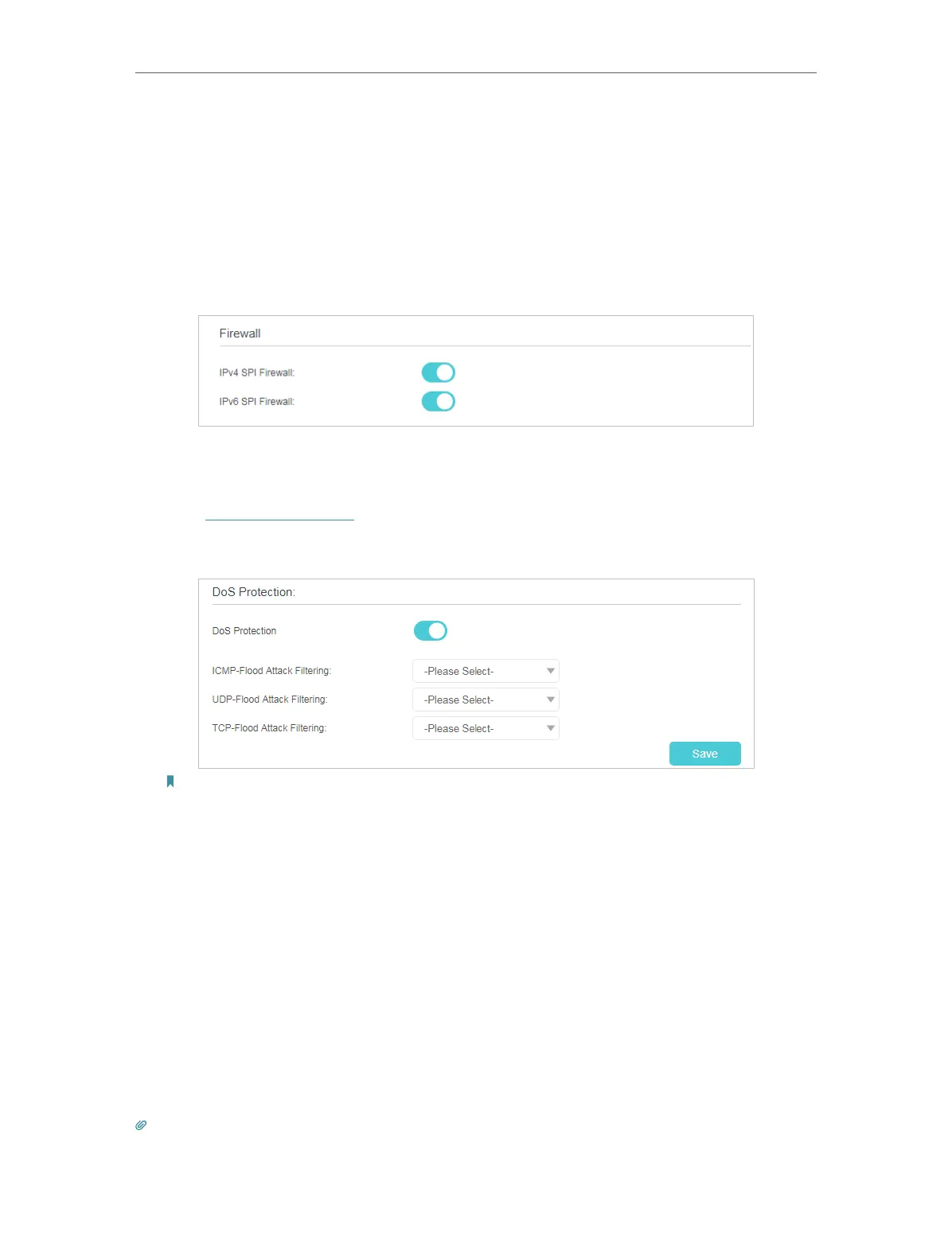35
Chapter 10
Network Security
10. 1. Firewall & DoS Protection
The SPI (Stateful Packet Inspection) Firewall and DoS (Denial of Service) Protection
protect the controller from cyber attacks.
The SPI Firewall can prevent cyber attacks and validate the traffic that is passing
through the controller based on the protocol. This function is enabled by default, and it
is recommended to keep the default settings.
DoS Protection can protect your home network against DoS attacks from flooding your
network with server requests. Follow the steps below to configure DoS Protection.
1. Visit http://tplinkwifi.net, and log in with the password you set for the controller.
2. Go to Advanced > Security > Firewall & DoS Protection.
Note: DoS Protection and Traffic Statistics must be enabled at the same time, you can go to Advanced > System
Tools > Traffic Statistics to enable traffic statistics function.
3. Enable DoS Protection.
4. Set the pretection level (Low, Middle or High) for ICMP-Flood Attack Filtering, UDP-
Flood Attack Filtering and TCP-Flood Attack Filtering.
• ICMP-Flood Attack Filtering - Enable to prevent the ICMP (Internet Control
Message Protocol) flood attack.
• UDP-Flood Attack Filtering - Enable to prevent the UDP (User Datagram
Protocol) flood attack.
• TCP-Flood Attack Filtering - Enable to prevent the TCP (Transmission Control
Protocol) flood attack.
5. Click Save to make the settings effective.
Tips:
1. The level of protection is based on the number of traffic packets. You can specify the level under DoS Protection
Level Settings.
