
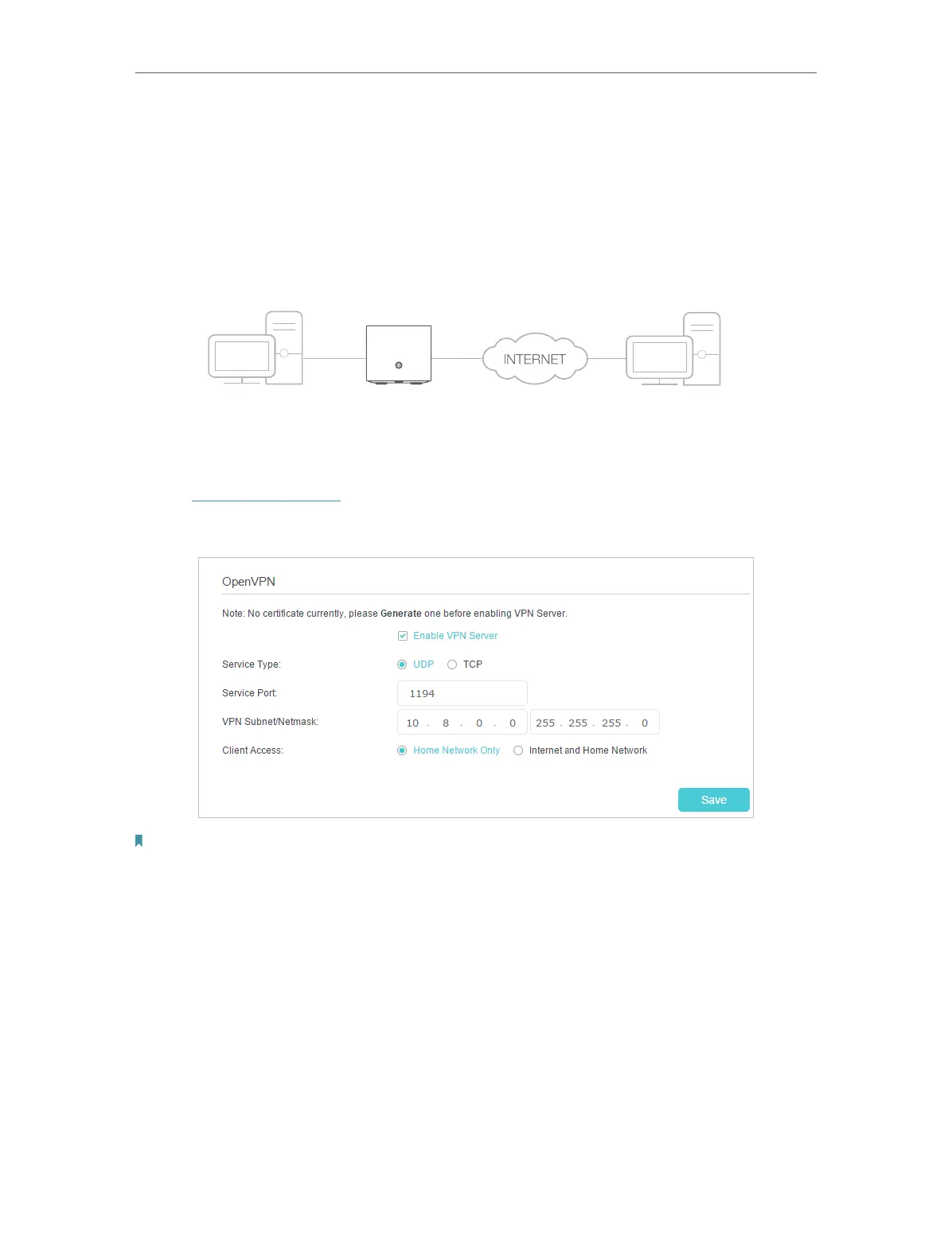 Loading...
Loading...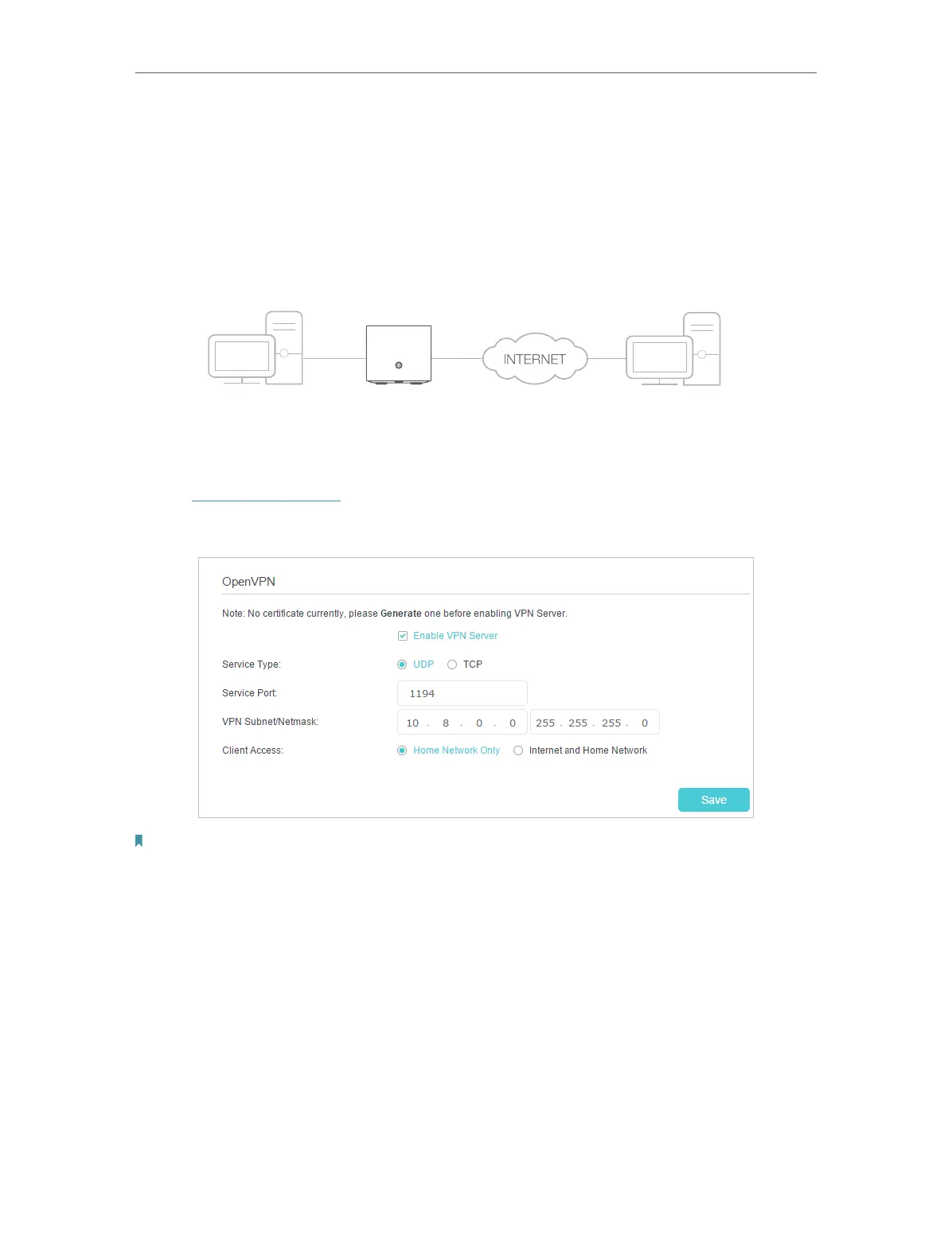
Do you have a question about the TP-Link HC220-G5 and is the answer not in the manual?
| Antenna type | Internal |
|---|---|
| Product type | Mesh system |
| Certification | CE, FCC |
| Product color | White |
| LED indicators | Yes |
| Transmit power | 30 dBmW |
| Storage temperature (T-T) | -40 - 60 °C |
| Operating temperature (T-T) | 0 - 40 °C |
| Storage relative humidity (H-H) | 5 - 90 % |
| Operating relative humidity (H-H) | 10 - 90 % |
| Wi-Fi band | Dual-band (2.4 GHz / 5 GHz) |
| Apps supported | TP-Link Tether |
| Wi-Fi standards | 802.11a, 802.11b, 802.11g, Wi-Fi 4 (802.11n), Wi-Fi 5 (802.11ac) |
| Top Wi-Fi standard | Wi-Fi 5 (802.11ac) |
| Security algorithms | SSID, WMM, WPA, WPA-PSK, WPA2-Enterprise, WPA2-PSK, WPA3 |
| Networking standards | IEEE 802.11k, IEEE 802.11r, IEEE 802.11v |
| WLAN data transfer rate (max) | 1200 Mbit/s |
| WLAN data transfer rate (first band) | 300 Mbit/s |
| WLAN data transfer rate (second band) | 867 Mbit/s |
| Mobile network generation | Not supported |
| Operating modes | Router Mode, Access Point Mode |
| Processor cores | 2 |
| Firewall security | SPI |
| NAT functionality | IPTV, IGMPV2/3 and IGMP Snooping |
| Processor frequency | 0.88 GHz |
| Transmitting power (CE) | 20 dBm |
| Transmitting power (FCC) | 30 dBm |
| Mobile operating systems supported | Android, iOS |
| Supported network protocols (IPv6) | IPv4 IPv6 |
| Ethernet LAN (RJ-45) ports | 3 |
| AC adapter input current | 1 A |
| AC adapter input voltage | 12 V |
| Sustainability certificates | CE, Federal Communications Commission (FCC) |
| Number of products included | 1 pc(s) |
| Width | 100 mm |
|---|---|
| Height | 89.5 mm |
Explains symbols and formatting used in the guide.
Provides links for additional resources like support and specifications.
Describes the purpose and function of the mesh Wi-Fi AP system.
Details the physical components and indicators of the device.
Provides guidelines for optimal placement of the device for best performance.
Outlines the steps to connect the device to your network.
Explains how to access the device's web management page for configuration.
Guides users through an automated process for internet setup.
Details how to set up the device for router functionality.
Explains how to add an agent to extend the mesh network coverage.
Describes how to set up multiple wireless networks for different purposes.
Guides on creating a TP-Link ID for cloud management.
Explains how to update account details for the TP-Link ID.
Covers adding and removing user accounts for router management.
Details using the mobile app for remote router management.
Provides instructions for creating a unified Wi-Fi network.
Explains how to block websites and control access times for devices.
Details how to protect the network from cyber attacks and DoS.
Explains how to block specific services or internet access.
Covers blocking or allowing specific devices on the network.
Describes binding IP to MAC addresses to prevent ARP attacks.
Explains Application Layer Gateway for NAT traversal.
Details setting up virtual servers to share local resources.
Describes how to open ports dynamically for applications.
Explains how to use DMZ for unrestricted application access.
Details enabling UPnP for smooth online gaming.
Guides on setting up OpenVPN for secure remote access.
Explains how to set up PPTP VPN for remote access.
Covers modifications to the local area network configuration.
Details how to set up IPv6 addressing for the LAN.
Explains how to configure DDNS for remote access.
Guides on defining static routes for network traffic.
Details configuring IPv6 tunnel services.
Covers adjusting wireless network configurations.
Explains how to use WPS for easy wireless setup.











