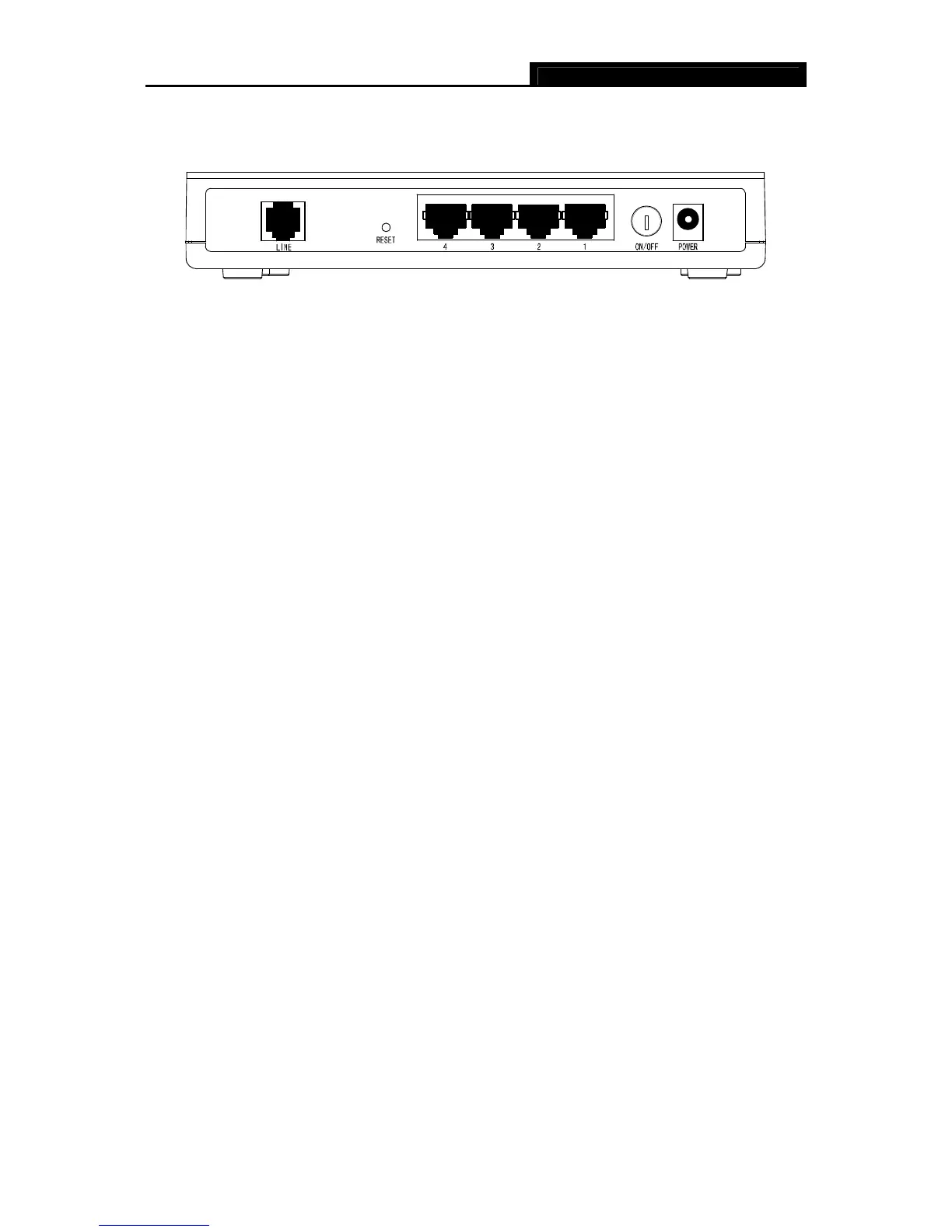TD-8840 ADSL2+ Modem Router User Guide
6
2.3 The Rear Panel
¾ ON/OFF: Turn on/off the ADSL2+ Modem Router’s power.
¾ POWER: Please do not use any unknown power adapter; otherwise your ADSL2+ Modem
Router may be damaged.
¾ RESET (reset default): With the Router powered on, use a pin to press and hold the Reset
button for at least 5 seconds. And then release the button and wait the Router to reboot to its
factory default settings.
¾ 1~4(LAN): Connect with your computer’s NIC.
¾ LINE (WAN): Connect to the MODEM Port of Splitter or connect to the telephone line port.
2.4 Environment Requirements
¾ Place your Router on the flat and stable platform.
¾ Place your Router in a well ventilated place far from direct sunlight, any heater or heating
vent.
¾ Leave at least 2 inches (5cm) space around the device for heat dissipation.
¾ Keep your Router away from appliances with a strong electric field or magnetic field, such as
a microwave oven or refrigerator.
¾ Turn off your Router and unplug the power adapter in a lighting storm to avoid damage.
¾ The electrical outlet shall be installed near the device and shall be easily accessible.
2.5 Hardware Installation Procedures
Before connecting the Router to your computer, make sure your broadband service provided by
your ISP is available. Cut off the power supply and keep your hands dry. The procedure to
connect the Router can be described in the following steps.
First Step: Connect the MODEM port of Splitter with the TD-8840 ADSL2+ Modem Router’s LINE
port by telephone line. If you need to use a telephone, please attach telephone line into the phone
port of Splitter.
Second Step: Connect category 5 cable with RJ45 jacks to the Router’s LAN port and your
computer’s NIC.
