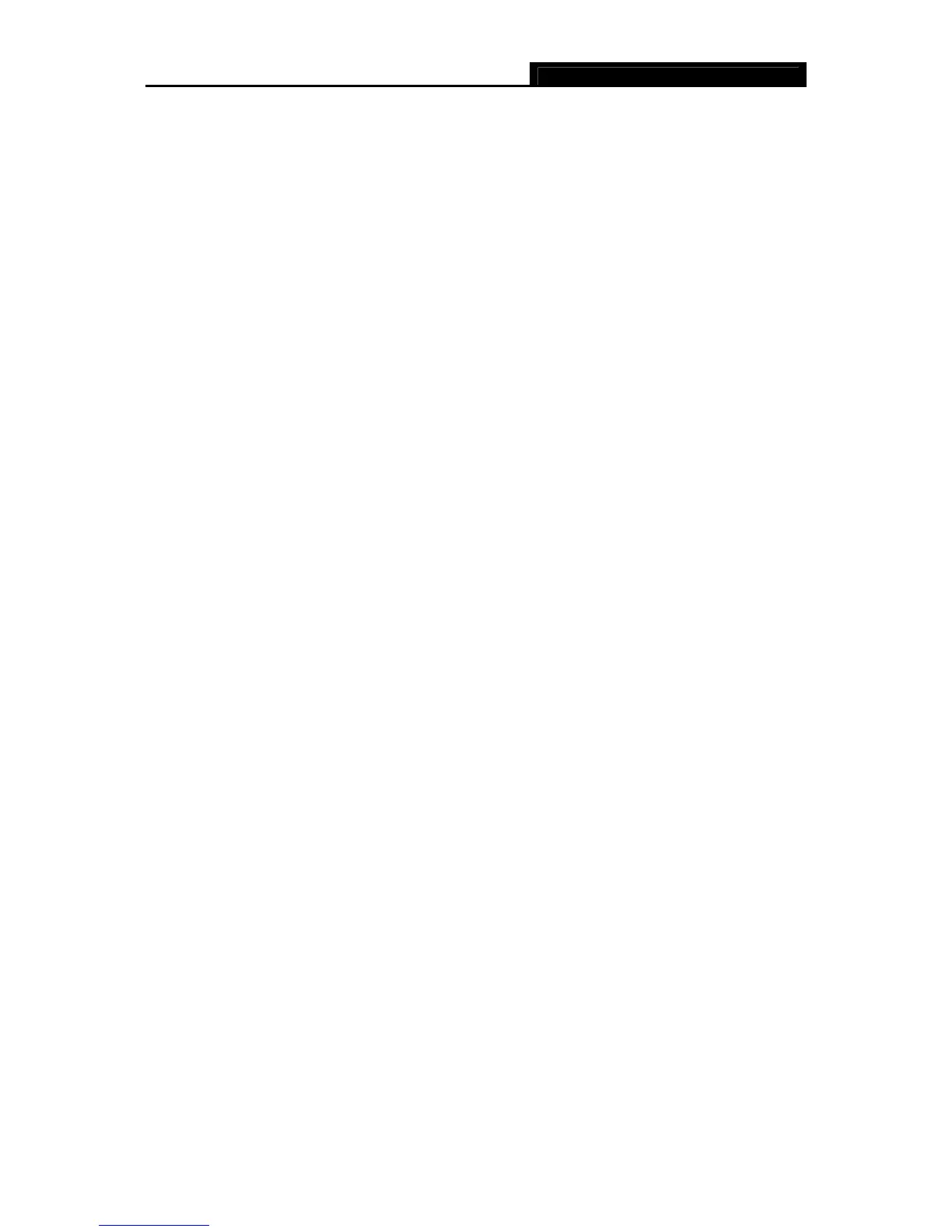TD-8840 ADSL2+ Modem Router User Guide
34
)
Note:
a. If you change the IP Address of LAN, you must use the new IP Address to log in the
Router.
b. If the new LAN IP Address you set is not in the same subnet, the IP Address pool of the
DHCP server will change accordingly at the same time,while the Virtual Server and DMZ
Host will not take effect until they are re-configured.
¾ Disable/Enable DHCP Server - Disable or Enable the DHCP server. DHCP stands for
Dynamic Host Configuration Protocol. The DHCP Server will automatically assign dynamic IP
addresses to the computers on the network. If you disable the Server, you must have another
DHCP server within your network or else you must configure the computer manually. The
following options are available only when DHCP Server is enabled.
z Start IP Address - Specify an IP address for the DHCP Server to start with when
assigning IP addresses. 192.168.1.100 is the default start address
z End IP Address - Specify an IP address for the DHCP Server to end with when
assigning IP addresses. 192.168.1.199 is the default end address.
z Leased Time (hour) - The Lease Time is the amount of time a network user will be
allowed connection to the Router with their current dynamic IP address. Enter the
amount of time, in hours, and the user will be "leased" this dynamic IP address. After the
time is up, the user will be automatically assigned a new dynamic IP address. The
default value is 24 hours.
¾ Set Address Reservation - Click this button, you can view and add a reserved address for
clients via the Address Reservation page as shown in Figure 4-21. When you specify a
reserved IP address for a PC on the LAN, that PC will always receive the same IP address
each time when it accesses the DHCP server. Reserved IP addresses should be assigned to
servers that require permanent IP settings.
¾ Configure the second IP Address and Subnet Mask for LAN interface - Check this box,
and you can configure a second IP address and subnet mask for the LAN interface.
¾ Save - Clicking this button only saves the LAN configuration data.
¾ Save/Reboot - Clicking this button not only saves the LAN configuration data but also
reboots the Router to make the new configuration take effect.
To Reserve an IP address:
1. Click the Set Address Reservation button shown in Figure 4-21 to enter the screen as
shown in Figure 4-22.
