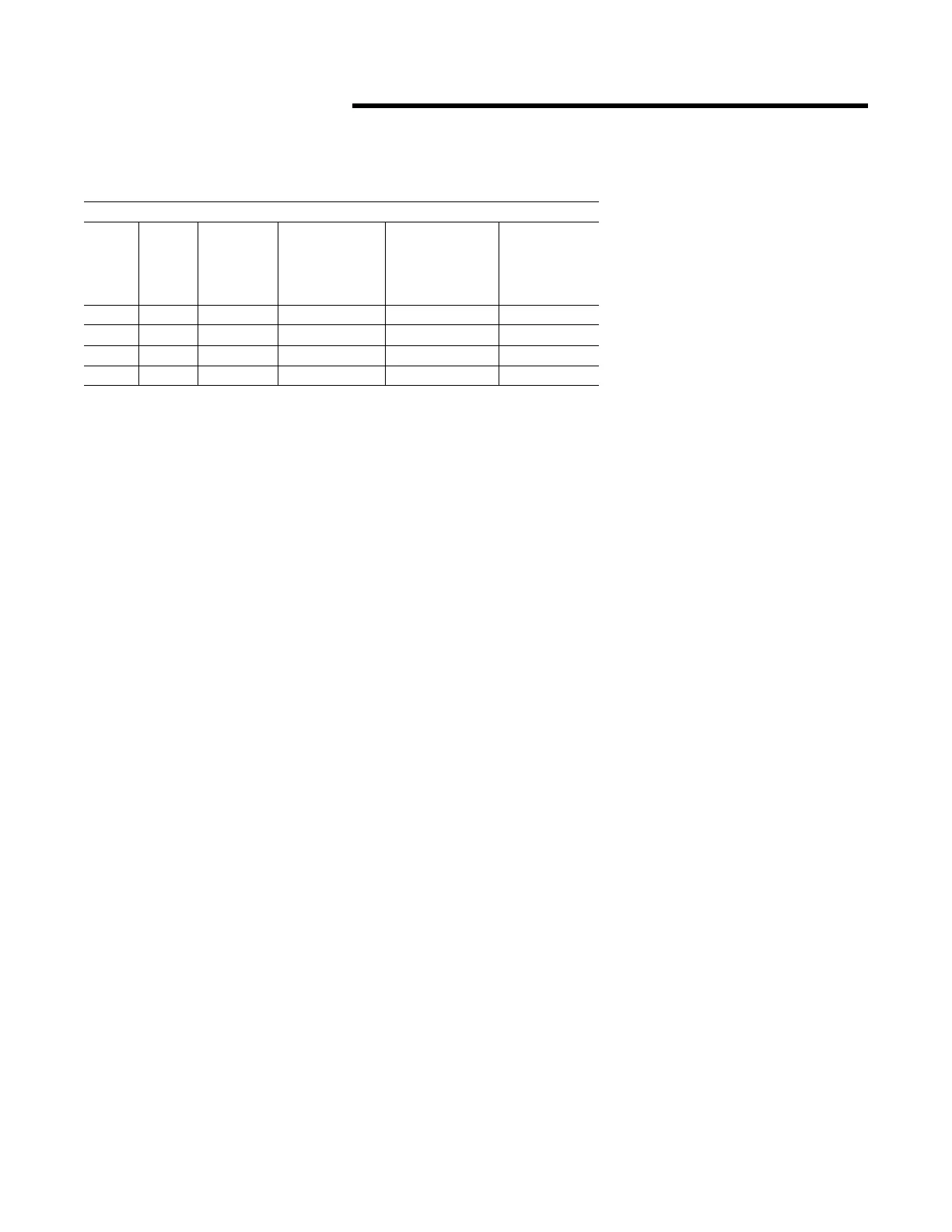10 ACC-SVN28A-EN
Installation
Programming Menu
Before entering the Programming
Menu, select the MODE of operation
using the MODE KEY. If the HEAT or
EMER Mode is selected, then only
the heating set points can be
programmed. If the COOL Mode is
selected, then only the Cooling set
point can be programmed. If the
AUTO or OFF Mode is selected, then
both the Heating and Cooling set
points can be programmed.
Once you have toggled to the
program screen, the week is divided
into 7 days and each day is divided
into 4 periods. You will have 28
possible program settings. Use the
Weekly Programming Record, enter
each of the programmed settings for
future use. Refer to the Program
Menu Screen illustration.
Programming without INTELLIGENT
COPYä
1. From the Normal Run State,
press the PROGRAM KEY.
2. If desired, all preset-
programmed values can be
removed by holding the ERASE
KEY down for 5 seconds.
3. Press the DAY KEY repeatedly
until the desired day of the week
is displayed.
4. Press the PROGRAM KEY
repeatedly until the desired
period (MORN, DAY, EVE, NITE)
and desired mode (HEAT and/or
COOL) is displayed.
Note: If AUTO was selected in the
Normal Run State, pressing
the PROGRAM KEY will
toggle between the desired
period of the day and the
Cooling and Heating set
points.
Table 5. Program record example
Program Record
Day # Start
Time
WARMUP
UNOCC.
Heat Set
Point
SUPPLY AIR or
UNOCC. Cool Set
Point
SUPPLY AIR
HEATING
SETPOINT
(IntelliPak)
(Modulating Heat
Only)
Occupied /
Unoccupied
Morn Occ / Unocc
Day Occ / Unocc
Eve Occ / Unocc
Nite Occ / Unocc
5. Use the TIME KEY to set the Start
time for the period.
6. Use the UP and DOWN arrows to
set the desired operating set
points. The ZSM will maintain a
2-degree F (1 degree C)
deadband between the Heating
and Cooling set points by
automatically changing the non-
displayed set point stored in
memory.
7. Press and hold the UP AND
DOWN arrows simultaneously
for 2 seconds to toggle between
the status of the zone
(OCCUPIED AND UNOCCUPIED).
8. Press the FAN KEY to program
the fan to be either ON or AUTO
for this period.
Note: This feature will not be
available if option 10 in the
OPTIONS MENU has been set
to 0.
9. Pressing the ERASE KEY will
erase the Start Time and Desired
set points. They can be left blank
or re-entered using steps 5
through 8.
Note: When a set point for any of
the 4 daily periods are left
blank in an OCCUPIED
period, the ZSM will control
to the last OCCUPIED set
point. The same will occur
for an UNOCCUPIED period.
10. Press the PROGRAM KEY once to
advance to the next period of the
day.
If the programming is for the last
period of the day, the display will
cycle to the first period of the
same day. To advance to the
next day, press the DAY KEY and
repeat steps 5 through 10.
11. Press and hold the PROGRAM
KEY for 2 seconds to exit the
Programming Menu.
Programming with
INTELLIGENT COPY™
INTELLIGENT COPY™ is a method of
quickly programming all or many of
the days that will use the same
program. To program Monday
through Friday, only one week day
needs to be programmed. Likewise,
to program the weekend, only one
weekend day needs programming.
For INTELLIGENT COPY to
function;
Option 8 in the OPTIONS MENU
must be set to 0, and all programmed
periods and set points must be
erased.
1. From the Normal Run State,
press the PROGRAM KEY.
2. Use the DAY KEY to select a
weekday.
3. Set the Start Time, the Set
Points, and the operating Status
of the Zone for each period of the
selected day. INTELLIGENT
COPY will copy these parameters
to the other weekdays.
4. Repeat steps 1 through 4 for a
weekend day.
5. Press the DAY KEY to complete
the procedure. Press and Hold
the PROGRAM KEY for 2 seconds
to return to the Normal Run
State.
6. Now that all of the parameters
are set, by scrolling through each
day and the period for that day,
changes can be made to the
program without affecting other
days and periods.
