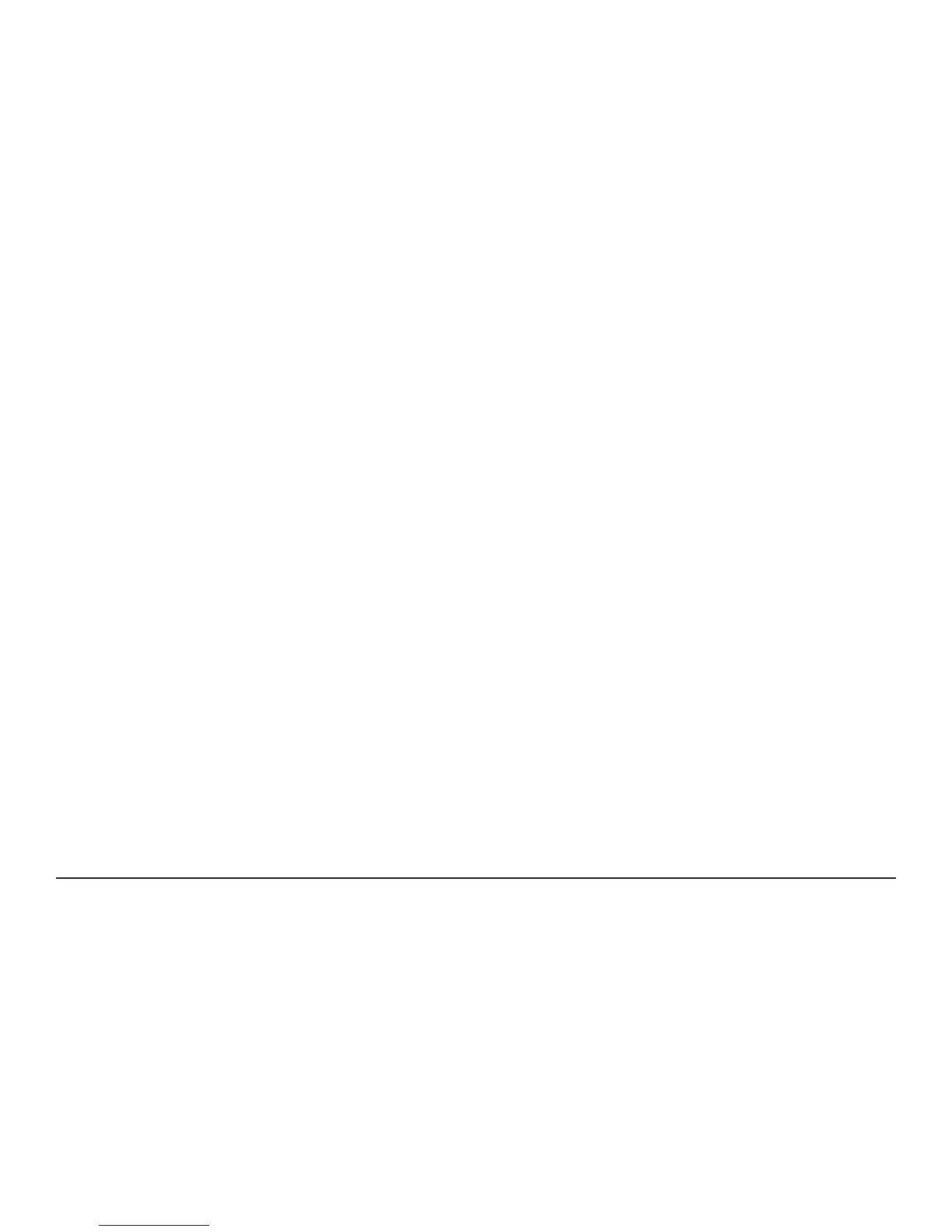page 18 XL 850 User Guide
Automatic Software Upgrades
When the XL 850 is connected to a Nexia™ Home
Intelligence account, software upgrades will
occur automatically and do not require user
intervention.
Manual Software Upgrades
The software may also be manually upgraded.
This procedure requires a computer with an
Internet connection, a USB Flash Drive and the
included USB connector. From your computer,
go to www.Trane.com/residential and select
Thermostat & Controls. Click on the XL 850, select
Download Latest Version Software and follow the
on-screen prompts.
Smart Optimization
The 850 Control is equipped with Smart
Optimization. By executing a series of blower
and active call on/o tests, Smart Optimization
will customize the 850 Control to each unique
environment and increase the accuracy of the
sensed indoor temperature and overall system
performance.
Smart Optimization is enabled by default and
will automatically execute approximately 18
hours after initial power up. Smart Optimization
takes 90 minutes to complete and during the
process, heating and cooling operations are
disabled. The screen will indicate that the 850
Control is in Smart Optimization mode.
To delay Smart Optimization for an additional 18
hours, touch the 850 Control Screen and hold for
ve seconds.
To disable Smart Optimization altogether,
navigate to Home>Smart Optimization and
select Disable and press Apply.
To enable Smart Optimization, navigate to
Home>Smart Optimization and select Enable
and press Apply. Smart Optimization will execute
in approximately 18 hours.
To manually trigger Smart Optimization, rst
disable, then re-enable the feature.
Other Features
