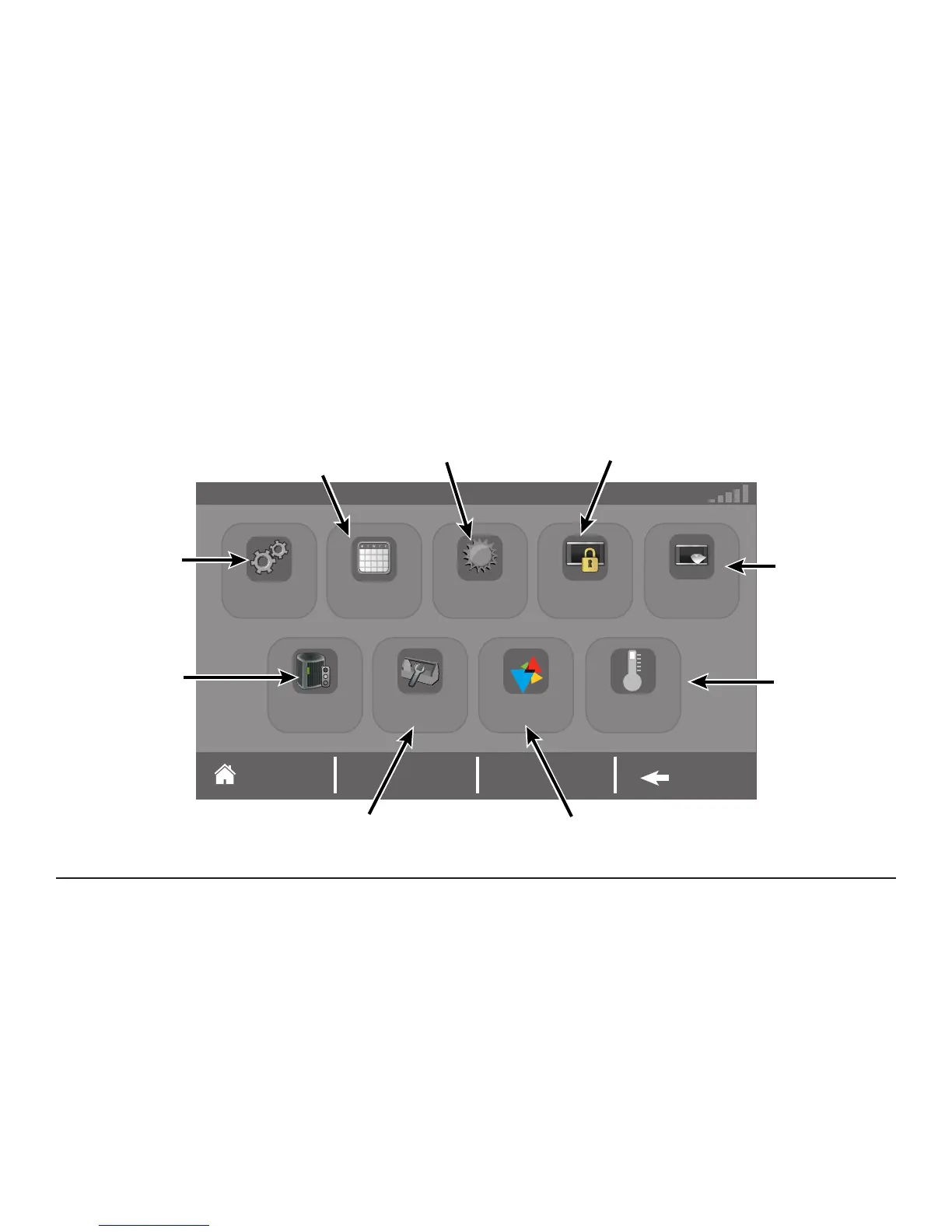page 6 XL 850 User Guide
Menu Screen
4:19 PMTue, Dec 16
Home Back
Disables the
touch screen for
30 seconds for
cleaning - use
only a soft damp
cloth to clean
screen
Enable and
Disable Smart
Optimization
Press to display your Dealer’s
contact information
Press to use Z-Wave
bridge/repeater functions (see
Nexia™ Home Intelligence
section of this document)
Press to access
all user settings
(see Settings
Screen)
Press to view or edit your schedule (when
scheduling is enabled) or edit 1-Touch
Presets (when scheduling is disabled)
Enable/Disable Scheduling at
Menu>Settings>Schedules
Press to view 5-Day Weather
Forecast, Radar and Weather
(requires Nexia registration)
Press to access Screen Lock and
Guest Access settings.
Press the Home Screen>Menu
button and hold for 5 seconds to
unlock screen
Press to access
System
Information,
Notications and
Alarms
Settings Schedules
Weather Screen Lock
Clean Screen
Nexia
Smart
Optimization
ServiceSystem Info
