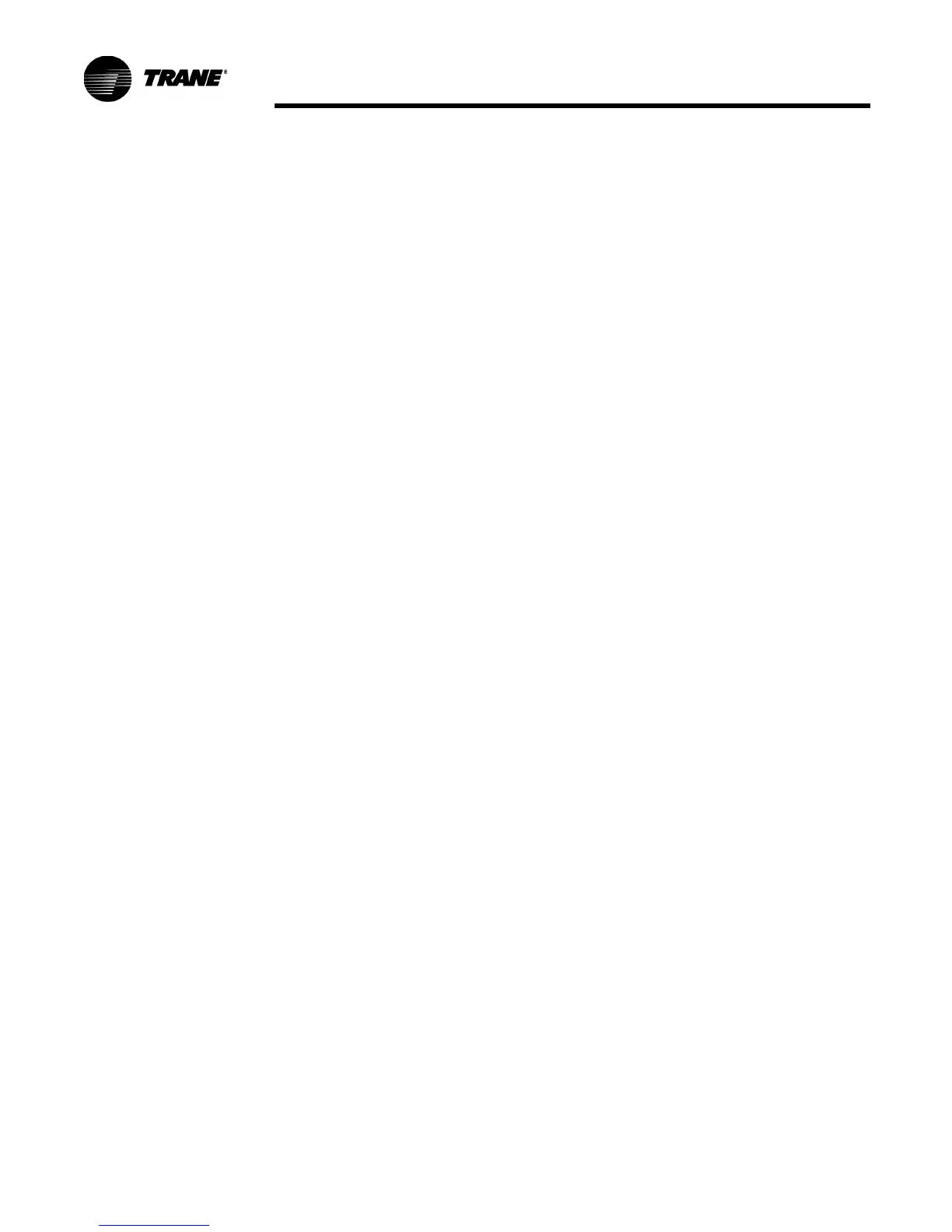RLC-SVD05A-EN 63
TechView Service Tool
Laptop
requirements for
CH530
• Pentium II, III, or higher processor
•128MB RAM
• 1024x768 resolution
•CD-ROM
• 56K Modem
• 9-pin RS232 serial port connection
• 25-pin LPT1 parallel port connection
•Windows 2000
• Microsoft Office (MS Word, MS Access, MS Excel)
The Download Process
Installing the TechView service tool and main processor software is a two-step
process.
Users must first download the TechView and main processor installation utility
files.
A new installation of TechView requires two software applications: Java Runtime
Environment (JRE) and TechView itself. The installation utilities for these
applications may be obtained from the TechView Software Download page.
Returning users and those continuing the initial downloading process must then
download the main processor installation utility. The installation utility for these
applications is available from the Tracer CH530 Main Processor Download page.
After downloading the TechView and main processor installation utility files, the
user must execute the utility files to actually install the programs on the PC.
Instructions for
First Time Tracer™
CH530 Users
1 Create a folder called “CH530” on your C:\ drive. You will select and use this
folder in subsequent steps so that downloaded files are easy to locate.
2 Download the Java Runtime installation utility file onto your PC in the CH530
folder (please note that this does not install Java Runtime, it only downloads
the installation utility).
Click on the latest version of Java Runtime shown in the TechView Download
table.
Select “Save this program to disk” while downloading the files (do not select
“Run this program from its current location”).
3 Download the TechView installation utility file onto your PC in the CH530
folder (please note that this does not install TechView, it only downloads the
installation utility).
Click on the latest version of TechView shown in the TechView Download
table.