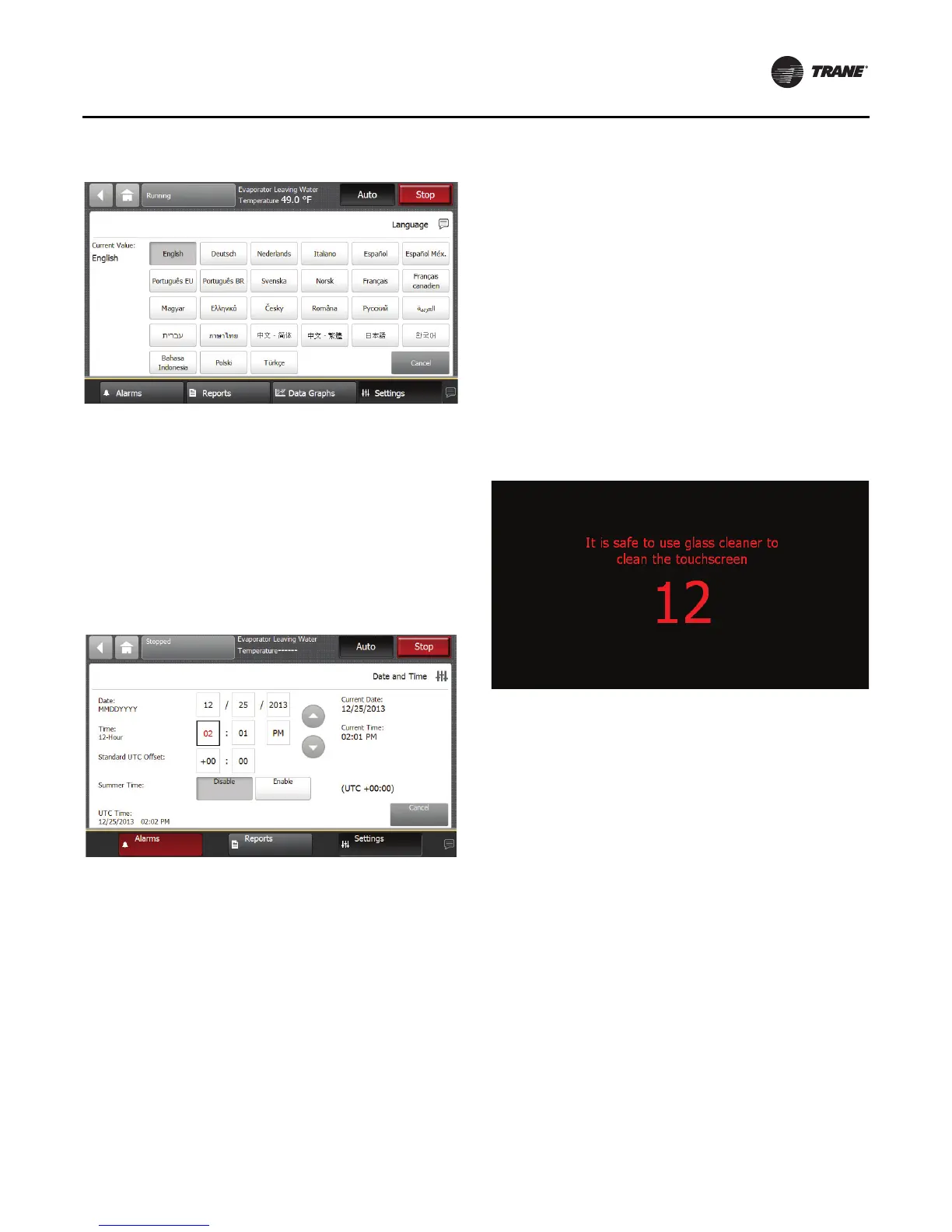Controls
RTAF-SVX001A-EN 45
The language that is currently in use on the display is
expressed as the current value on the Language screen.
The button that displays the current value is shaded (see
the “English” buttoninFigure19as an example).
To change the language:
1. Touch the button that identifies the language you
prefer.
2. Touch Save to confirm your selection and to return to
the Settings screen.
The current date and time for the display is expressed as
the
current value.The current value appears below the
center line on the screen.
Above the center line, the following date and time
attributes appear:
• Month
• Day
• Year
• Hour
• Minute
• AM/PM
To change the date or time:
1
. Touch the square presenting the attribute you want to
change.The square becomes highlighted.
2. Touch the up or down arrow key on the screen until the
your
desired selection appears. Repeat the process for
any other attributes you want to change.
3. Touch Save to confirm your selection and return to the
S
ettings screen.
Cleaning the Display
On the Settings screen, touch Clean Display to disable the
Tracer AdaptiView display screen for 15 seconds so that
you can clean the screen without it responding to touch.
During this time, the screen is black with a number in the
center that counts down the seconds. After 15 seconds, the
Settings screen re-appears.
Security Settings
If security if enabled, theTracer AdaptiView display
requires that you log in with a four-digit security PIN to
make setting changes that are protected by security.This
feature prevents unauthorized personnel from doing so.
There are two levels of security, each allowing specific
changes to be made.
You can view all data without logging in.The log-in screen
appears only when you try to change a setting that is
protected by security, or when you touch the Log in button
from the Settings screen.
Disabling/Enabling Security
TheTracer AdaptiView display gives you the ability to
disable or enable the security feature that allows a user to
log in and log out.
To disable security, you must be logged in:
1. From the Settings screen, touch the Security button.
The Security screen appears (Figure 37).
Note: If you are logged out, the Log in screen appears.
2. Touch the Disable button.The button becomes shaded.
Figure 34. Language page
Figure 35. Date and time screen
Figure 36. Countdown screen