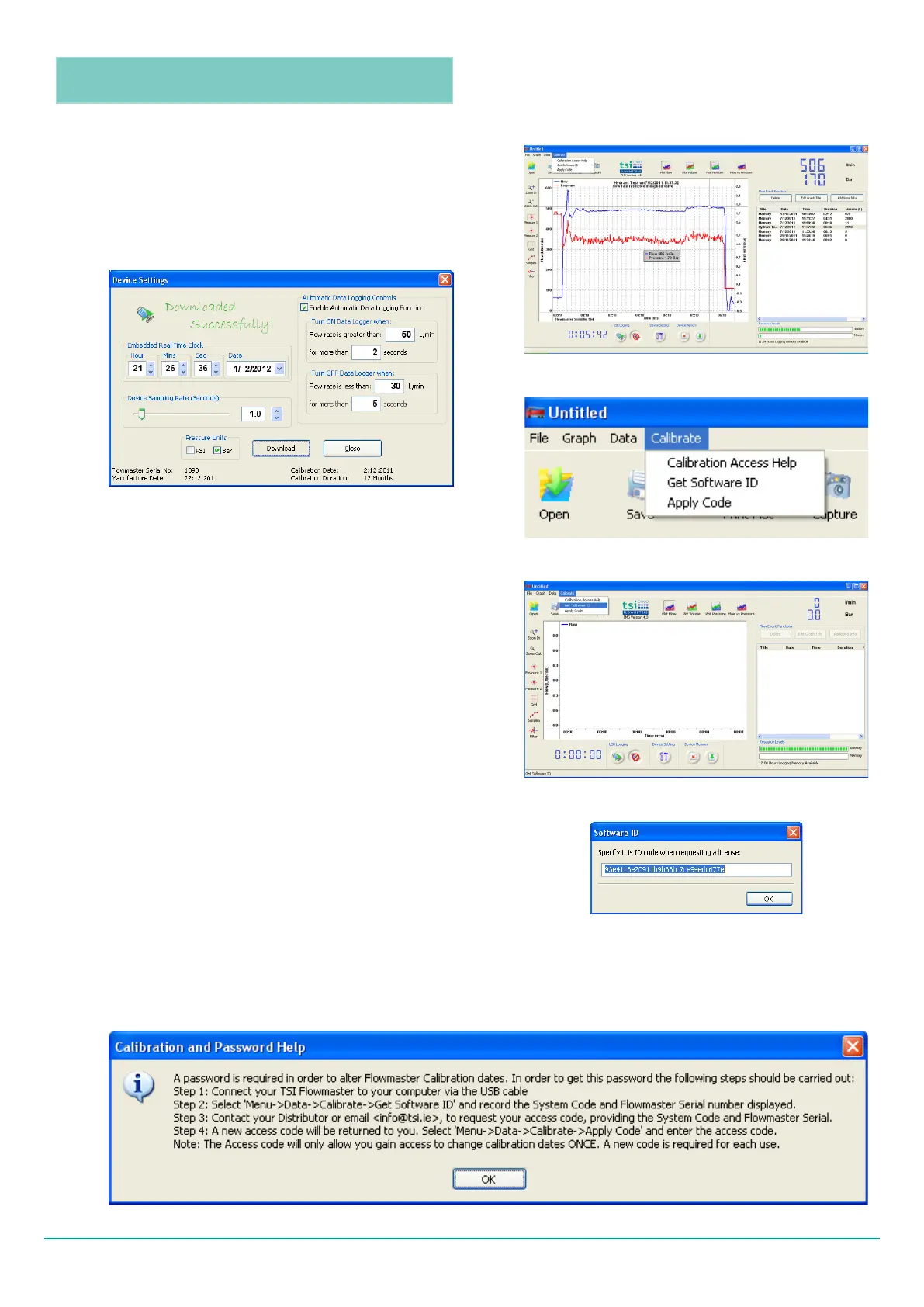The procedure for resetting the calibration date is as
follows (Note, the Flowmaster must be connected to
your computer via the USB cable):
• Determine the code for your meter from the ‘Get
Software ID’ on the calibrate tab. Please refer to Fig.
5.10 and Fig. 5.11.
• Send this code and the serial number of your
Flowmaster to TSI Flowmeters Ltd. Inform them of
the number of months for which the new calibration
certicate is to remain valid
• TSI will send a new code to you which, when applied
to your Flowmaster, will update the calibration date
and stop the reminder messages from appearing on
the LED readout.
• To program your Flowmaster with the new code,
select that ‘Apply Code’ option from the calibrate
menu. Please refer to Fig. 5.12 to Fig. 5.15. Insert the
new code in the dialog box that will appear and click
Fig. 5.7 ‘Calibrate’ drop down menu
5.5
RESETTING THE CALIBRATION DUE DATE
IN DATA LOGGER MEMORY
A procedure for controlling the timing of appearance of
the messages on the LED readout is provided with the
FMS software. This is found on the ‘calibration’ tab on
the menu bar. Please refer to Fig. 5.7. The rst item on
the calibrate tab is a dialog box containing a description
of the procedure. Please refer to Fig. 5.8. and Fig. 5.9.
Reminders that the meter calibration is due or is out
are provided on the LED readout for your convenience.
The format of the messages is given in Table 1 and in Fig
5.3. The calibration date and duration can be seen from
the device settings dialog box on the FMS software.
Please refer to Fig. 5.6. For the example shown, the
calibration is due on December 2, 2012.
Fig. 5.8 ‘Calibrate’ menu options
Fig. 5.6 Information panel when device settings is
selected. Note that calibration date and duration will
appear on bottom right
Fig. 5.9 The calibration password help menu is accessed by selecting the ‘calibrate access help’ tab from the calibrate menu
OK.
• The calibration due date has now been updated and
the reminder messages will no longer appear on the
LED readout of the Flowmaster.
Fig. 5.10 Select the calibrate tab from menu
Fig. 5.11 After selecting the ‘Get Software ID’ tab, the
dialog box shown here will appear. It contains the code
identifying your Flowmaster. Copy this code into a word
processing document using a program such as Notepad
or MS Word. Send the document to TSI.
Version 2.0 (February 2012) TSI Flowmeters Ltd.19
