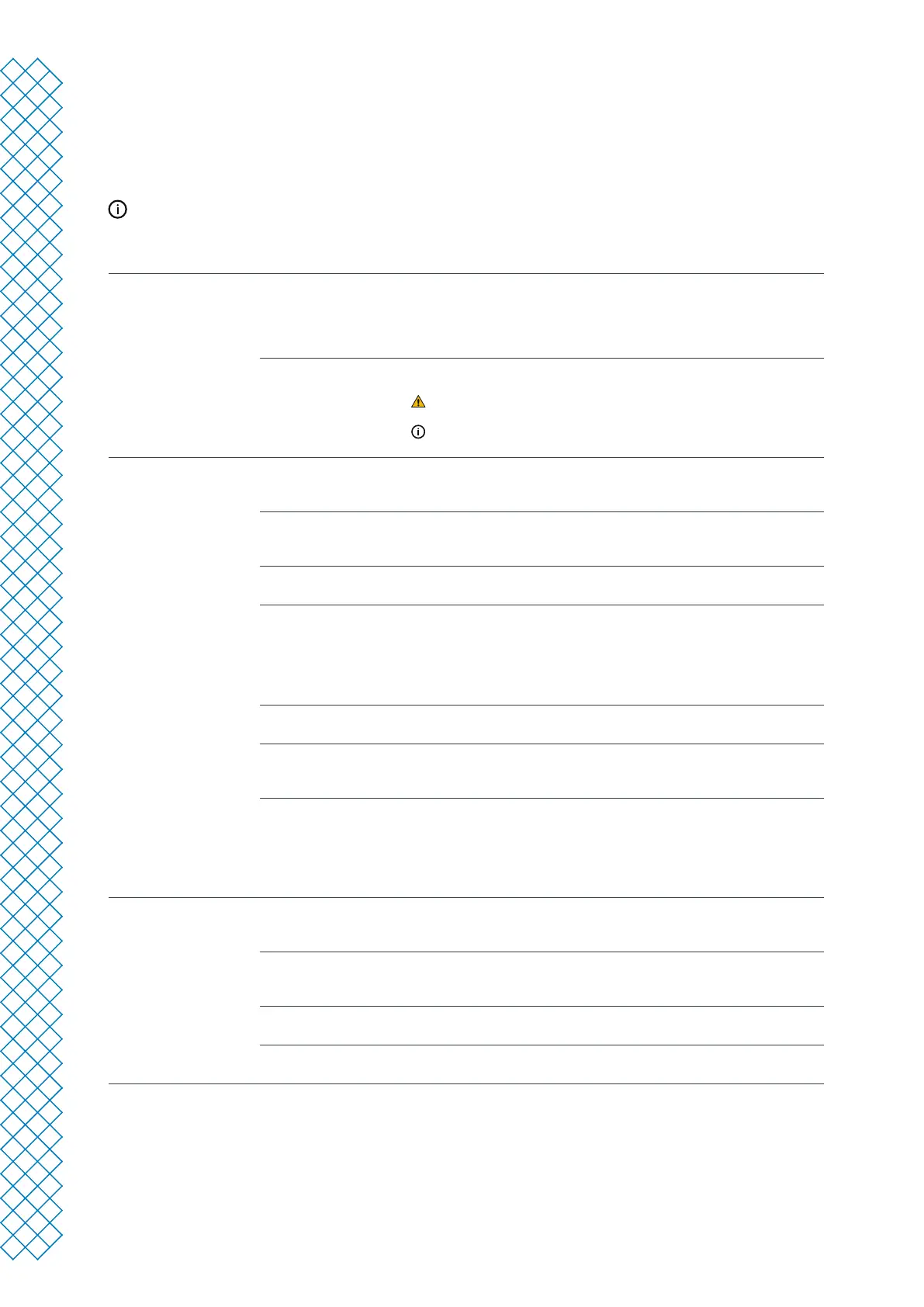Ultimaker S3 and Ultimaker S5 user manual 26
5.3 Maintenance schedule
To keep your Ultimaker S3 / S5 in optimal condition, we recommend the following maintenance schedule, based on
1,500 printing hours per year.
If the usage frequency is higher, we recommend performing more frequent maintenance on your printer to
ensure optimal printing results.
Every month Clean the printer Keep the Ultimaker S3 / S5 clean for optimal printing results. This includes:
• Cleaning the glass build plate
• Removing degraded material from the outside of the nozzles
• Removing particles from the inside of the Bowden tubes
• Cleaning the inside and glass components
Lubricate the axles Apply a small drop of oil to the X, Y, and Z axles. Move the print head and build
plate to equally distribute the oil
Only use the supplied oil, as other oils or grease may aect the coating of
the axles
The X, Y and Z axles do not need lubrication for the rst year of using the
printer. After this, they should be lubricated monthly
Every three months Check for play on the axles The X and Y axles in the frame should only rotate, not move back and forth.
Firmly attempt to move the axles individually. If there is play, follow the
instructions on the Ultimaker website to correct it.
Check the tension of the
short belts
The short belts attached to the X and Y motors should be tight to correctly
transfer the movement to the print head. If the belt tension is too low, follow the
instructions on the Ultimaker website to correct it.
Clean the front fan of the
print head
Thin strands of lament could end up in the fan. Check this regularly by opening
the front fan bracket. Remove any strands of lament with tweezers.
Check the quality of the
nozzle cover
The nozzle cover shields the print cores from cold airow from the fans, helping
the print cores maintain a stable temperature while printing. The cover also
helps to prevent backow of material into the print head when something goes
wrong during printing.
Check both sides of the cover for tears or damage from heat. If it is damaged,
replace the nozzle cover according to the instructions on the Ultimaker website.
Lubricate the lead screw
of the Z motor
Apply a small amount of grease to the lead screw of the Z motor. Move the build
plate up and down to equally distribute the grease.
Clean the feeders Small lament particles can gather on the feeder’s knurled wheel. Unload the
materials and open the feeders to clean the inside with a small brush. Follow the
instructions on the Ultimaker website.
Clean the print cores The BB print core benets from preventive cleaning every 400 printing hours.
This removes any degraded material from the inside of the print core. Use
Ultimaker cleaning lament or PLA for applying hot and cold pulls.
Navigate to Preferences → Maintenance → Print head → Print core cleaning and
select Start to begin the cleaning procedure and follow the instructions on the
display.
Every year Lubricate the feeder gear Remove the feeder from the back panel to access the feeder gear. Clean it rst,
then apply a small amount of grease to the gear. Follow the instructions on the
Ultimaker website.
Replace the Bowden tubes Materials can slightly scratch the inside of the Bowden tubes and the ends of the
tubes can get damaged by the tube coupling collets. It is advised to replace them
after one year of printing.
Clean system fans Check the fans at the back of the printer for dust and blow on the blades to clean
them.
Lubricate the door hinge(s) Apply a small drop of oil to the door hinge(s) to ensure the doors open and close
smoothly.
