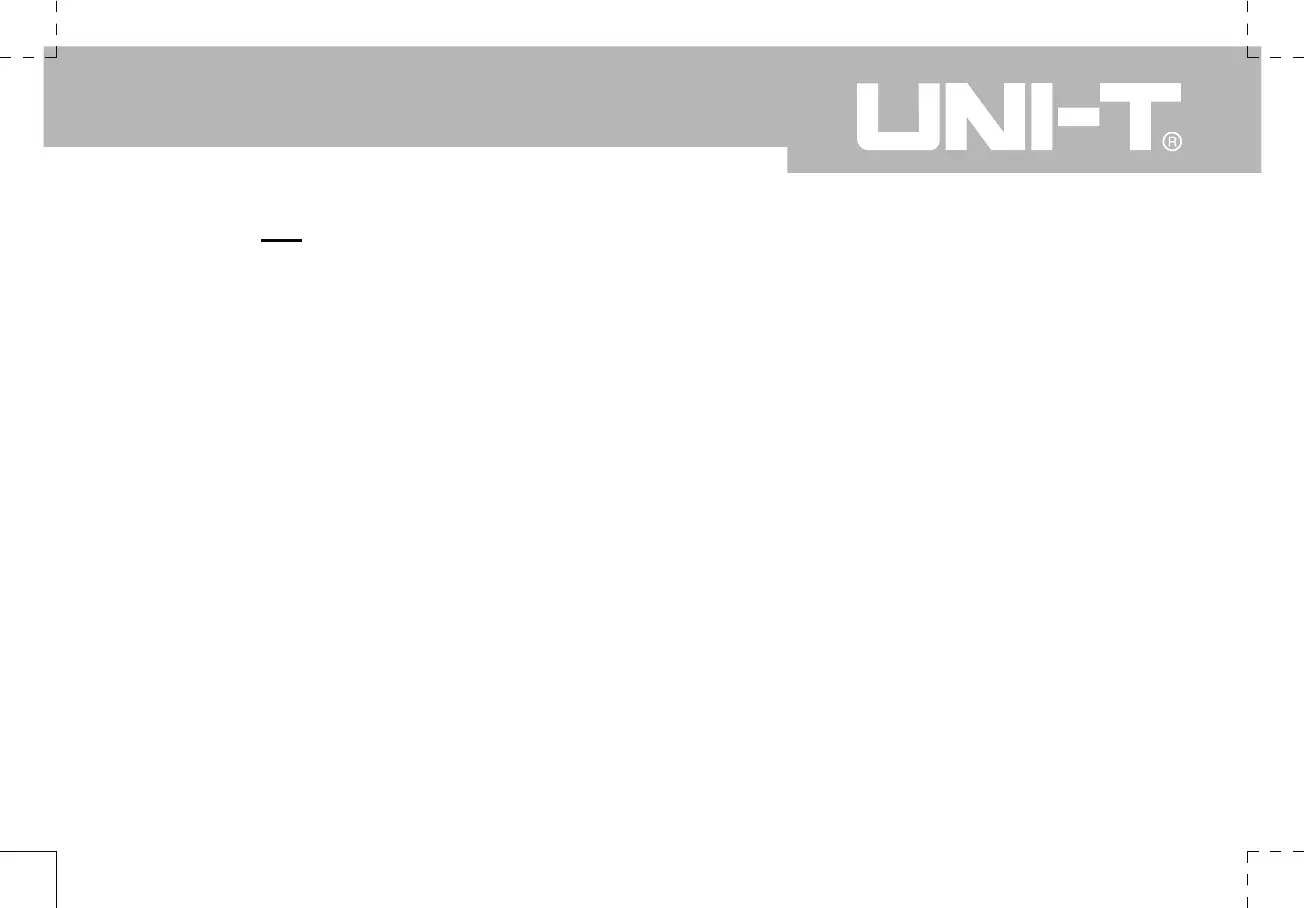UTD1000 User Manual
1. Product Program Upgrade
You can obtain the program upgrade pack from our
marketing department or download it online from our
website. Use the built-in program upgrade system of the
Oscilloscope to upgrade the program so that it is the
latest version released by Uni-T.
Preparations for upgrade :
1.You have to own an Oscilloscope manufactured
by Uni-T. To check the model, hardware version
and software version of the unit, go to the system
information sub-menu under the user menu.
2.The software upgrade pack that corresponds with
the model and hardware version of the Oscilloscope
requiring upgrade is available online from our website
or from our marketing department. The software version
should be higher than the one currently installed.
3.Prepare a USB device (disk format FAT). After
decompressing the program upgrade pack, save it in
the USB root directory. The program upgrade document
has the suffix “uts”.
Requirements
1.The product model of the program upgrade pack must
be the same with the Oscilloscope to be upgraded.
2.The hardware version of the program upgrade pack
must be the same with the Oscilloscope to be upgraded.
3.The software version of the program upgrade pack
must be higher than or same as the software version of
the Oscilloscope to be upgraded.
4.The FLASH type of the program upgrade pack must
be the same as the Oscilloscope to be upgraded.
Program upgrade
1.Power off the Oscilloscope then insert the USB device
with the program upgrade document into the USB
HOST jack.
2.Press [POWER] to power on the Oscilloscope and
enter the program upgrade system welcome screen, as
shown in Figure 5-1. The following message be appear,
“Welcome to the USB program upgrade system. Please
press [F5] to start upgrade or [F1] to cancel”.
Chapter 5 Service and Support
