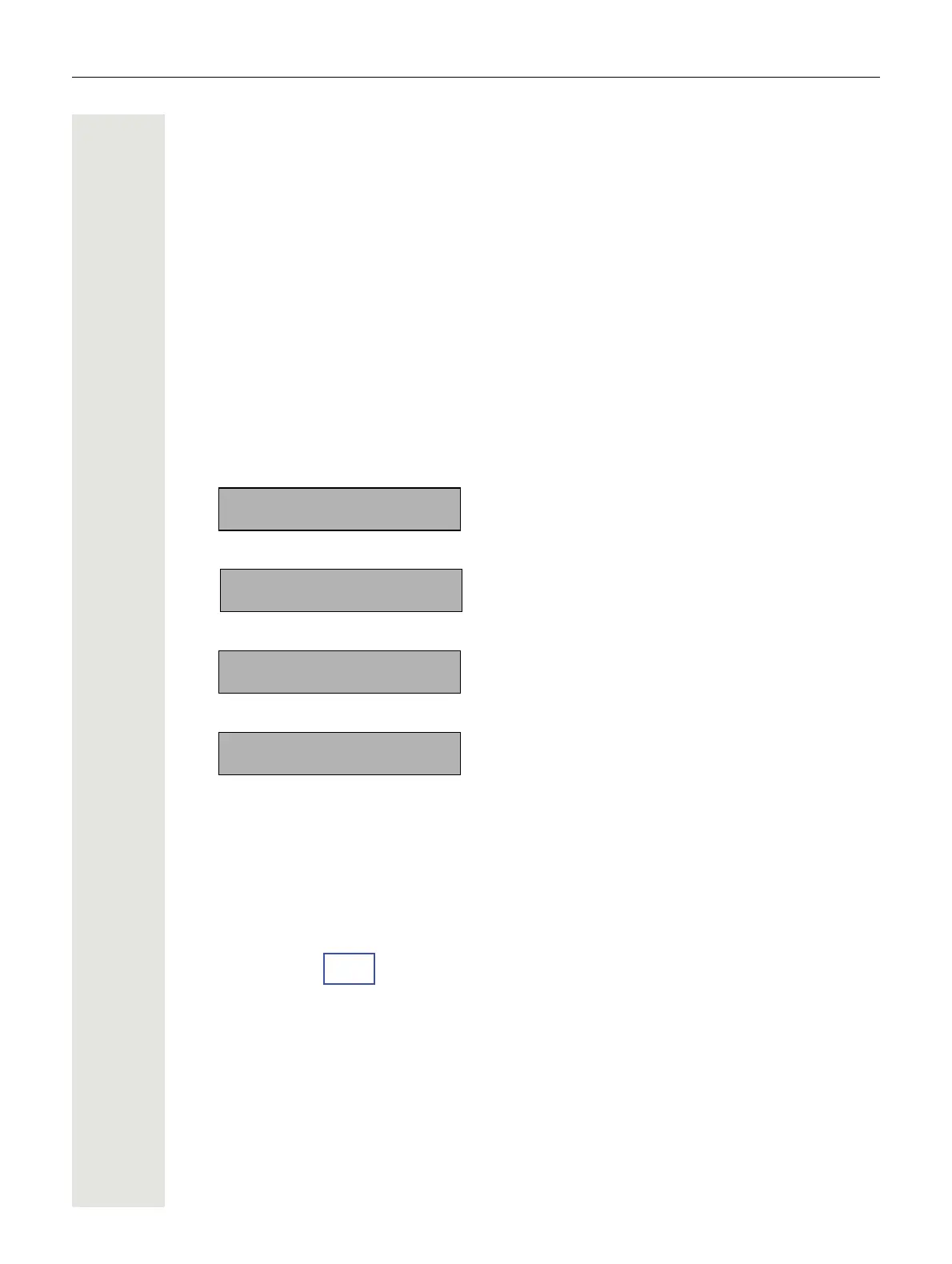32 Examples and HowTos
optiPoint Compatible Mode (V2R0)
Some older versions of HiPath 3000 will not identify OpenStage TDM phones correctly. To over-
come this restriction, OpenStage 10 T / 15 T / 30 T phones with firmware from V2R1 onwards can
be switched to an optiPoint500 compatible mode. In optiPoint mode, the phone changes its
Phone-ID to that of a corresponding optiPoint model, e.
g. an OpenStage 10 T will adopt the
Phone-ID of an optiPoint500 Entry. For a complete reference, see the following table:
Switching Procedure for OpenStage 15 / 30
1.Press the menu button N for at least 5 seconds.
2.The menu LED starts flashing and the phone mode selection menu is shown on the display. The
currently active phone mode is marked.
3.When pressing the up m or down l key, the second, currently inactive, mode is shown.
4.Press the i key to select the optiPoint mode.
5.Press the i key again to confirm the selection and activate optiPoint mode.
6.After 5 seconds the phone performs a restart and comes up in the new operating mode.
Switching Procedure for OpenStage 10
The operating mode of an OpenStage 10 phone is changed via the 3 function keys.
1.Initially, all 3 LEDs of the function keys are off. Press the rightmost function key for at least 5
seconds.
2.The current active phone operating mode will be indicated by the LED on one of the other two
function keys. When OpenStage mode is active, the middle LED glows, whereas in optiPoint
mode, the leftmost LED glows.
OpenStage Mode:
optiPoint Mode:
OpenStage 10 T <-> optiPoint500 Entry
OpenStage 15 <-> optiPoint 500 Standard
OpenStage 30 <-> optiPoint500 Advance
Phone Operating Mode:
[*] OpenStage
f
Phone Operating Mode:
[ ] OptiPoint
f
OptiPoint Operating Mode
Save and Restart
f
OptiPoint Operating Mode
Saved successfully!
f