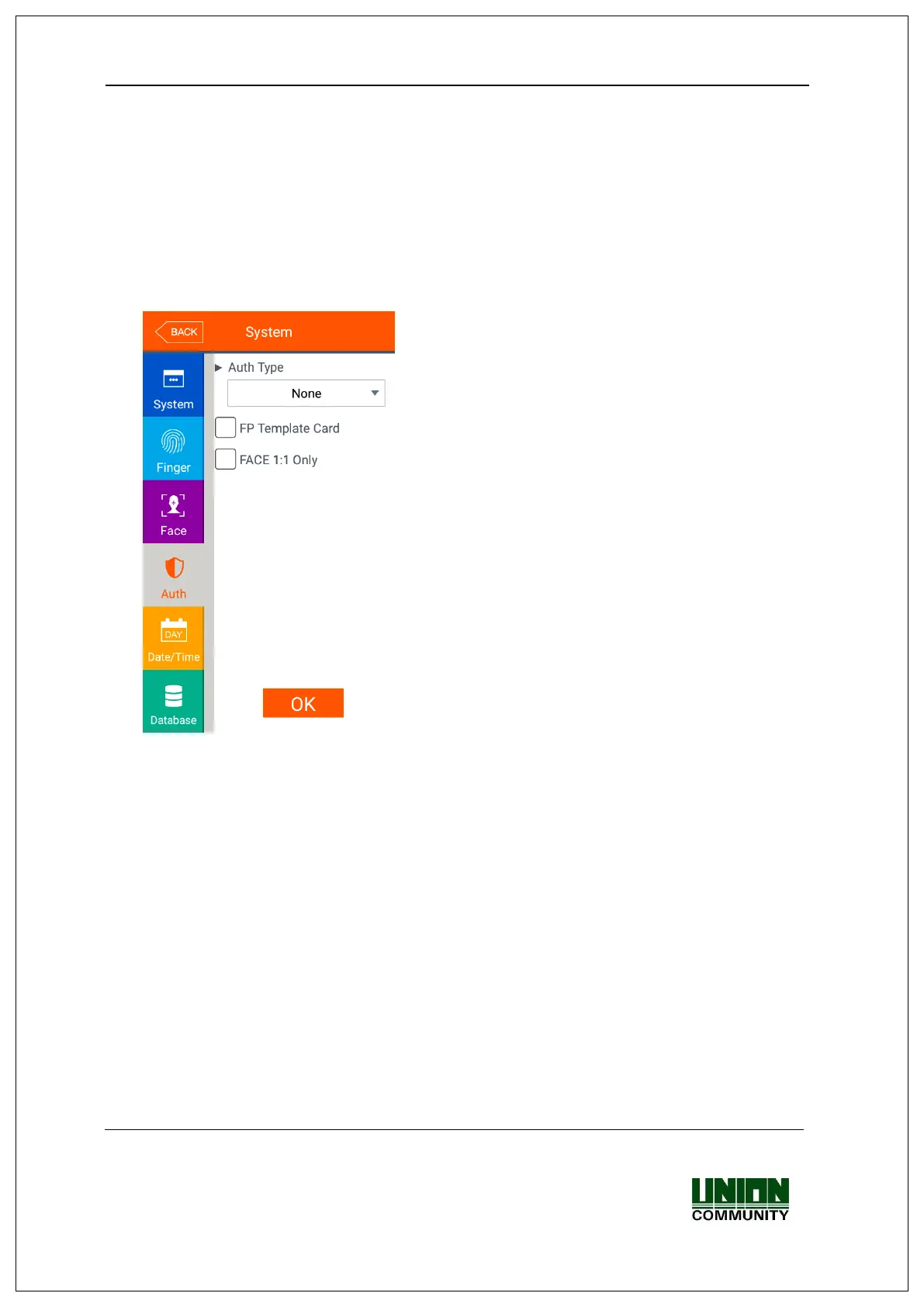UBio-X Pro2 User Guide 54
UNIONCOMMUNITY Co., Ltd.
Addr : 12F, Munjeong Daemyeong Valeon bldg, 127 Beobwon-ro Songpa-gu,
Seoul, Korea (zip code: 05836)
Tel: +82-2-6488-3000, Fax: +82-2-6488-3099,
E-Mail :sales@unioncomm.co.kr; http://www.unioncomm.co.kr
Click [OK] button to apply the set value, and click [BACK] button to cancel and return. If
you click [OK] button without changing the set value, it is moved to the upper menu
automatically.
3.6.4. Auth
If you select the [System] [Auth] in the main menu, the following window appears.
▶Auth Type: Select the authentication method of the terminal.
- Card: Though the user is registered with the authentication method requiring the
face, fingerprint, or password in addition to the card, in the terminal with the
checking of the item, the card can authorize by itself. For fingerprint, face or
password users, follow the same authentication procedure as per normal to
authenticate.
- Fingerprint: Though the user is registered with the authentication method requiring
the card, face, or password in addition to the fingerprint, the terminal with the
checking of the item, the fingerprint can authorize by itself. For fingerprint, face or
password users, follow the same authentication procedure as per normal to
authenticate.
