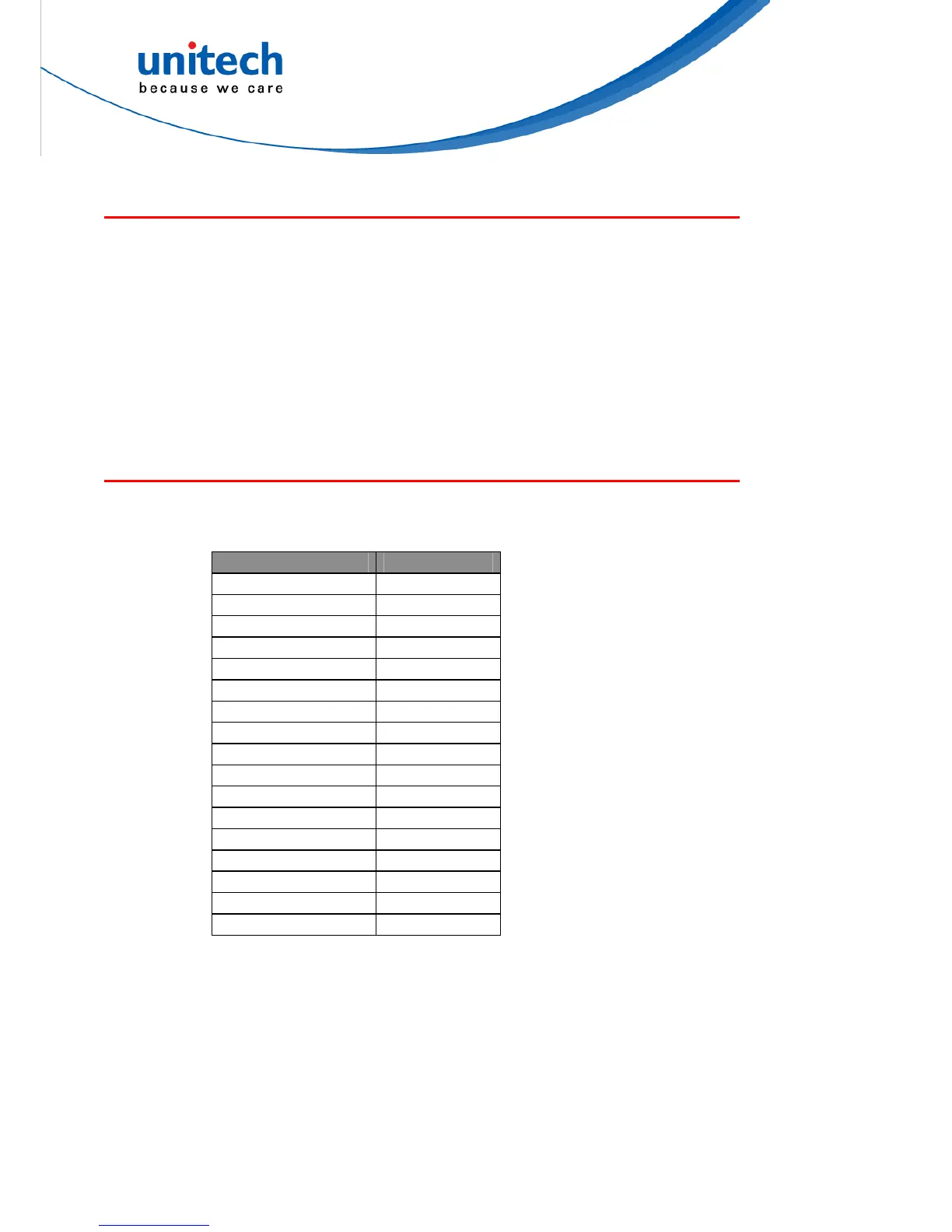22
Barcode Length Setting
The following example illustrates how to set Code 39 with a minimum length of 5
and a maximum length of 20.
* Scan “Enter Group 7”.
* Scan “F1” to select Code 39.
* Scan “MIN LENGTH” to enter minimum length setting.
* Scan “0” and “5” to select length 5.
* Scan “MIN LENGTH” to end minimum length setting.
* Scan “MAX LENGTH” to enter maximum length setting.
* Scan “2” and “0” to select length 20.
* Scan “MAX LENGTH” to end maximum length setting.
* Scan “Exit” to end setup.
Code ID Setting
Each barcode symbology supported by the scanner has a default ID character
defined below. If you don’t know what the label that you’re scanning is, you may
use this feature to identify.
Symbology Pre-Defined
UPC-A A
UPC-E E
EAN-13 F
EAN-8 FF
I 2 of 5 I
S 2 of 5 H
Code 39 M
Codabar N
Code 93 L
Code 128 K
UCC/EAN128 ]C1
MSI O
Code 32 T
Delta Code D
Plessey Code P
Label Code IV,V B
China Postal Code C
Those ID characters can be redefined through setup menu. The following example
shows how to set Code 93 with ID ‘O’ and Code 128 without ID:
* Scan “Enter Group 5”.
* Scan “D2” to select Code ID.
* Scan “1” for "Enable".
* Scan “D3” to define IDs.
* Scan “0” and “9” for selecting Code 93.
* Scan “O” from Full ASCII Table for new ID.
* Scan “0” and "8" to select Code 128.
