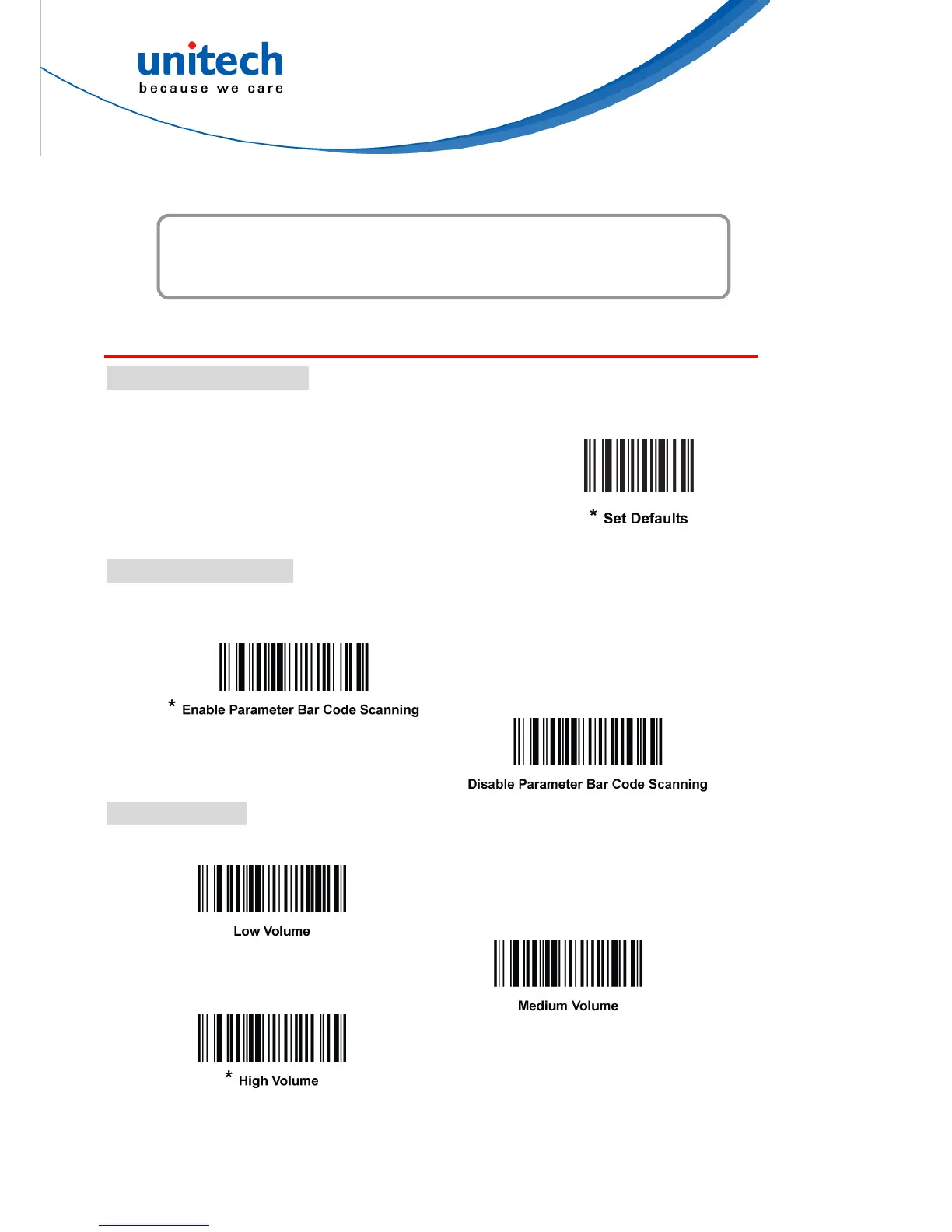Chapter 3
Bar code Setup Menu
User Preferences
Set Default Parameter
You can reset the digital scanner to factory defaults. Scan the bar code below to
reset the digital scanner to its default settings.
Set Defaults (Factory Default)
Scan this bar code to reset all default parameters.
(Factory Defaults)
Parameter Scanning
To disable decoding of parameter bar codes, scan the Scanning bar code below.
Note that the parameter bar code can still be decoded. To enable decoding of
parameter bar codes, either scan Enable Parameter Scanning or Set All Defaults.
Beeper Volume
To select a beeper volume, scan the Low Volume, Medium Volume, or High Volume
bar code.
33
Copyright 2013 Unitech Electronics Co., Ltd. All rights reserved. Unitech is a registered trademark of Unitech Electronics Co., Ltd.
