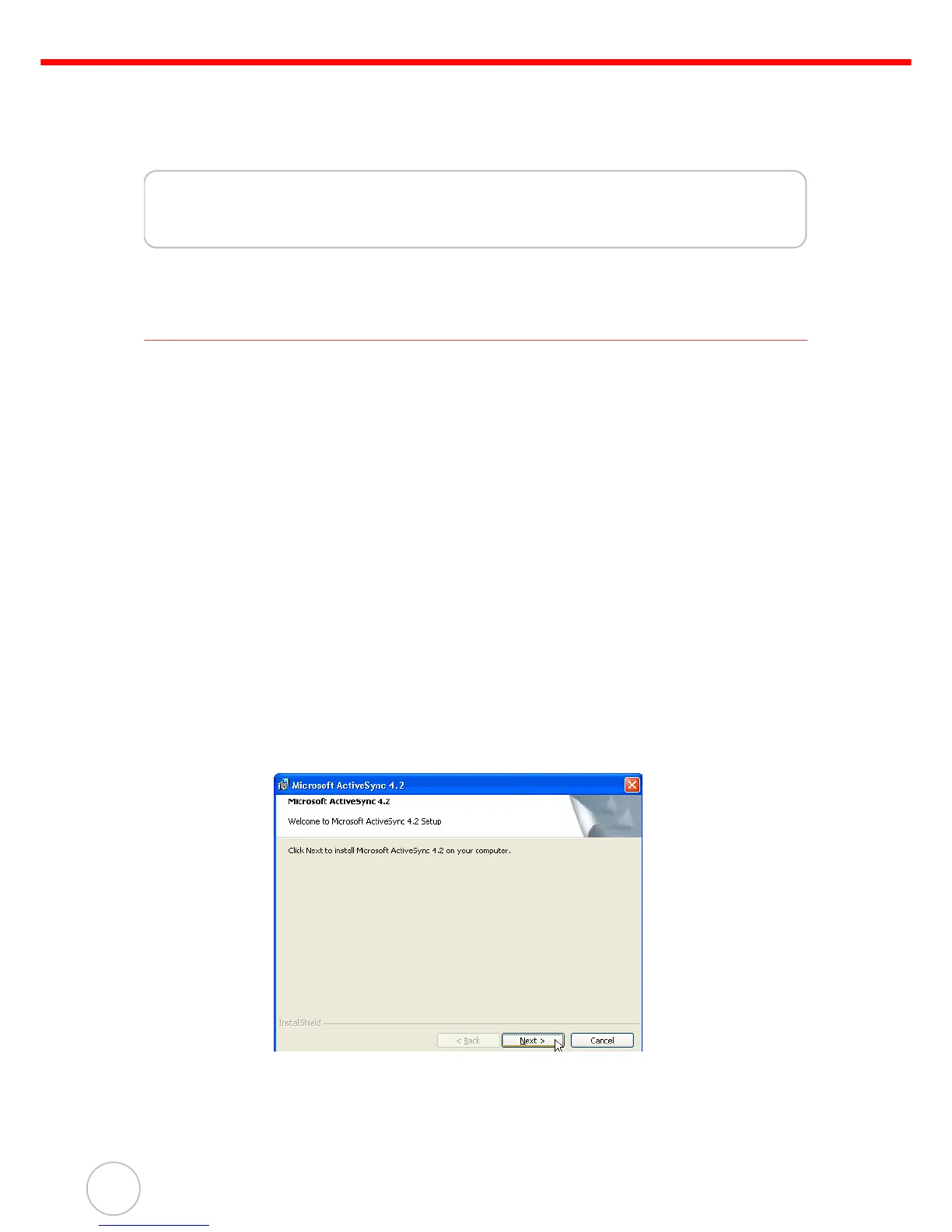Chapter 3 Getting Connected
24
Copyright 2008 unitech Electronics Co., Ltd. All rights reserved. unitech is a registered trademark of unitech Electronics Co., Ltd.
Chapter 3
Getting Connected
Establishing Device-PC Connection
Installing Microsoft ActiveSync
Microsoft ActiveSync must be installed on the computer in order to exchange information
between the computer and the PA600. Microsoft ActiveSync is already installed on the
PA600. Use the PA600’s USB Charging Cable or the docking station to connect the
PA600 with a computer.
NOTE: If a previous version of Microsoft ActiveSync is installed on the computer,
uninstall it first, before installing the latest version of Microsoft ActiveSync.
The PA600 Phone Edition requires Mircosoft ActiveSync version 4.2 or
higher.
Install Microsoft ActiveSync on the computer through the following:
1. Close any open programs, including those that run during startup, and disable any
antivirus software.
2. Download the Microsoft ActiveSync software from the Microsoft ActiveSync Down-
load page at:
http://www.microsoft.com/windowsmobile/downloads/activesync42.mspx
3. Follow the onscreen instructions to install Microsoft ActivSync.