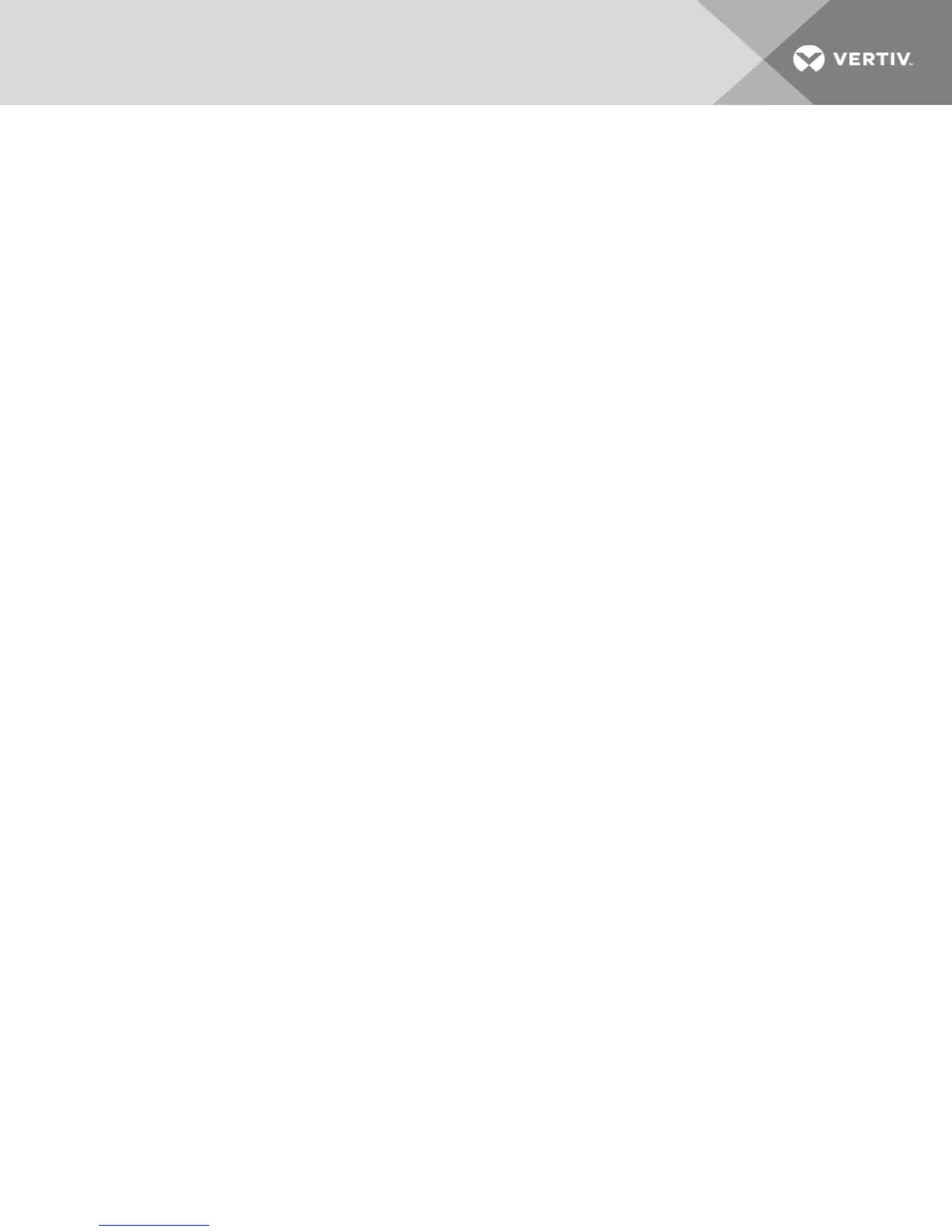To switch between computers:
Select the computer by pressing the corresponding front panel push-button on the front of the switch.
2.1.2 Dedicated Peripheral Port (DPP)
The DPPfeature allows secure use of authentication devices such as a CAC or smartcard reader. See the
Vertiv Cybex™ SC/SCMSwitching System AdditionalOperations and Configuration Technical Bulletin for
detailed DPP configuration procedures.
The host detection function of the DPP enables you to switch between ports without disconnecting the
user authentication session, known as DPP freeze. When locked, switching channels does not affect
processes performed by the USB device connected to the locked channel. If only one computer is using
the DPP function, ensure that it is connected to channel 1.
The DPP status LED is illuminated after a qualified USBdevice is connected to the switch and ready for
use. If the USB device is not qualified or is rejected from the switch's DPPport, the DPPstatus LED flashes
and the USB device is inoperable. If the USB device is not detected by the port, the DPPstatus LED does
not illuminate and the USBdevice is inoperable.
NOTE: Do not connect a cable to the DPP if an authentication device is not needed. The switch will
automatically detect a cable and attempt to program the DPP selection logic. If you are connecting to
the DPP, your device must be fully compliant with a standard USB 1.1 or USB 2.0 and turned on.
Using DPP freeze
If you need to retain authentication information on one channel after switching to another, you can freeze
the DPP of the first channel.
To freeze the DPP channel:
1. Select the DPP channel you want to freeze.
2. On the front panel, enable the DPP freeze button and verify the channel indicator illuminates
on the selected channel and on the freeze button.
NOTE: If you are on a channel that has a DPP enabled and you switch to a channel that is not using a
DPP, then you will lose the connection and the ability to freeze the information. You must switch back
to a DPP-enabled channel to reactivate the feature.
2.1.3 KM multi-monitor support
The switches are configured to support one monitor per channel. The switch configuration must match
the physical positioning of the display units. When configuring the switch, you can select from the setup
presets or you can create a custom configuration file. To create a configuration file, see KM Configuration
on page 22.
When Virtual Display Technology (VDT)switching is enabled, you can set up a multiple monitor
configuration and seamlessly switch between displays by moving the mouse cursor to the desired display.
2 Basic Operation
15