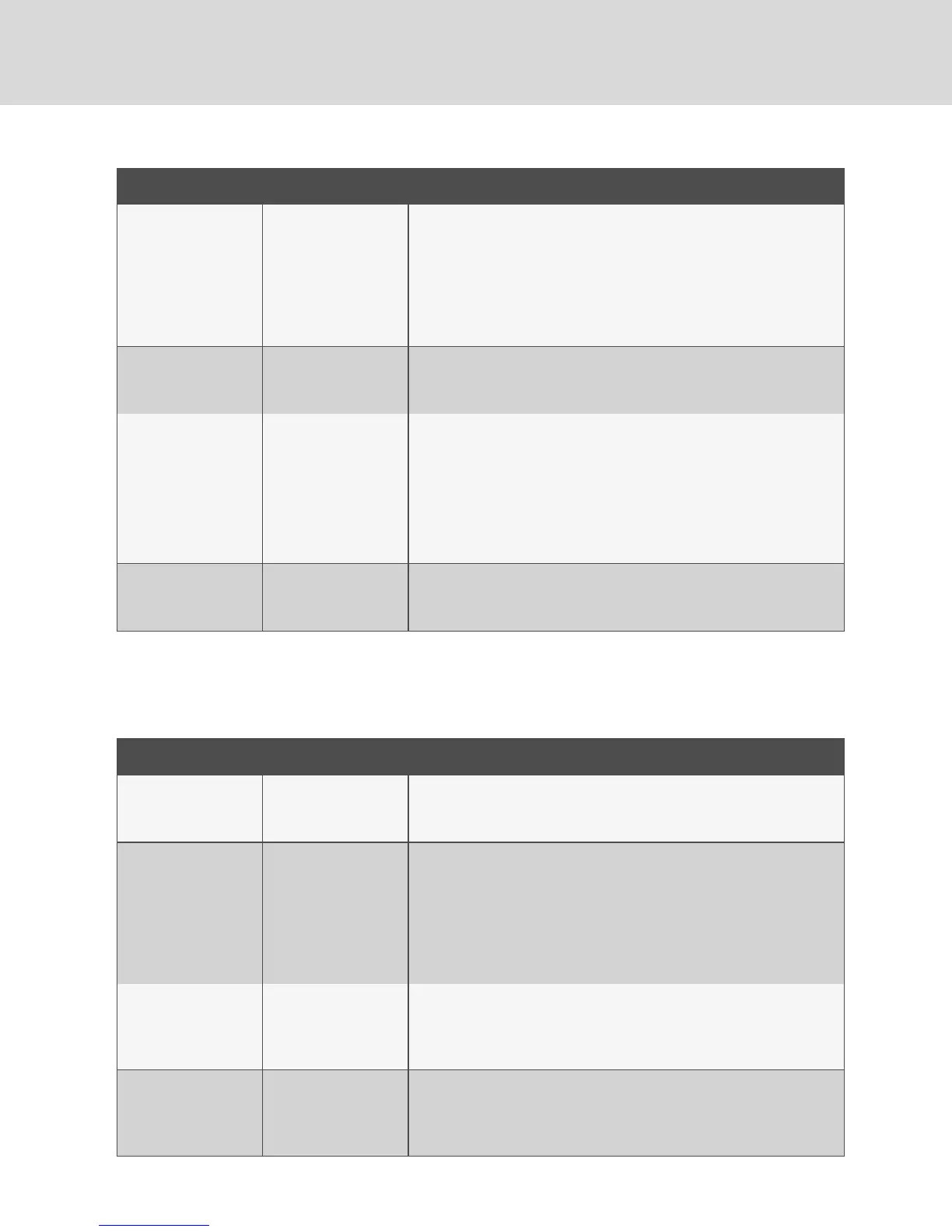FAULT INDICATOR RESOLUTION
The connected mouse
is not qualified.
The mouse is non-
functional and the
mouse cursor is frozen
on the screen. You are
unable to use the mouse
to move the mouse
cursor.
Disconnect the non-qualified mouse and connect a qualified mouse.
The mouse is not
plugged into the correct
port.
The mouse does not
work on any channels
but the keyboard works.
Verify that the mouse is plugged into the mouse port and the connecting cable
is not damaged. Plug the mouse into the mouse port if it is connected to a non-
mouse port and replace the cable if it is damaged.
The mouse is not
connected to the
switch properly or the
mouse cable orport is
damaged.
The mouse does not
work on any channels.
Ensure the mouse is properlyconnected to the switch and the USB cable
between the mouse and the switch is not damaged. If the issue persists,
connect the mouse to a different port or use a different standard, non-
wireless, qualified mouse. Ensure the driver for the mouse is installed on the
computer.
NOTE: If the computer is returning from standby mode, allow up to one
minute for the computer to regain mouse functionality.
The computer does not
recognize the
connected mouse.
The mouse does not
work on one channel.
Use the computer's Device Manager wizard to troubleshoot and resolve the
issue.
Table 3.4 Device Faults
3.6 DPP
The following table lists DPP device faults, the fault indicators and the action to resolve each fault.
FAULT INDICATOR RESOLUTION
The connected USB
device is not qualified.
DPPLEDflashes green
and the USBdevice is
inoperable.
Disconnect the non-qualified USB device and connect a qualified USB device.
The USB device is not
working properly or the
connecting cable
between the computer
and the DPP input port
on the switch is
damaged or missing.
DPPUSBdevice is not
working on a channel.
Ensure the USBdevice is working properly when connected directly to the
computer and ensure that the USB cable connecting the computer and the
DPPinput port on the switch is not damaged or missing.
The USBdevice and
video cables are
connected to two
different computers.
DPPUSB device is not
working on two
channels.
Ensure the USBdevice and video cables are connected to the correct ports
on the switch. For example, the USB device cable and the video cable for
computer 1 should be connected to ports specifically designated for computer
1.
TheUSB device is not
working properly or not
connected to the
computer.
DPPUSBdevice is not
working on all channels.
Ensure the USB device is working properly and connected directly to the
computer. Ensure there is a USB connected cable between the computer and
the relevant DPP.
Table 3.5 Device Faults
Vertiv™ | Cybex™ SC Switching System Installer/User Guide
36