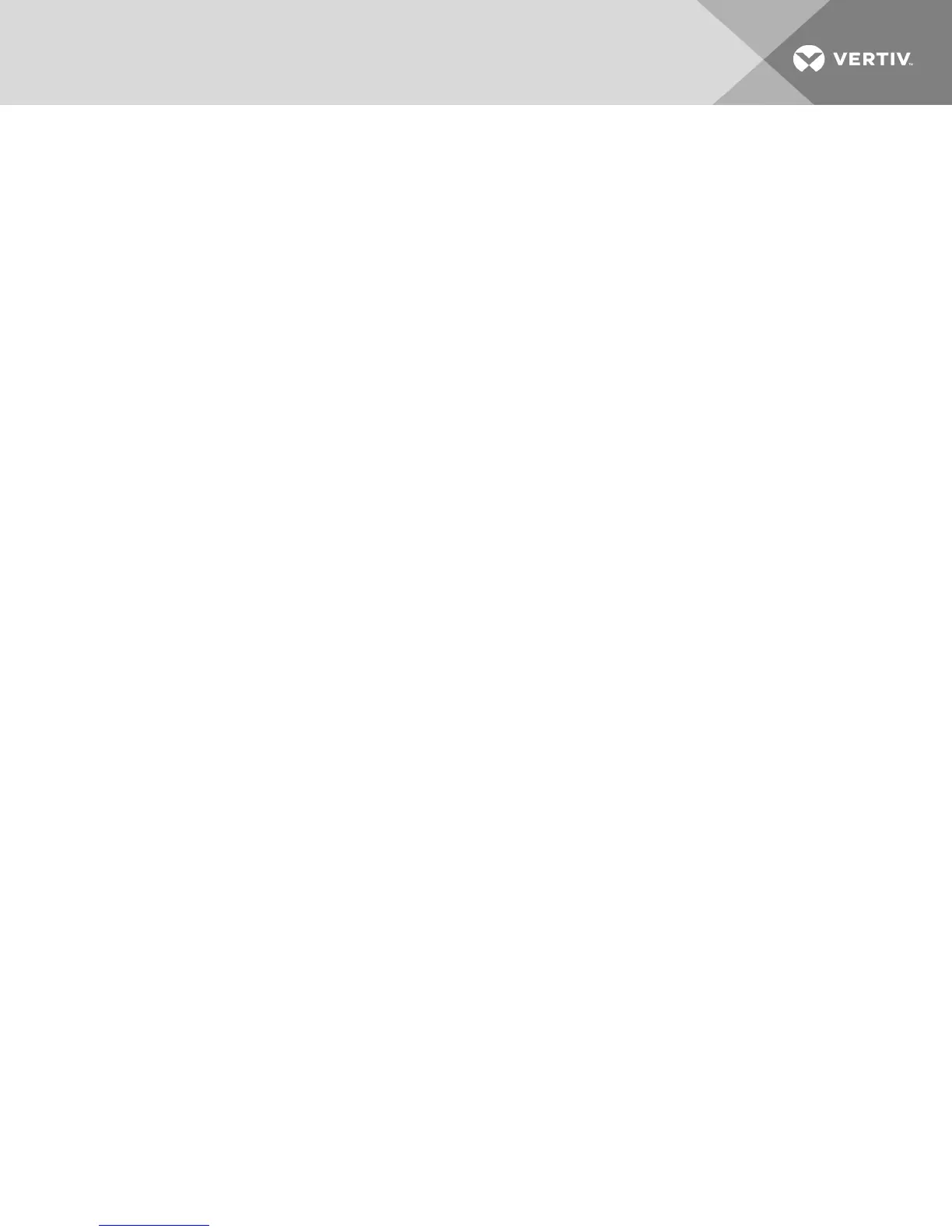2.2.2 Mouse settings
When VDTis enabled, you can freeze mouse functionality on a selected channel to prevent inadvertently
switching channels if the mouse approaches the screen border. The prevent transition feature allows you
to use the mouse to move objects such as windows and icons on a screen without unintentionally
dragging the object to another display. When the prevent transition feature is enabled and the left mouse
button is depressed, you can move objects only within the active display.
Using keyboard shortcuts, you can freeze or unfreeze the mouse on a selected channel, or increase or
decrease the speed of the mouse. See Keyboard Shortcuts on page 19 for a list of the keystroke
combinations.
NOTE: The default mouse speed is set to 5 on a 1 to 10 speed scale.
2.2.3 Filtered USB port (fUSB)
Some models are equipped with a filtered USBport that only accepts authorized USB devices. When an
authorized USB device is connected to the fUSB port, the status LED on the front panel illuminates green.
When an un-authorized USB device is connected to the fUSB console port, the status LED on the front
panel illuminates red. When switching between channels, the USB device connected to the fUSB port
automatically switches. When switching to a channel that has no fUSB connection, the port remains
mapped to the last channel that had a fUSB channel. To assign the fUSB port to a specific computer,
press the freeze USB button. Freeze USB prevents the fUSB from switching even when the keyboard,
video, mouse and audio peripherals switch between computers.
2.2.4 Interchangeable KVM to KM functionality
In KVM mode one display, keyboard, mouse, USB and audio peripheral set is shared between all
computers. In KM mode, each computer is connected to a separate display while the keyboard and mouse
are shared.
To change from KVM to KM mode:
1. Disconnect the display from the KVM console port.
2. Connect each computer directly to a separate display while keeping the keyboard, mouse, USB
and audio peripherals connected to the KVM.
3. Change the mouse mode by typing L Ctrl | L Ctrl | F11 | c.
To change from KM to KVM mode:
1. Connect the display to the KVM console port.
2. Connect each computer to the corresponding KVM computer video port.
3. Change the mouse mode by typing L Ctrl | L Ctrl | F11 | b.
2.3 Keyboard Shortcuts
Keyboard shortcuts can be used to execute switch commands, load monitor presets and adjust mouse
settings. Keyboard shortcut functionality varies depending on the firmware version and the switch model.
2 Basic Operation
19