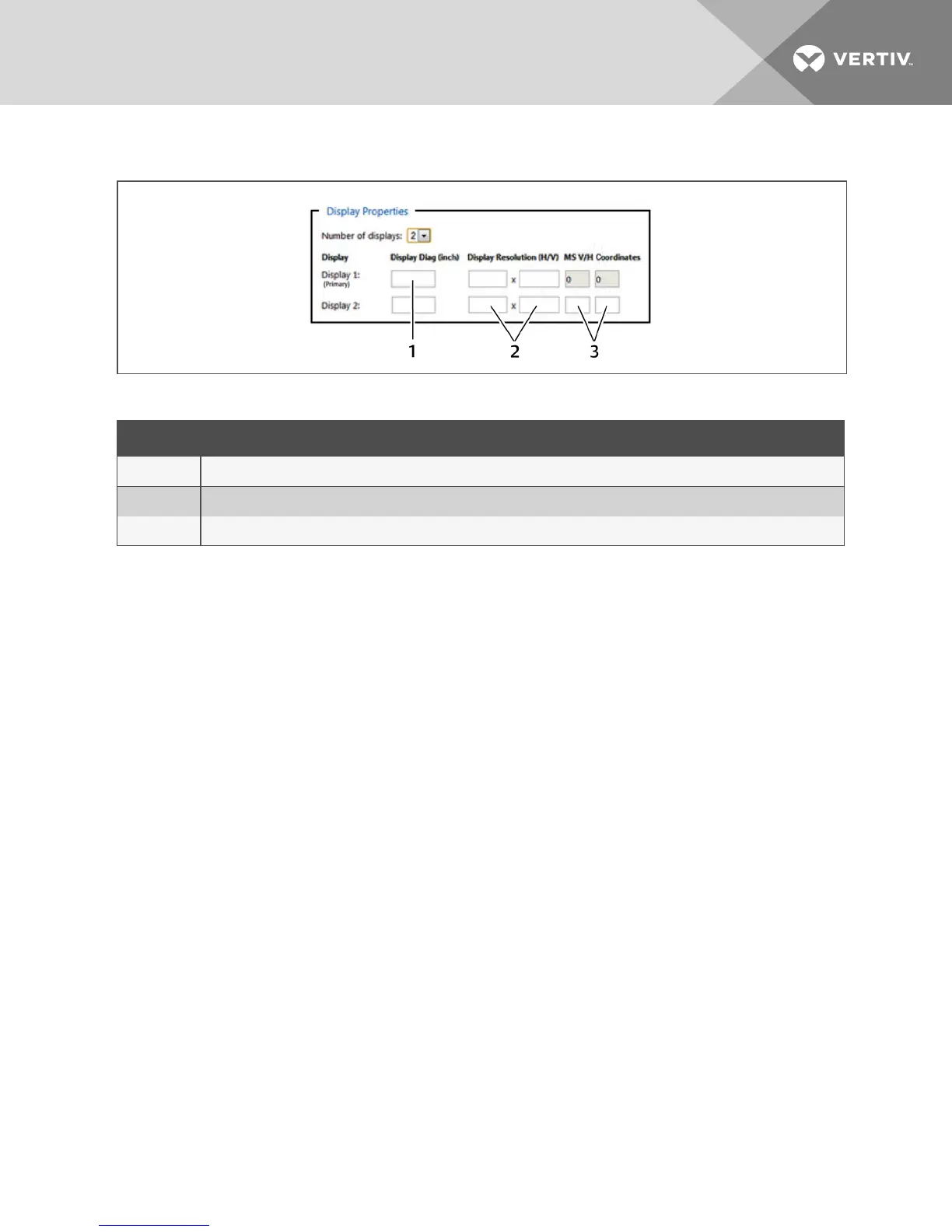Figure 2.21 Entering Data for a Multiple MonitorConfiguration
ITEM DESCRIPTION
1 Monitor size
2 Native monitor resolution
3 Monitor coordinates per the Microsoft® extended desktop settings
Table 2.14 Multiple Monitor Configuration Properties
2.4.2 Loading a KM configuration file
Before you can upload the KM configuration file, you must have the following:
• Loading driver mapping file - An .inf file that maps Microsoft® drivers to be used by the switch
in administrator mode.
• USBprogramming cable - The cable required to load configurations onto the switch and is
connected to the switch's USBmouse port.
NOTE: The cable will not work if connected to any port other than the USBmouse port.
• Administrator credentials - You must be logged in as administrator to load the
KMconfiguration file onto the switch.
To load the KM configuration file:
1. Ensure power to the switch is turned on and a valid keyboard is connected to the switch's
keyboard port.
2. Launch administrator mode by pressing LCTRL + RCTRL + T while in terminal mode.
3. Select KMConfiguration Option and log in as administrator.
4. Connect one end of the USB programming cable to the mouse port on the switch and connect
the other end to the computer that has the KM configuration file, the loading utility and the .inf
mapping file.
5. Open the loading utility and verify that the switch is recognized.
6. Click Select a new configuration file and select the KMconfiguration file to be loaded.
7. Click Update KM and restart the switch.
2 Basic Operation
29