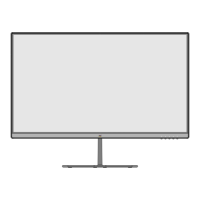52
ViewScale
Under ViewScale, the current aspect rao can be adjusted to t specic use-case
scenarios.
NOTE: Choosing a ViewScale aspect rao that is not nave may impact the
overall experience.
To enable ViewScale:
1. Press
or move the Joy Key / / / to open the On-Screen Display
(OSD) Menu.
2. Move the Joy Key
or to select Display. Then move the Joy Key to
enter the Display menu.
3. Move the Joy Key
or to select ViewScale. Then move the Joy Key to
enter its sub-menu.
4. Move the Joy Key
or to select the seng. Then press the Joy Key to
conrm the selecon.
Aspect Rao Descripon
Full
Scales the inpued image to ll the screen, this is the default
input choice and is ideal for 16:9 images.
Aspect
The inpued image is allowed to ll the screen as large as it
can go without image distoron.
1:1 The image is directly displayed without scaling.
19” (4:3)
Simulates the inpued image in a 4:3 aspect rao and 19”
display size.
19”W (16:10)
Simulates the inpued image in a 16:10 aspect rao and 19”W
display size.
21.5” (16:9)
Simulates the inpued image in a 16:9 aspect rao and 21.5”
display size.
22”W (16:10)
Simulates the inpued image in a 16:10 aspect rao and 22”W
display size.
23.6”W (16:9)
Simulates the inpued image in a 16:9 aspect rao and
23.6”W display size.
24”W (16:9)
Simulates the inpued image in a 16:9 aspect rao and 24”W
display size.

