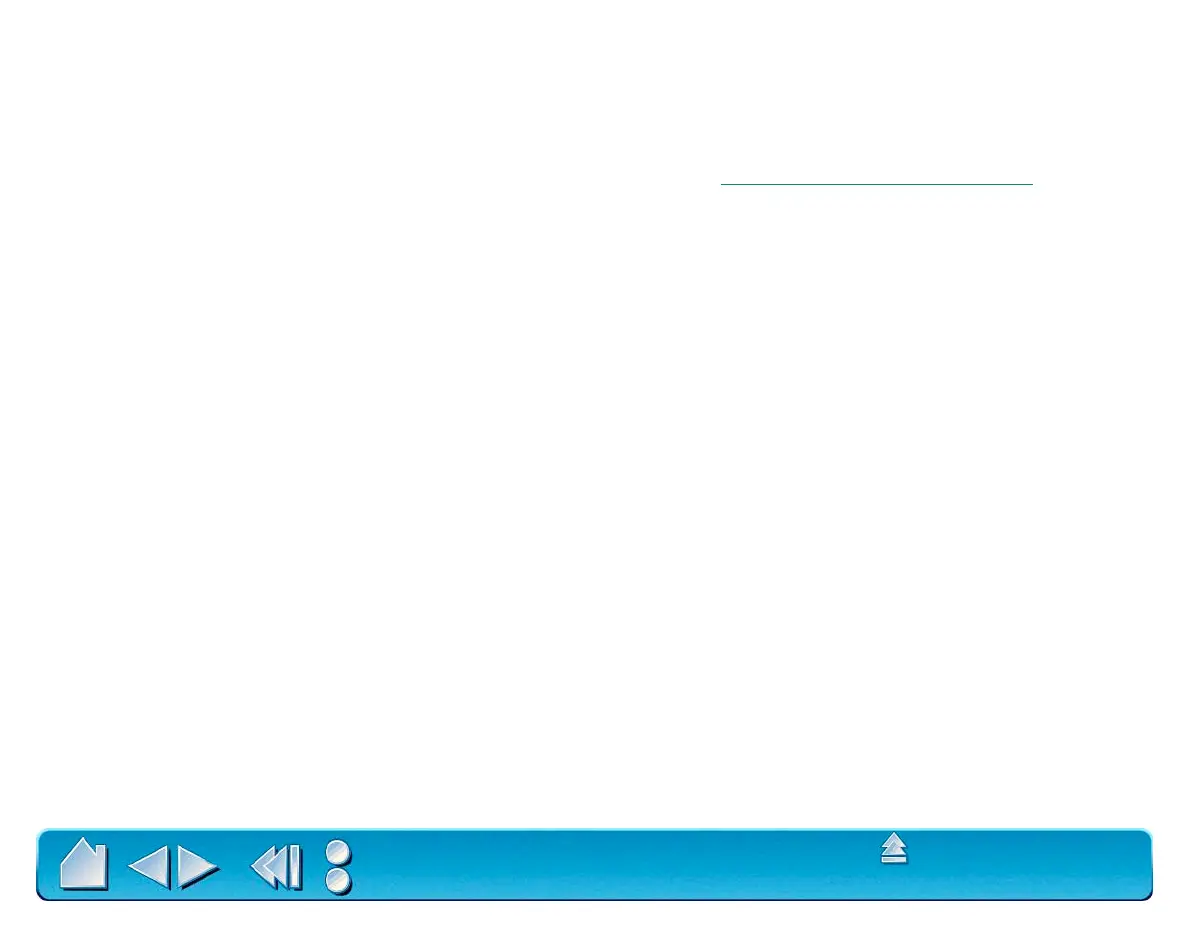HAVING TROUBLE?
Page 115
Contents
Index
2.
Check the pen.
Move your Intuos2 Pen across the active area of the tablet; the screen cursor should
move in the corresponding direction on your monitor. Press the pen tip against the tablet surface. The
status LED on the tablet should turn from orange to green. Now, without applying pressure to the pen
tip, press the side switch. The status LED should again change from orange to green. Turn the pen
over and press the eraser against the surface of the tablet; the status LED should change from orange
to green. If not, you may have a defective pen or tablet. See Contacting
Technical Support.
Verifying Your Macintosh is USB Ready
If the tablet LED does not light, your computer may not have the necessary USB software installed, or may
not be configured properly.
• If you added a USB interface card you must also install system software to support the USB card.
Otherwise, if your computer came from the factory with a USB port installed, it should be USB ready.
• Verify that the tablet is plugged directly into your computer or into a powered USB hub.
• Plug in another USB device to verify that the USB port is functional.
