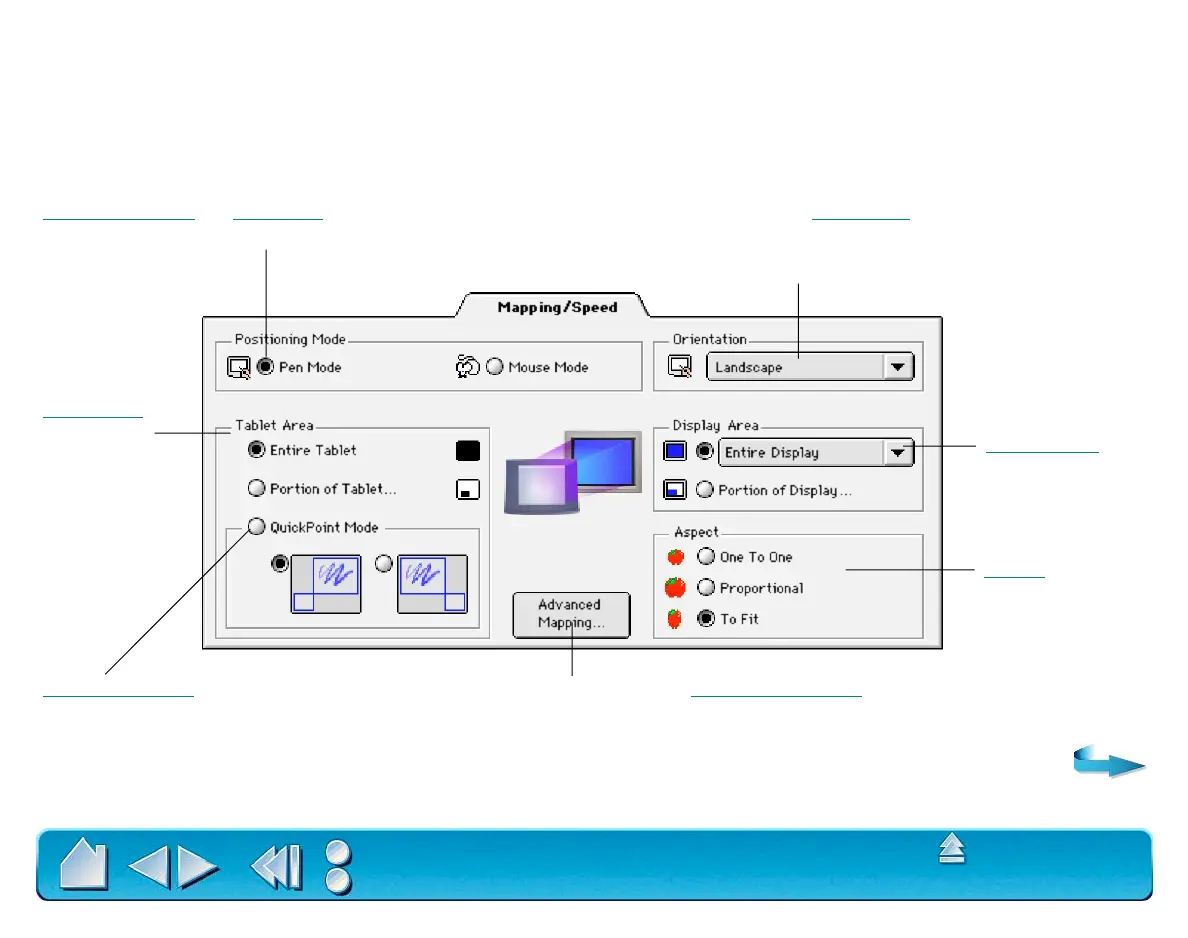CUSTOMIZING
Page 72
Contents
Index
TABLET TO SCREEN MAPPING
To change the relationship between tool movement on your tablet and cursor movement on the screen,
select the M
APPING/SPEED tab. The default POSITIONING MODE for Intuos2 Pens and the Airbrush is PEN
M
ODE, which means that each point on the tablet maps to a corresponding point on the screen. In PEN
M
ODE, the MAPPING/SPEED tab looks like this:
Positioning Mode. In Pen Mode, the screen
cursor moves with absolute positioning.
Select the
Tablet Area
for drawing.
QuickPoint Mode. “Splits” tablet into two
independent areas: a large area for drawing
and a small area for quick navigation. Both
areas are mapped to the display area.
Select the Orientation of your tablet.
Note: Except for tablet orientation, all mapping
settings apply to a specific Intuos2 tool.
Display Area.
Select a monitor
area for tablet to
screen mapping.
Click here to display Advanced Mapping options.
Aspect. Select a
tablet to screen
mapping
relationship.
