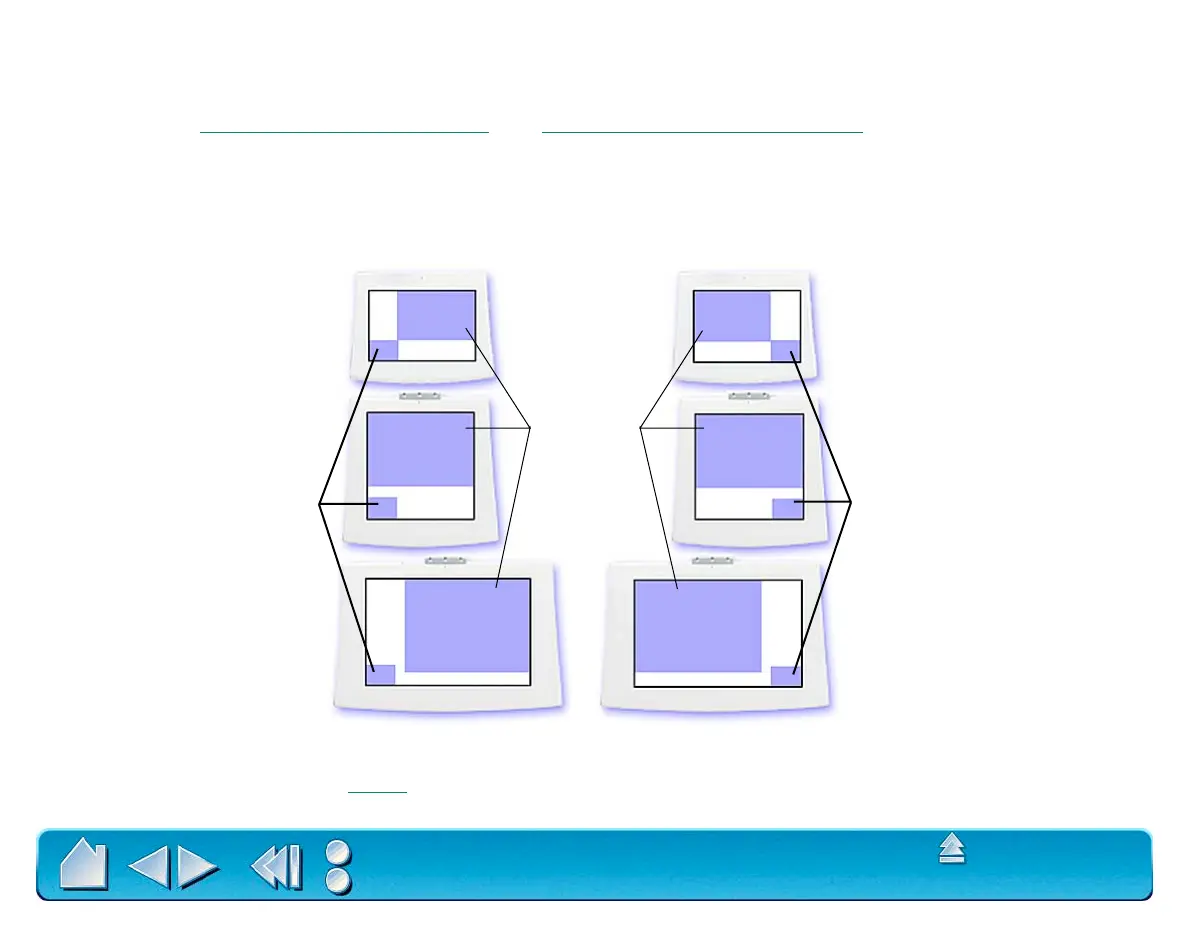CUSTOMIZING
Page 79
Contents
Index
• QUICKPOINT MODE. This option (available for Intuos2 9x12/A4-regular and larger tablets) divides the
tablet into two independent areas: a large area for drawing, and a small area for quick navigation.
QuickPoint Mode can also be selected and deselected using the tablet buttons or screen Pop-up
Menu. See Customizing
Tablet Buttons and Customizing the Pop-up Menu for more information.
The QuickPoint area is always mapped to the entire display area (to all monitors on multiple monitor
systems). The drawing area is set to Pen Mode and mapped according to the D
ISPLAY AREA and
A
SPECT settings.
Note: The QuickPoint area and drawing area are indicated by crop marks on the tablet overlay. All QuickPoint
and drawing areas have the same aspect as a standard monitor (aspect ratio of 3:4).
9x12/A4-regular tablet
12x12/A4-oversize tablet
12x18/A3 tablet
9x12/A4-regular tablet
12x12/A4-oversize tablet
12x18/A3 tablet
Drawing
areas
QuickPoint area
set to lower left
corner of tablet.
QuickPoint area
set to lower right
corner of tablet.
