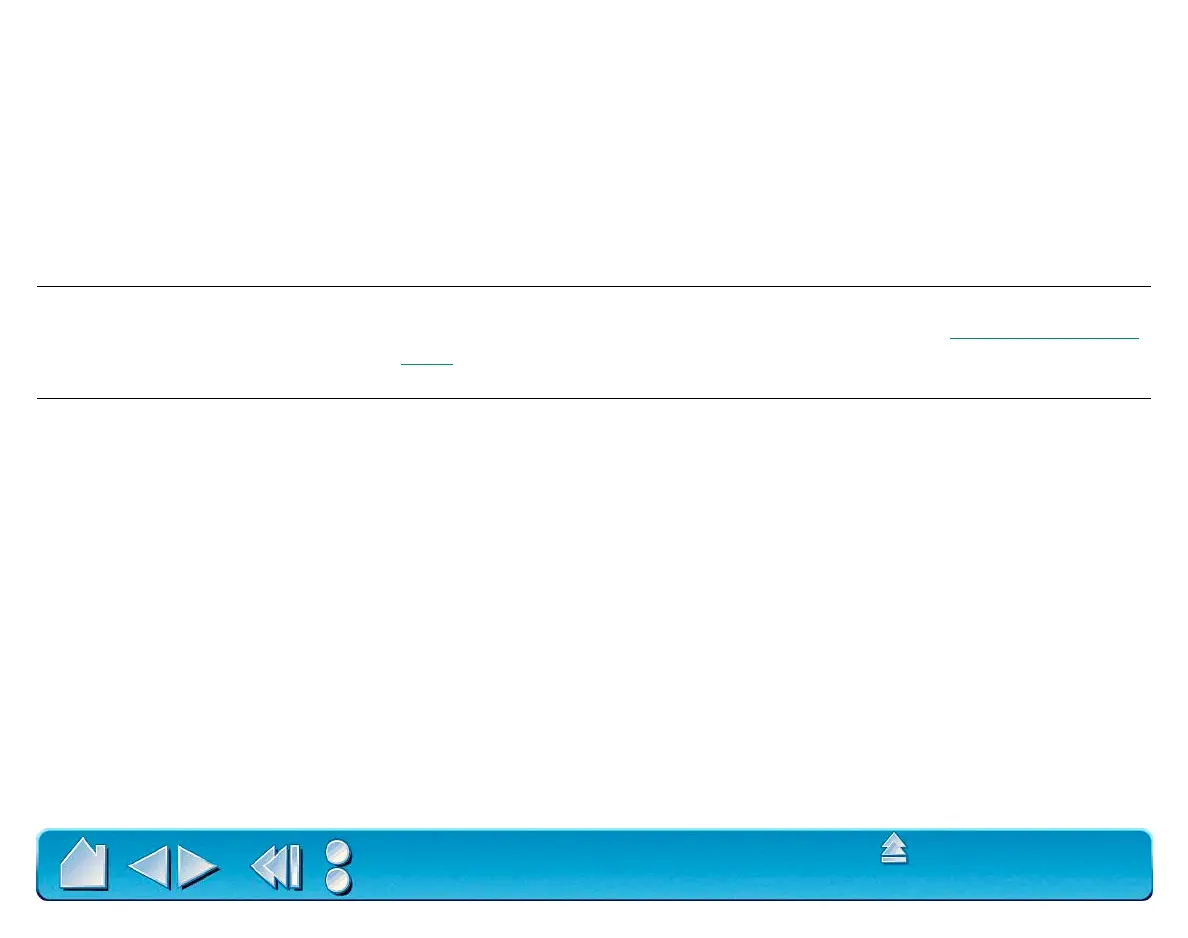HAVING TROUBLE?
Page 125
Contents
Index
Cannot move the cursor where
you want to on the screen, or
the line you are drawing does
not line up with the location of
the pointer in paint
applications.
Open the Wacom control panel and go to the M
APPING/SPEED tab.
Verify that P
EN MODE is selected. If this does not help, the Wacom
preferences file may be corrupted. Click on the R
ESET TAB TO
D
EFAULTS button to reestablish tablet to screen mapping.
For OS 8.5 and 9:
If this does not work, from the SYSTEM FOLDER
open the P
REFERENCES and TABLET folders. From the TABLET folder,
drag the T
ABLET PREFERENCES file into the trash. Then restart your
computer. When the tablet driver loads, it will create a new
preferences file with the factory default settings.
You notice a screen delay at
the beginning of pen strokes.
In the Wacom control panel, try decreasing the D
OUBLE-CLICK
D
ISTANCE or increasing the double-click speed (see Adjusting Double-
Click). If that does not work, try unchecking the DOUBLE-CLICK ASSIST
checkbox.
Within a graphics application,
you have to press hard before
the pen will start to draw.
In the Wacom control panel, select the Tip Feel tab and drag the T
IP
F
EEL slider to the SOFT position.
