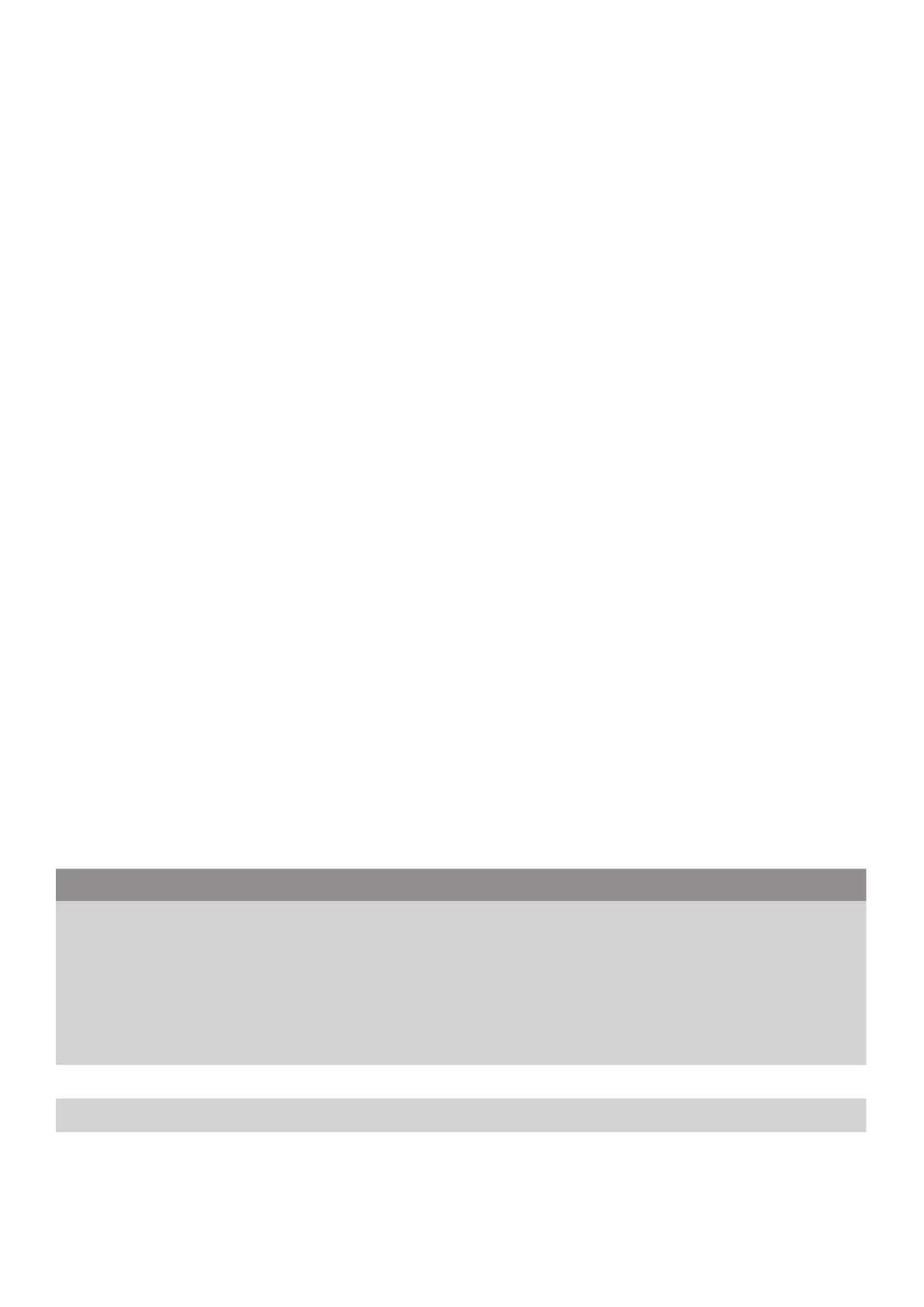38
TnP Prime User Manual Wavecom
Set Black Mark Sensor as Media Sensor and Calibrate the Black Mark Sensor
1. Turn off the power switch.
2. Hold on the button then turn on the power switch.
3. Release the button when LED turns green/amber after 5 green flashes. (Any green/amber will do during the
5 flashes).
• The LED colour will be changed as following:
1. Amber
2. Red (5 flashes)
3. Amber (5 flashes)
4. Green (5 flashes)
5. Green/amber (5 flashes)
6. Red/amber (5 flashes)
7. Solid green
Set Gap Sensor as Media Sensor and Calibrate the Gap Sensor
1. Turn off the power switch.
2. Hold on the button then turn on the power switch.
3. Release the button when LED turns red/amber after 5 green/amber flashes. (Any red/amber will do during
the 5 flashes).
• The LED colour will be changed as following:
1. Amber
2. Red (5 flashes)
3. Amber (5 flashes)
4. Green (5 flashes)
5. Green/amber (5 flashes)
6. Red/amber (5 flashes)
7. Solid green
Troubleshooting
The following guide lists the most common problems that may be encountered when operating this bar code printer. If
the printer still does not function after all suggested solutions have been invoked, please contact the Customer Service
Department of your purchased reseller or distributor for assistance.
LED Status / Colour Printer Status Possible Cause Recovery Procedure
OFF No response No power
* Turn on the power switch.
* Check if the green LED is lit on power supply. If
it is not lit on, power supply is broken.
* Check both power connections from the power
cord to the power supply and from the power
supply to the printer power jack if they are
connected securely.
Solid Green ON The printer is ready to use * No action necessary.
Flashing Green Pause The printer is paused * Press the FEED button to resume for printing.
Flashing Red Error
The out of labels or the
printer setting is not
correct
1. Out of labels - Load a roll of label and follow
the instructions in loading the media then
press the FEED button to resume for printing.
2. Printer setting is not correct - Initialise the
printer by instructions in “Power on Utility”.
